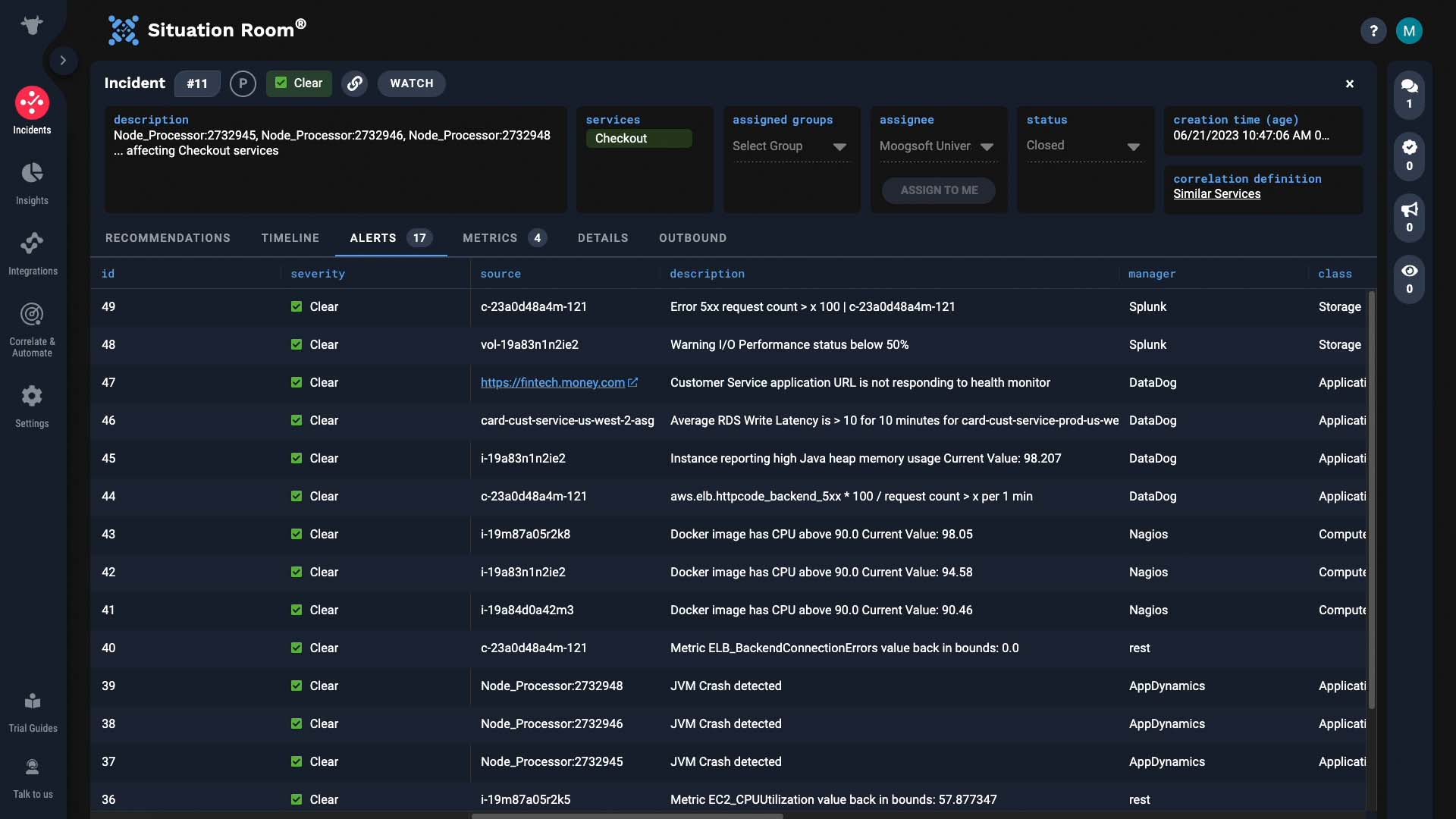Use case walkthrough: Tour of the Situation Room ►
This video provides an overview of the Incident Management Situation Room and its features, which include the comments and recommendations tabs.
*Please note Moogsoft is now part of Dell's IT Operations solution called APEX AIOps, and changed its name to APEX AIOps Incident Management. The UI in this video may differ slightly but the content covered is still relevant.
In this video we’ll showcase the power of the Situation Room in Incident Management.
Here’s a critical incident happening…let’s take ownership of it and investigate.
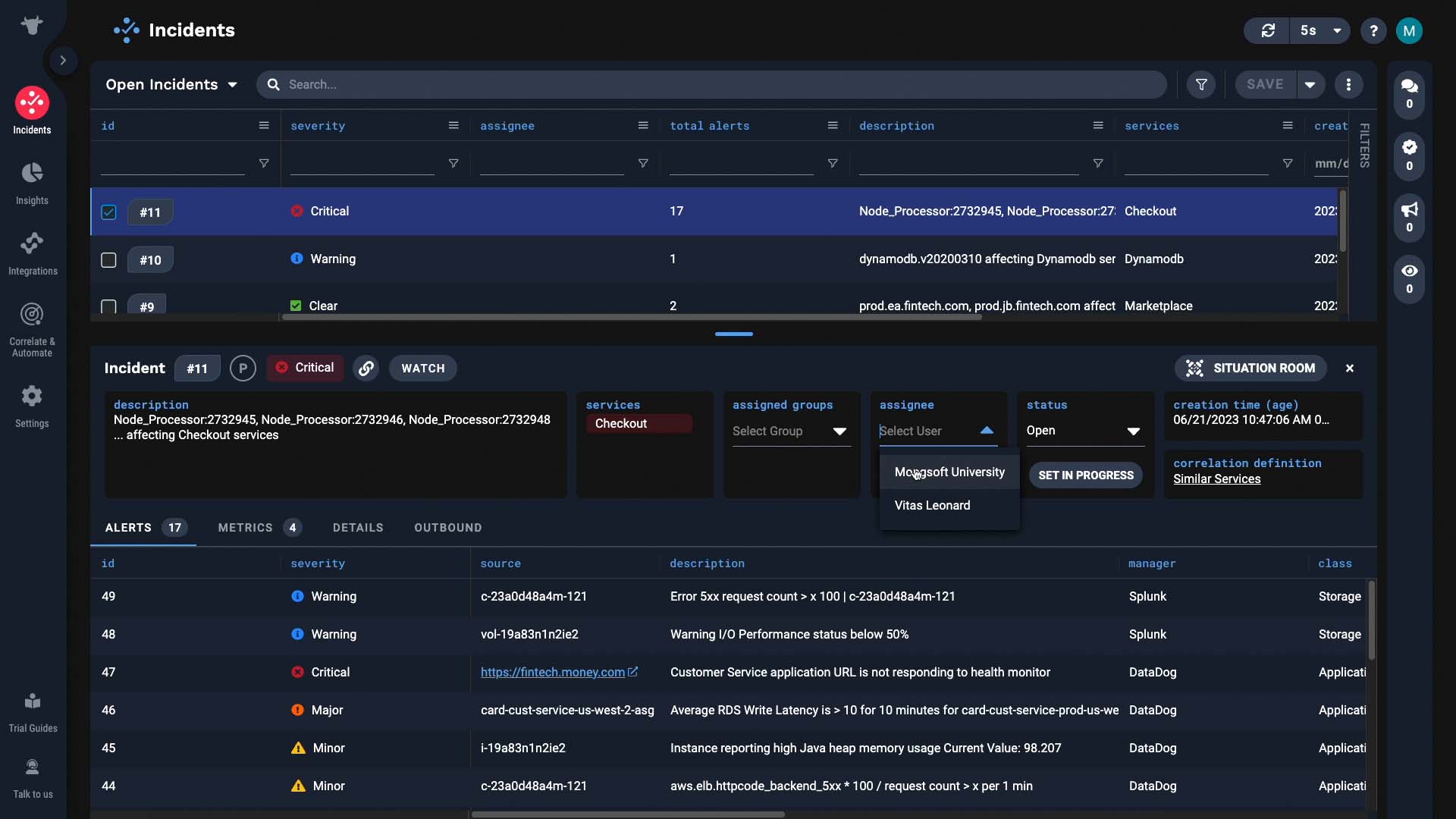
There is a lot going on–several Java Virtual Machines have crashed, and we’re seeing I/O and database problems.
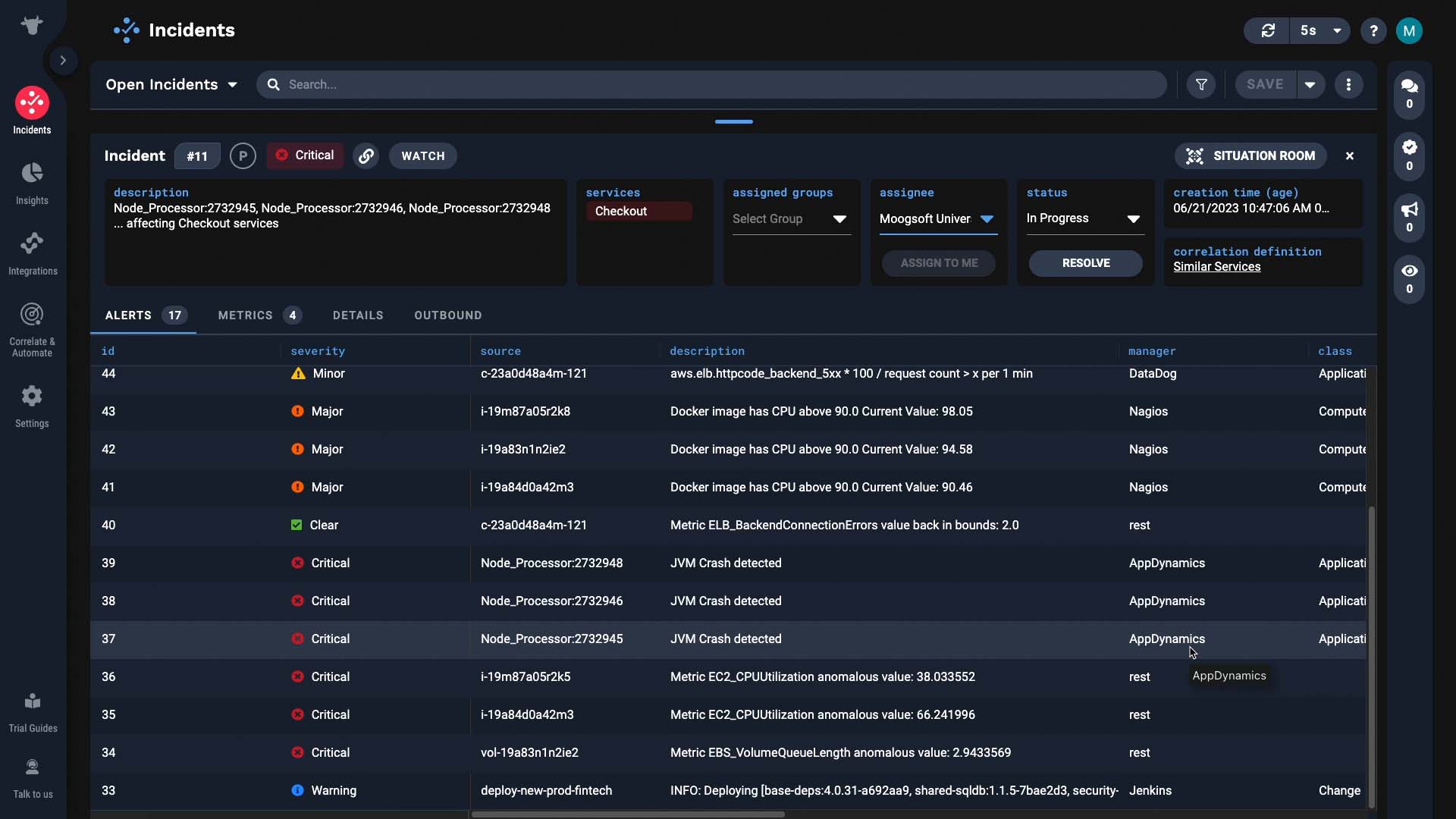
We’ll go to the Situation Room for this incident.
The Situation Room is a virtual collaboration space in Incident Management. It is designed to facilitate collaboration and drive incidents to resolution. Let me show you how it helps our investigation.
It has the same tools and information as the incident details page, but now the entire screen space is dedicated to resolving this one incident. You see the description of the incident, impacted services, and which correlation definition was applied to group the member alerts,
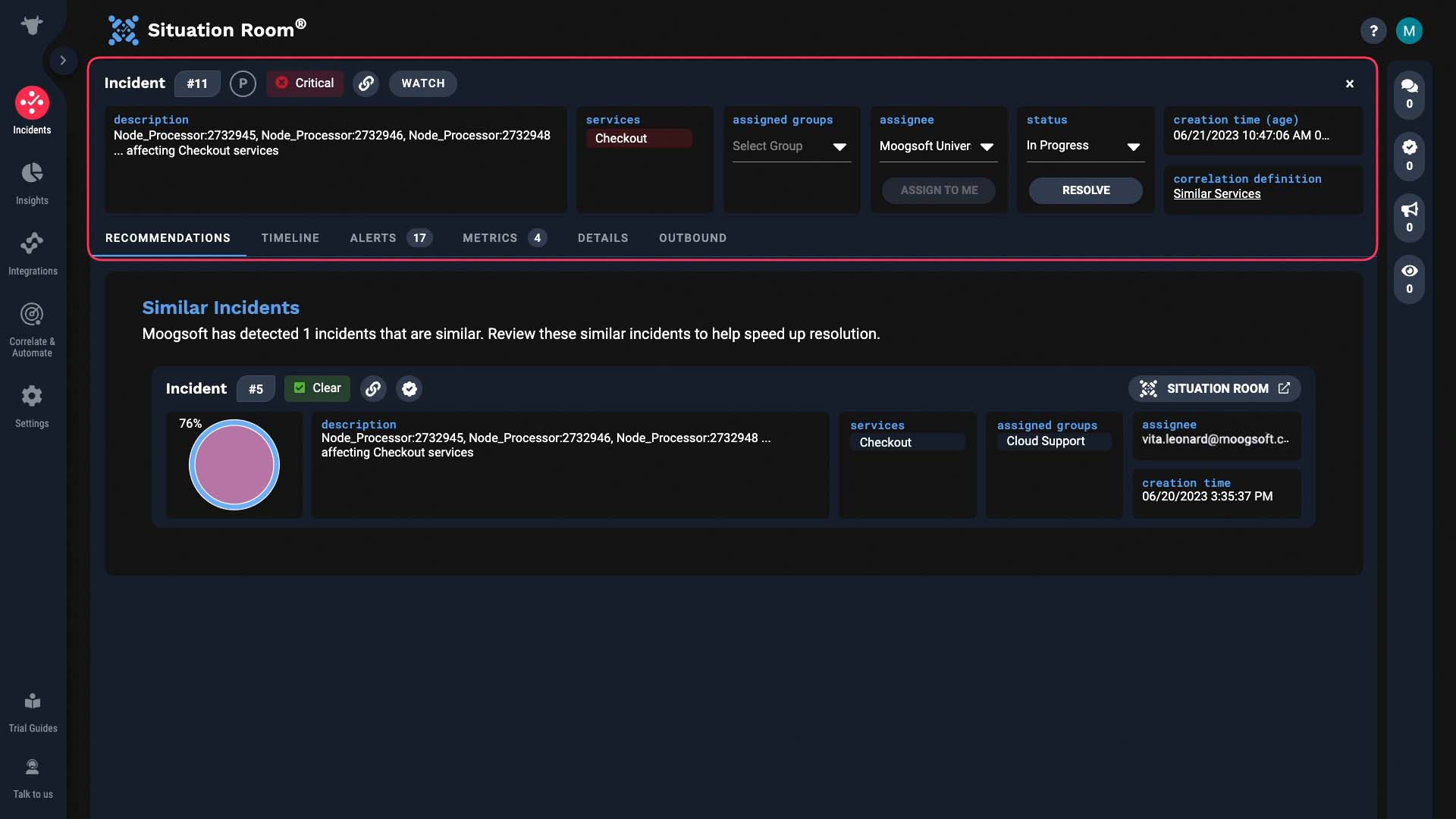
But there are a few things that make the Situation Room special.
First, here is the comments tab. The team can chat as they work through the incident.
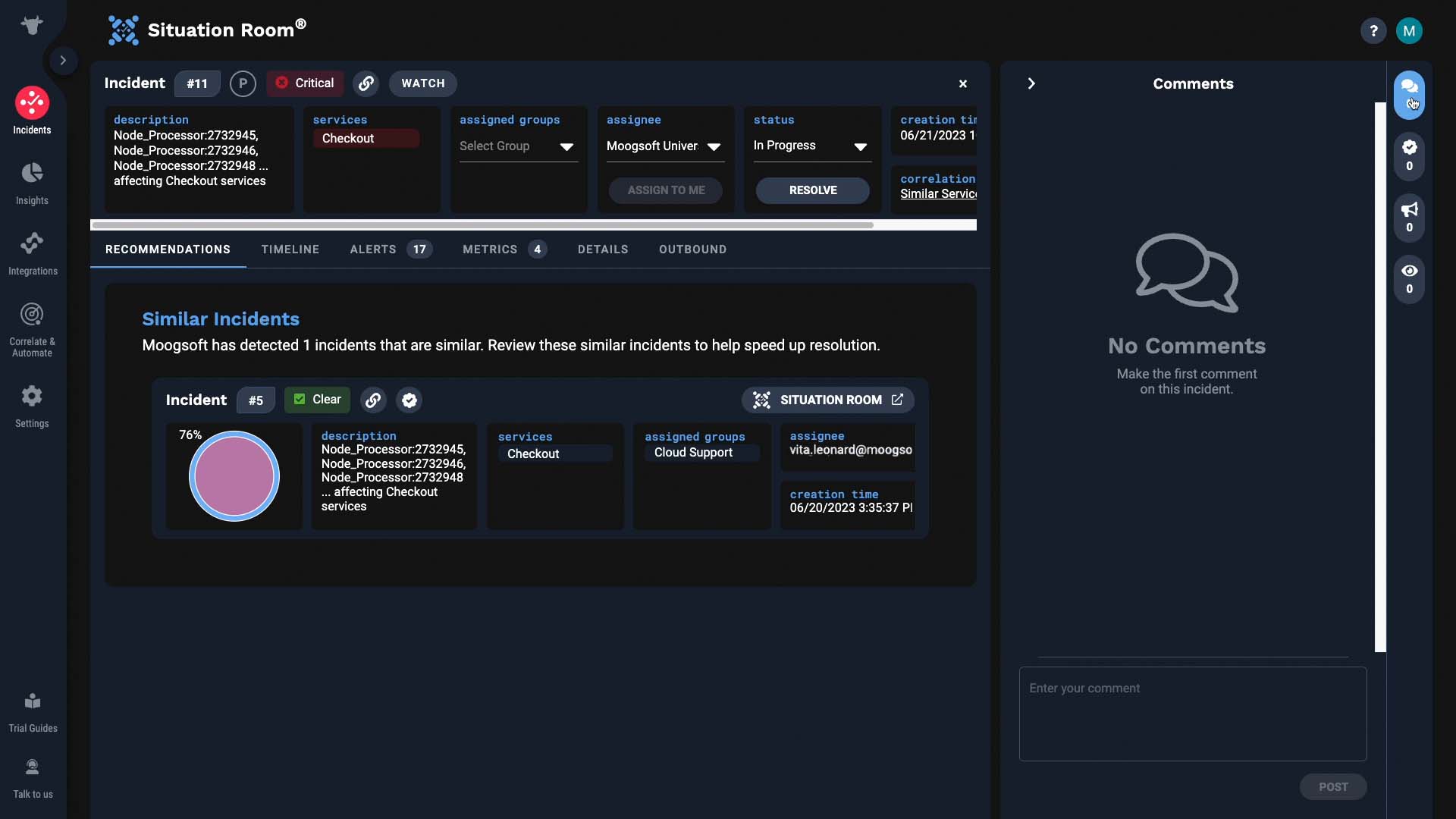
Or maybe you just want to monitor the progress of this incident. Then you can add yourself, or a stakeholder as a watcher. You will receive an email when there are any announcements.
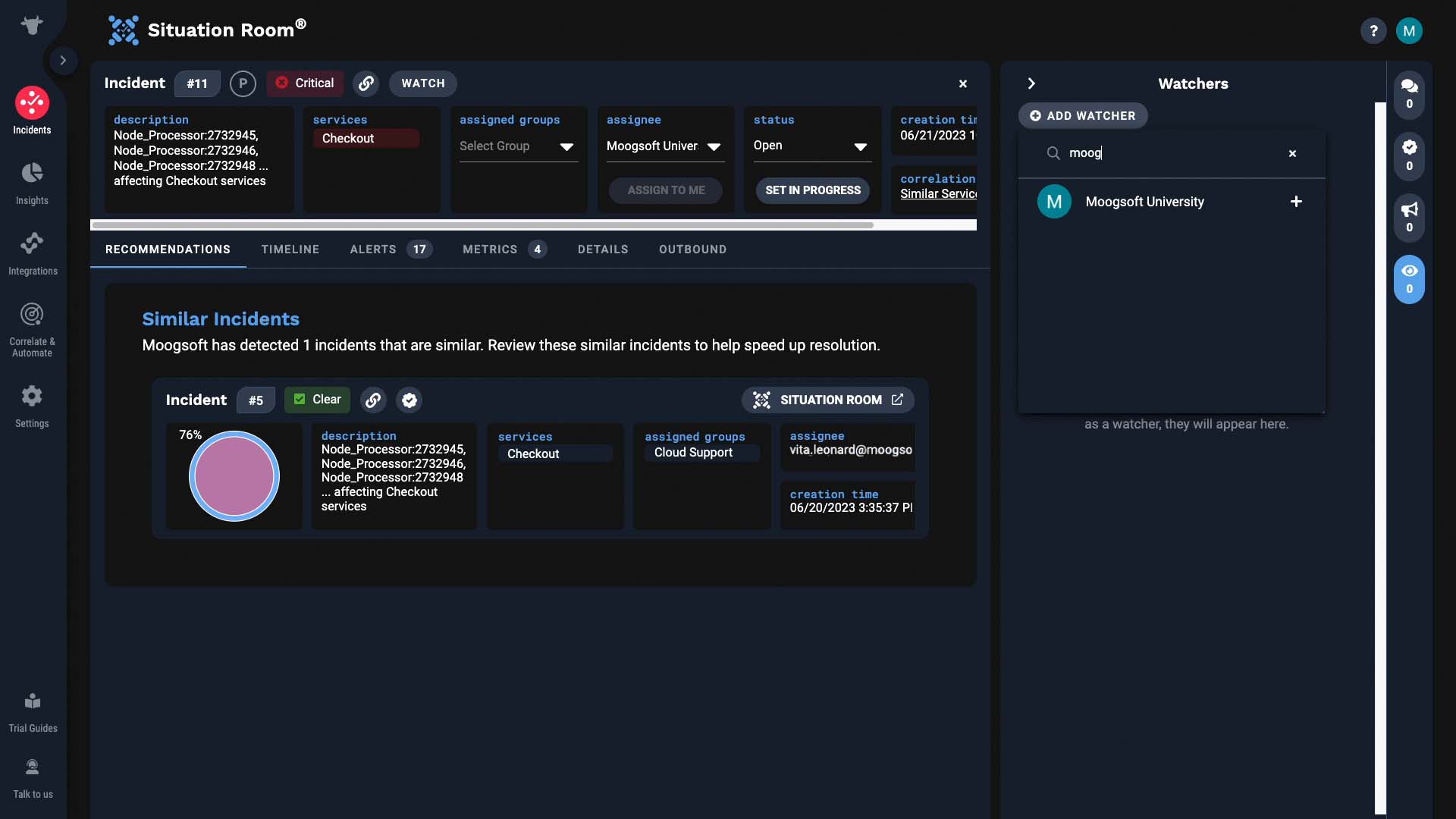
Next, the recommendations tab is a great resource. Incident Management checks if there are incidents similar to the one at hand. And if there are, it will surface them for you to reference.
In this case, we have one similar incident.
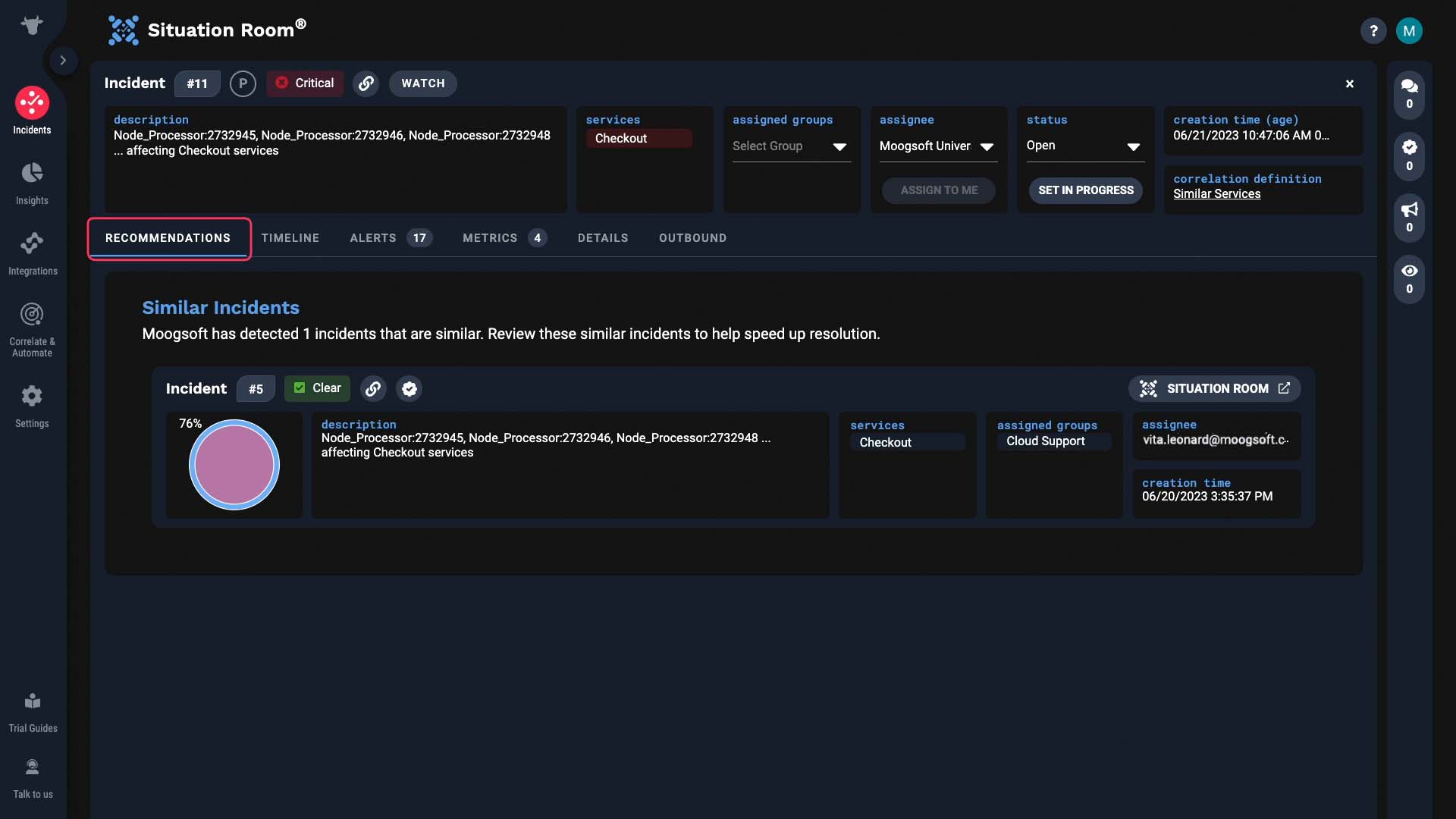
This one is 76% similar to our incident.
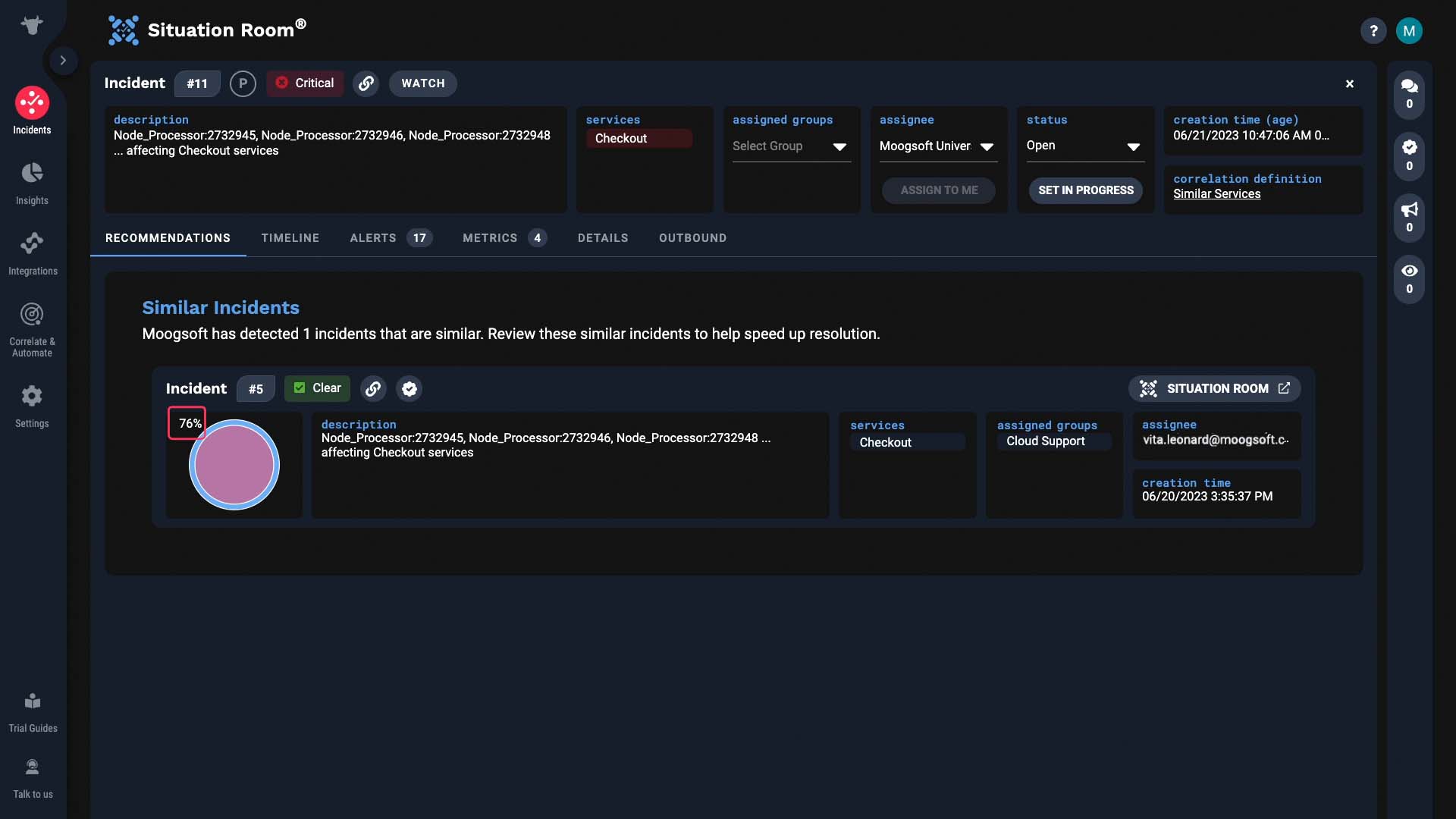
And note this icon! This means information on what resolved this incident is available! With this past incident, it looks like the problems were related to a code push. Let’s learn more about it.
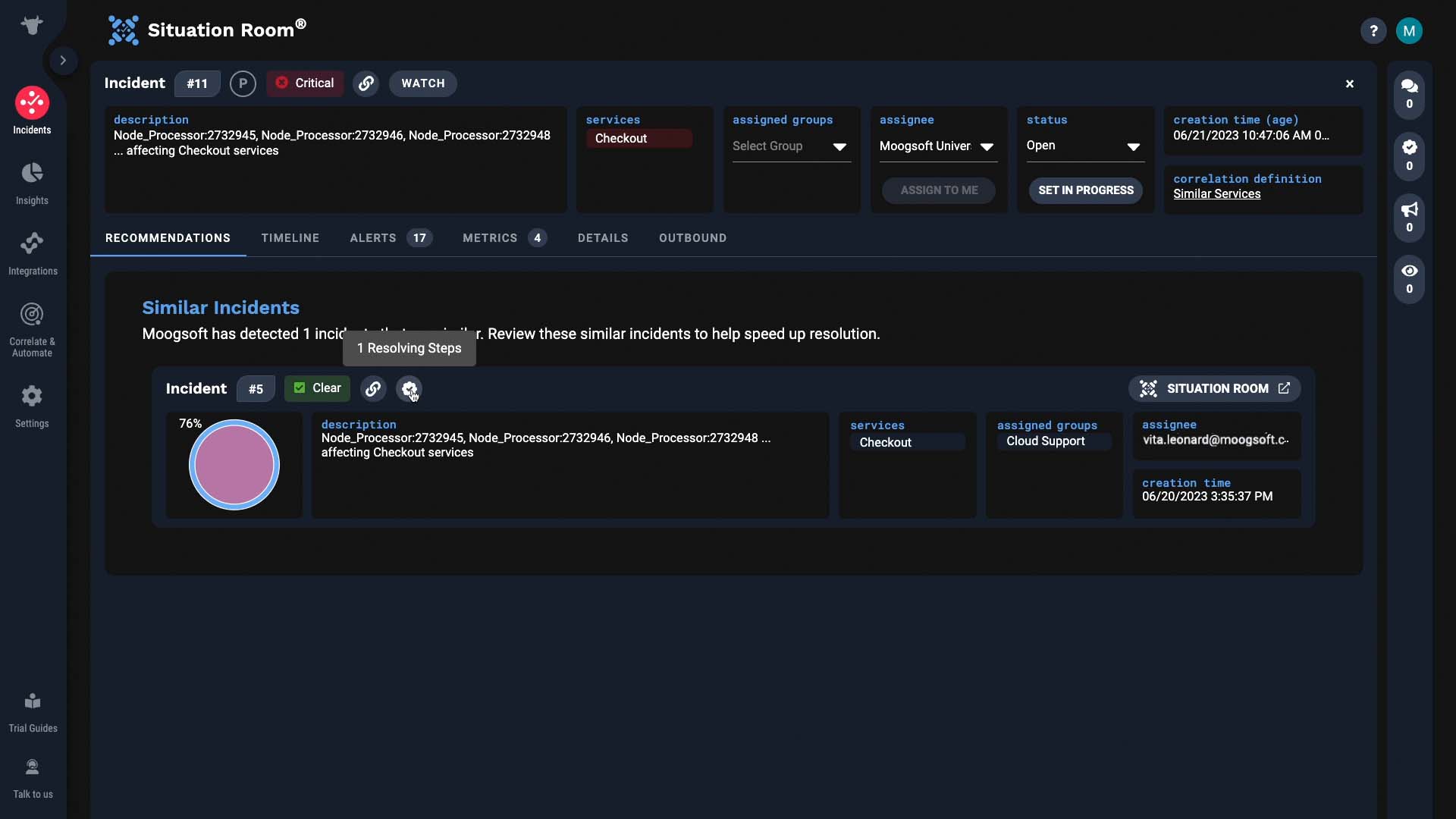
Okay, now we have some more context.
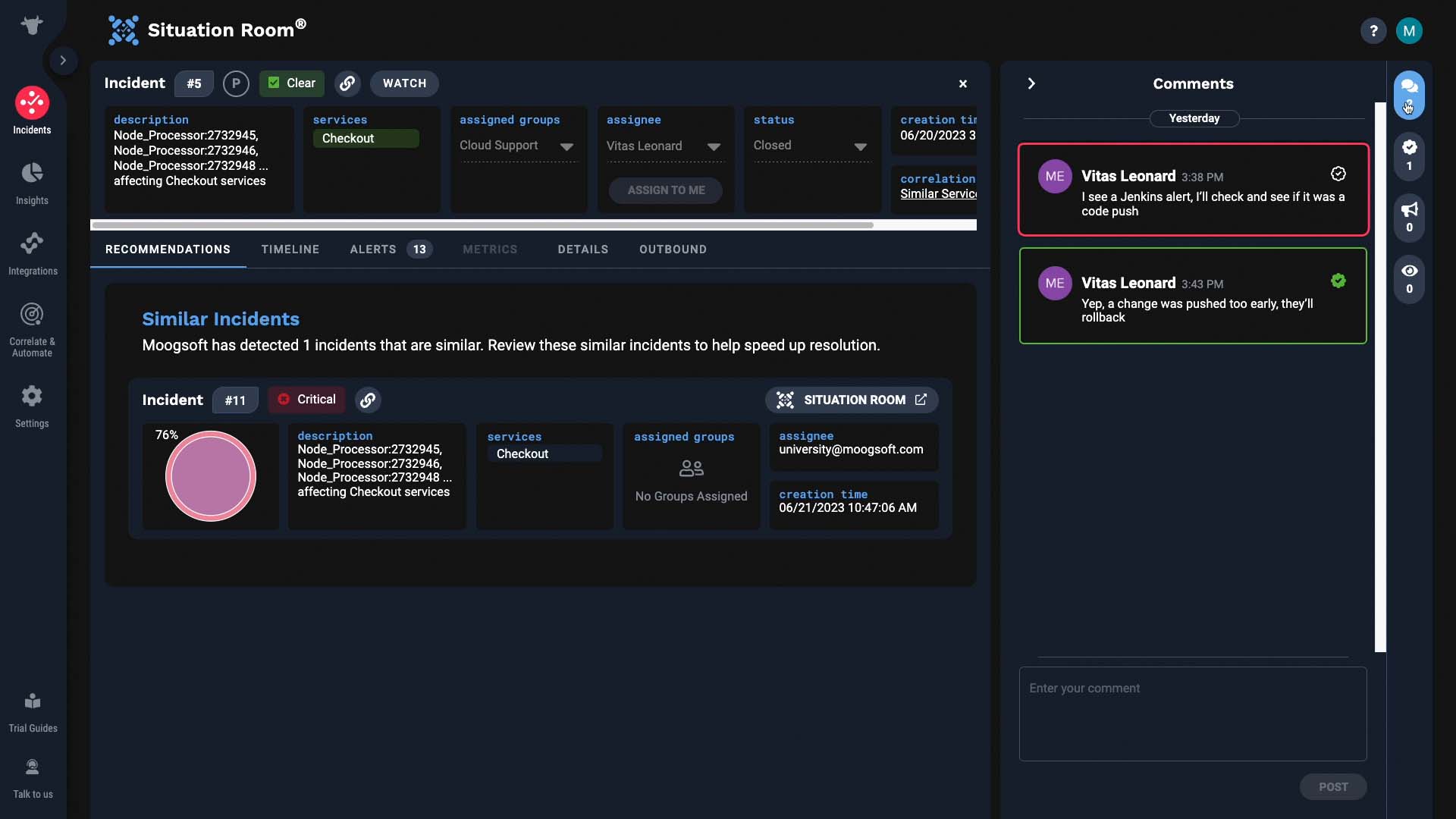
Let’s get back to the incident we were working on. Is there also a Jenkins alert in the current incident? Here’s the timeline that shows you how the incident unfolded…It says code deployment, so this is promising!
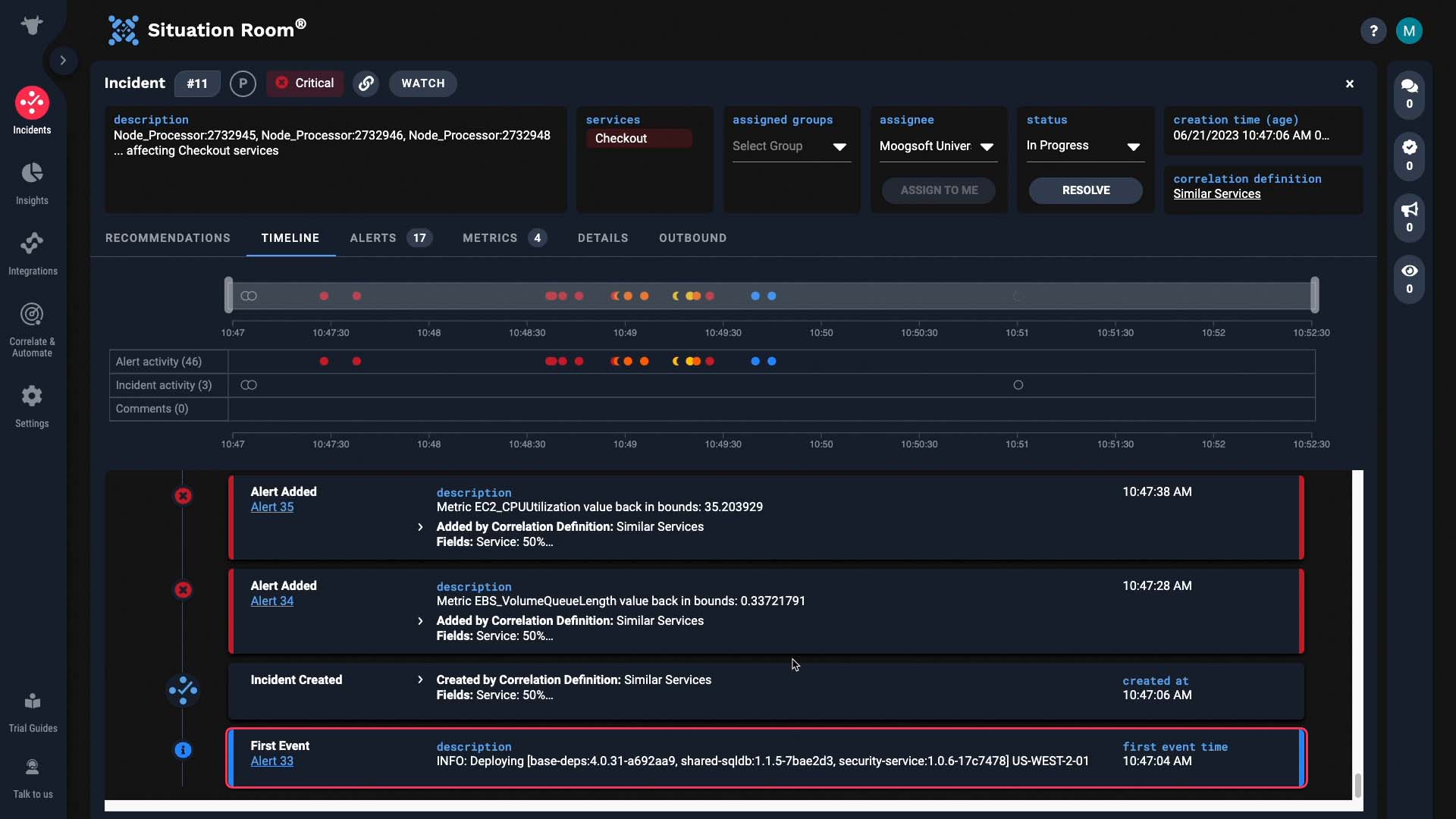
Yes, that is the Jenkins alert. It’s likely that this code change is the root cause of the incident. So indeed, that similar incident Incident Management suggested was right!
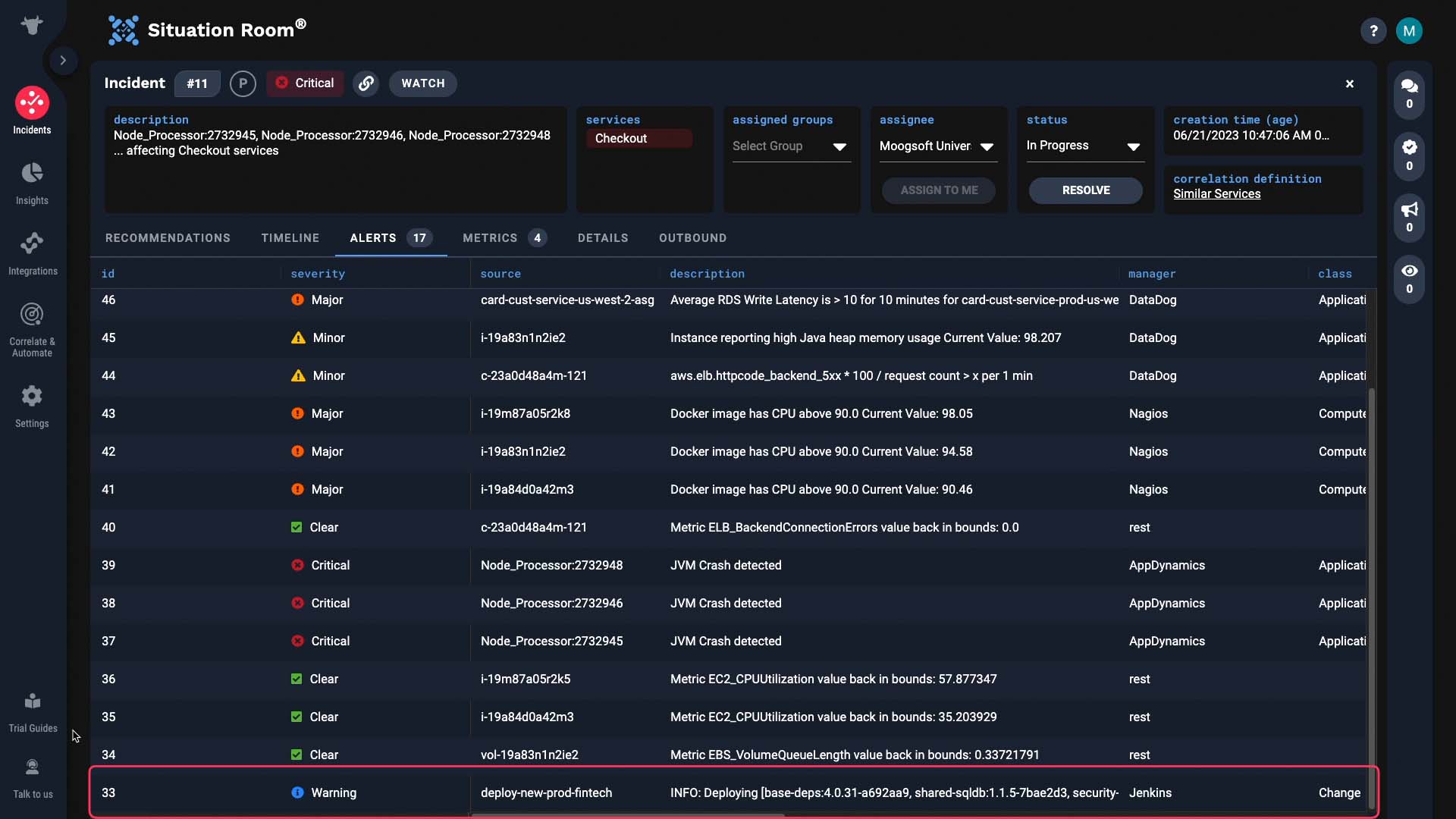
Let’s share our findings with the team. We’ll talk to the developers and get the deployment rolled back.
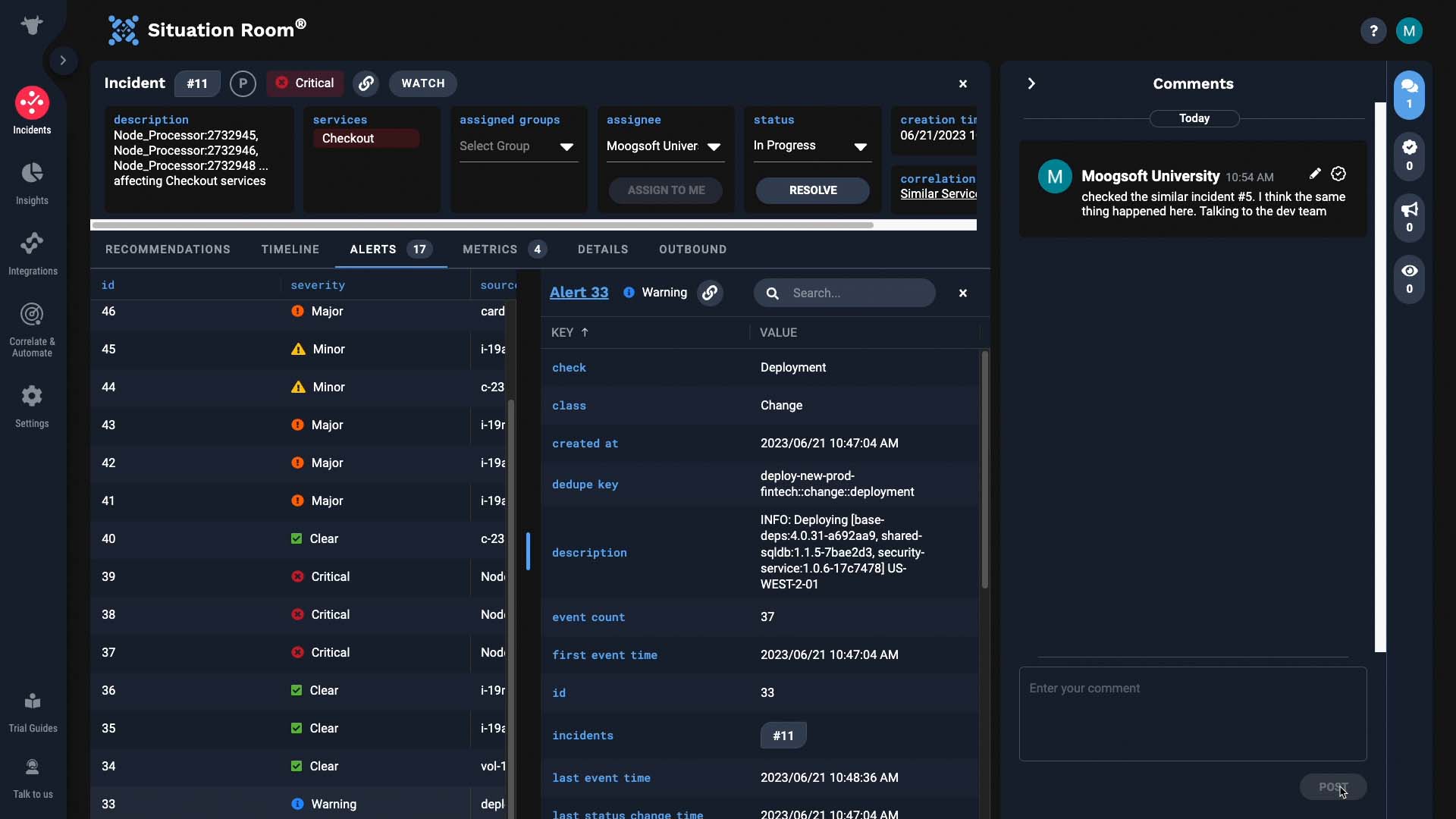
All fixed… that was quick! Now you know how the Situation Room supports faster incident resolution. Thanks for watching!