Use case walkthrough: Comments in Situation Room ►
This video steps through a use case for using comments in the Situation Room to collaborate with team members and stakeholders.
*Please note Moogsoft is now part of Dell's IT Operations solution called APEX AIOps, and changed its name to APEX AIOps Incident Management. The UI in this video may differ slightly but the content covered is still relevant.
The comments tab lets you collaborate with your team easily.
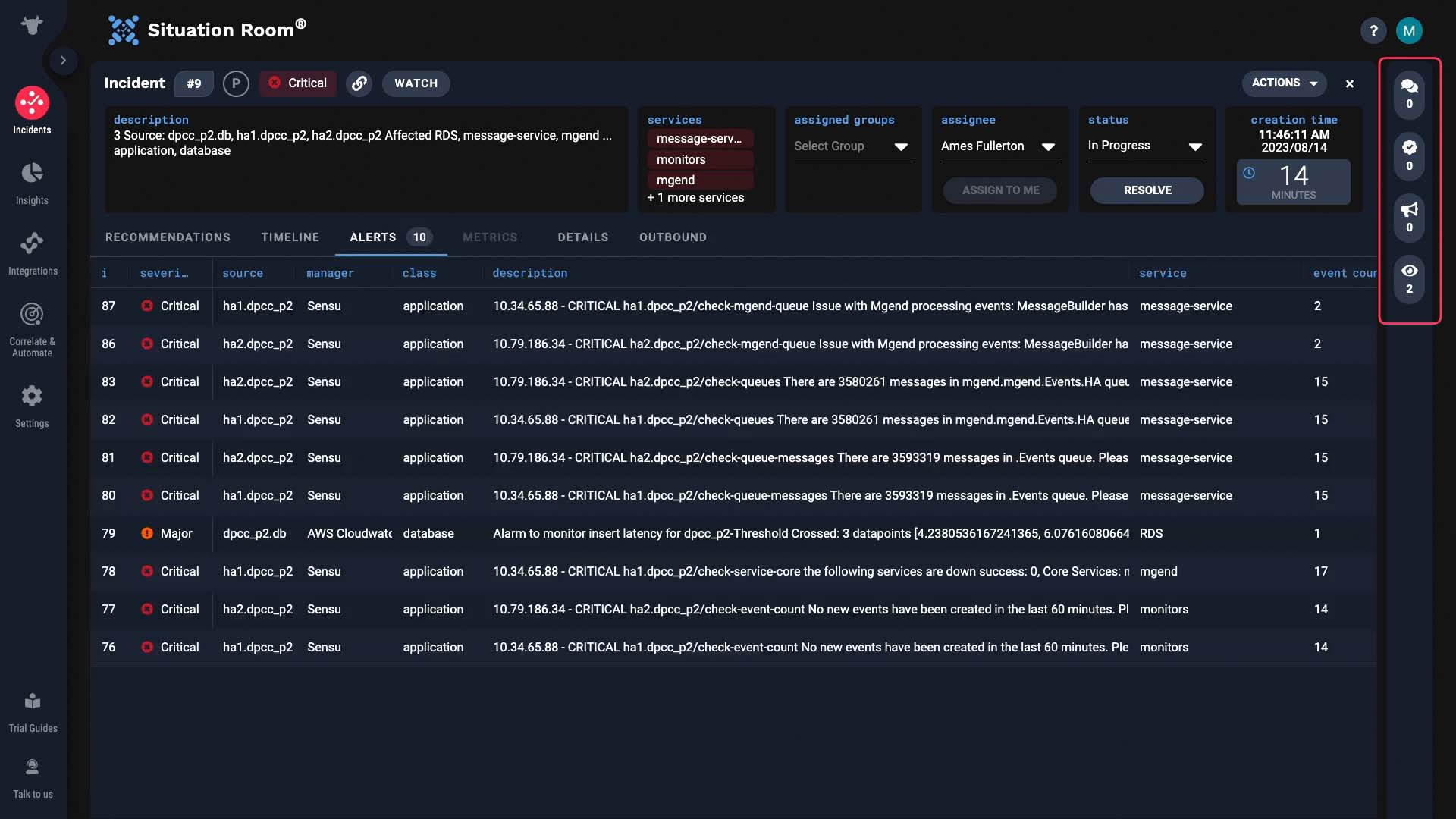
As you work through an incident, all participants can chat in the comments tab.
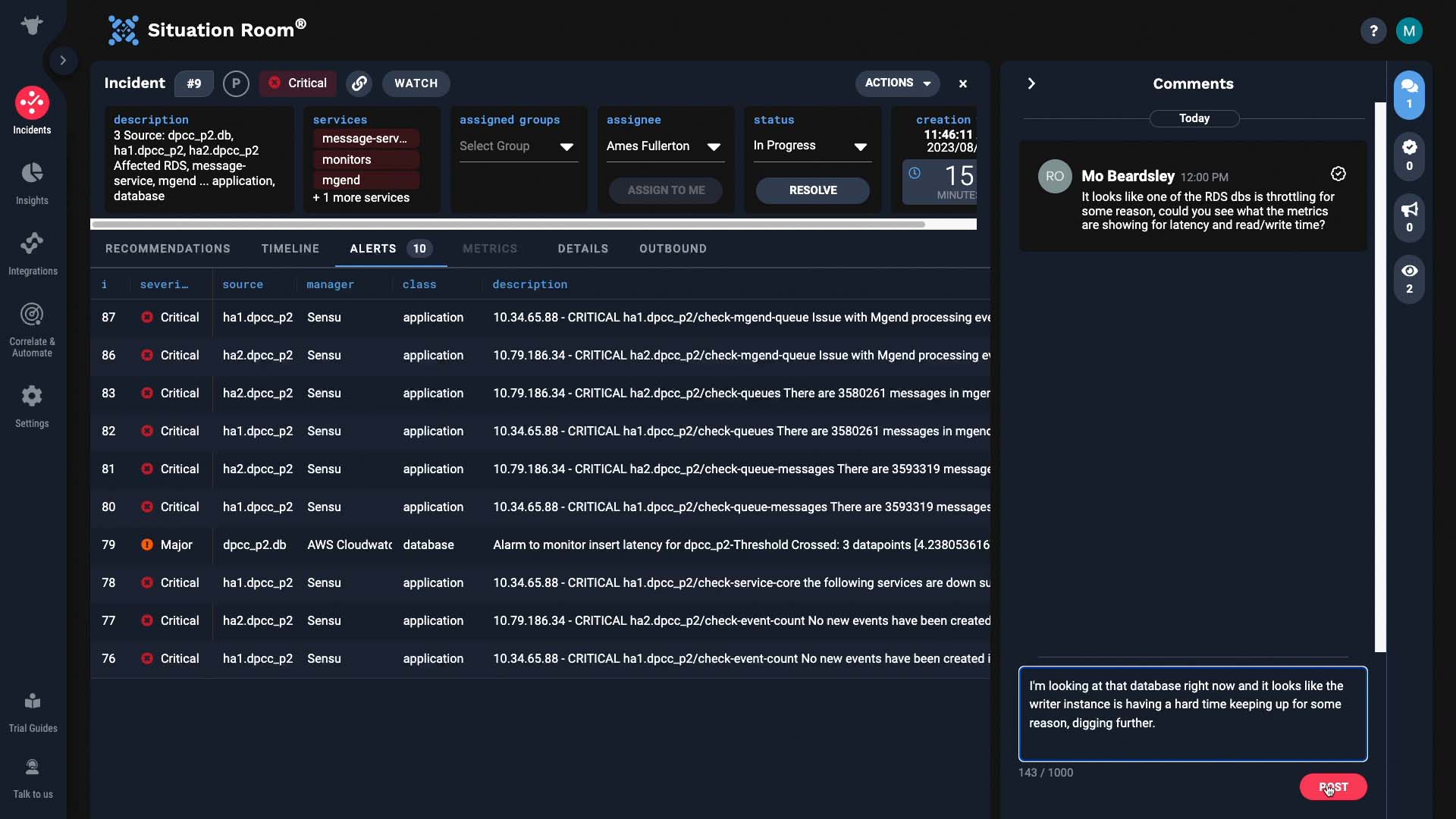
If you want to update stakeholders who aren’t actively working in the situation room with you, comment in the announcements tab.
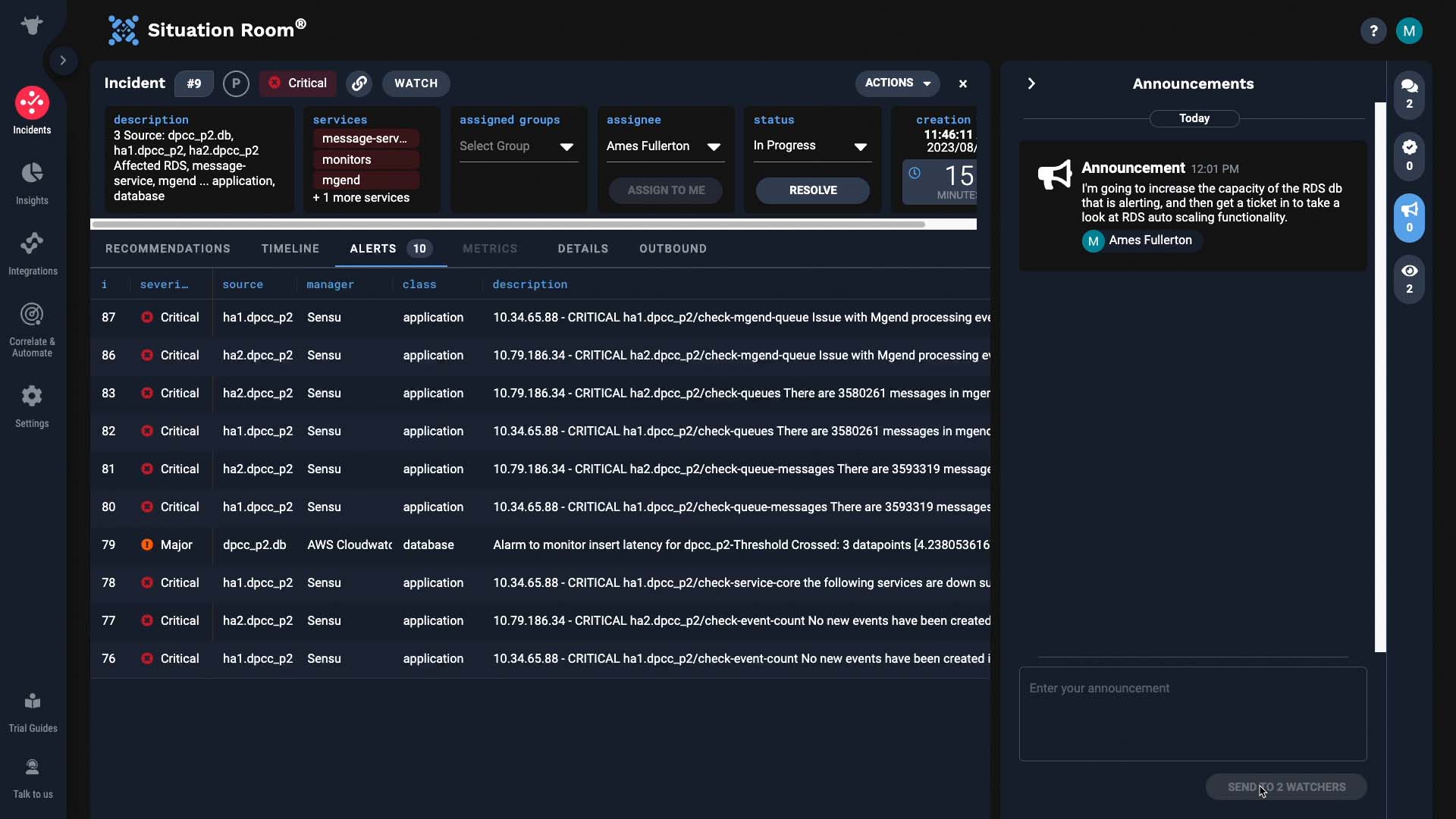
Your comment appears here like any other input...
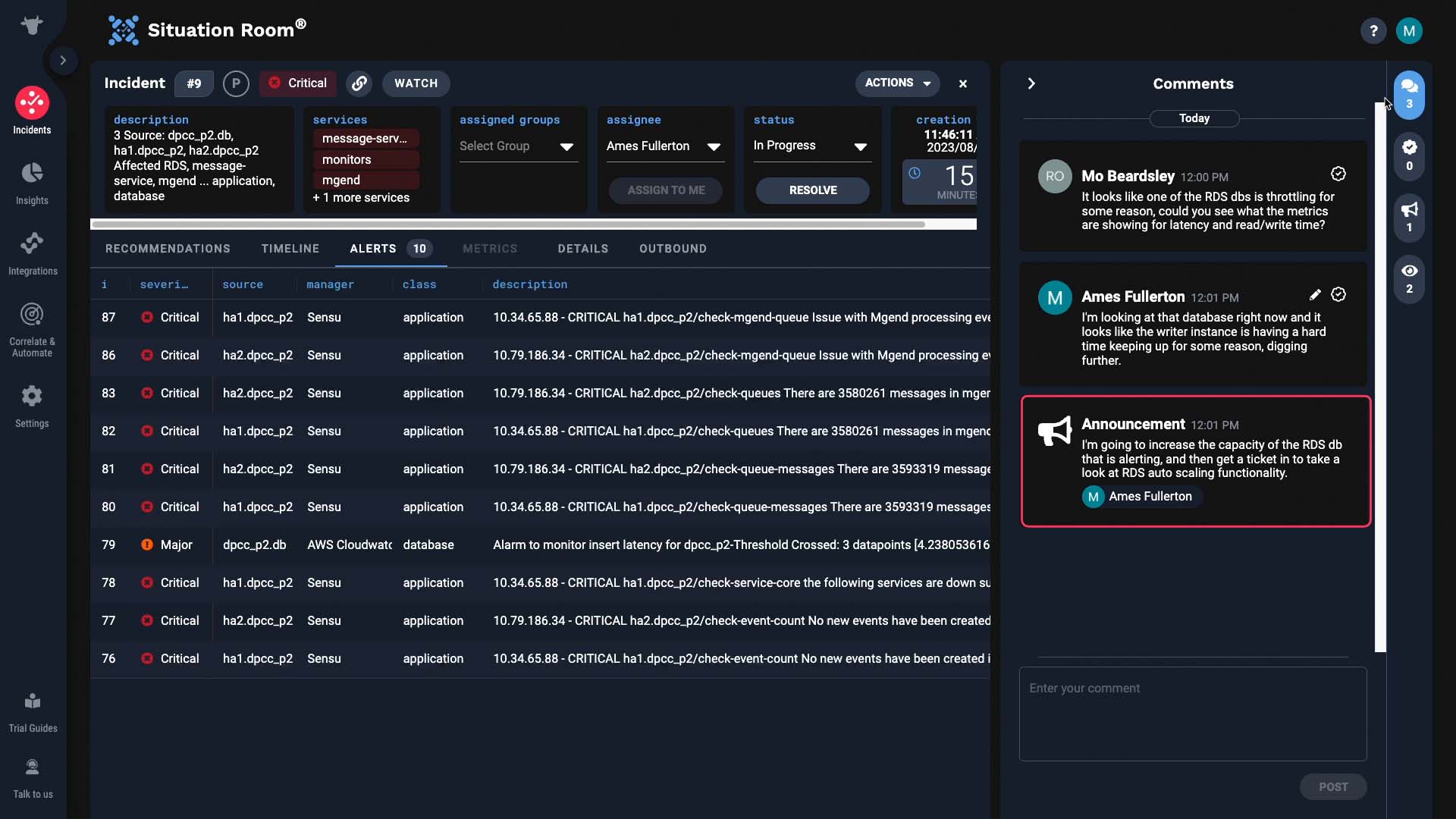
But it is also emailed to these people, keeping them informed about key progress. Someone who should be notified not listed here? You can add them!
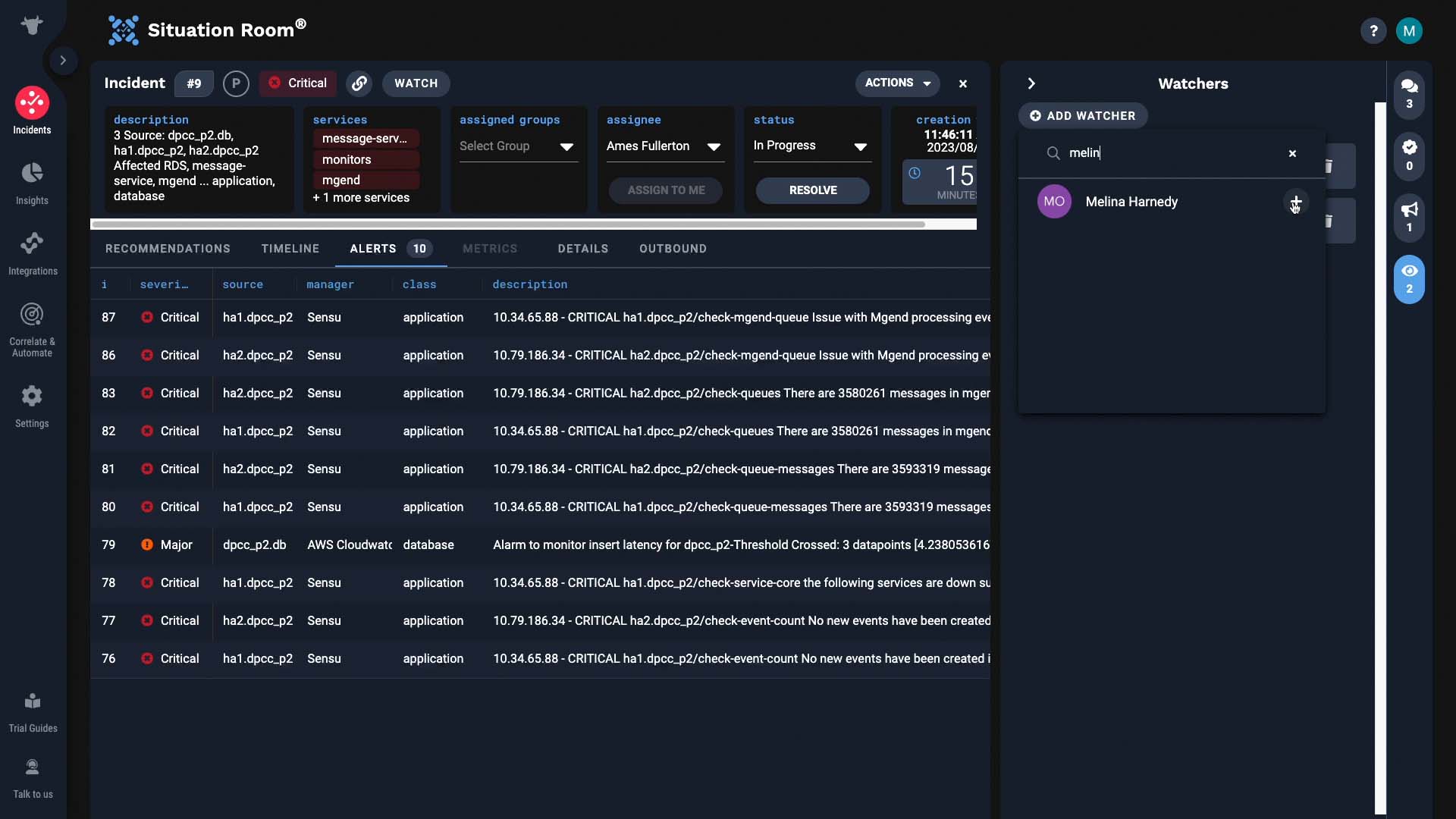
When you find out how to fix the problem, log that under the resolving steps tab.
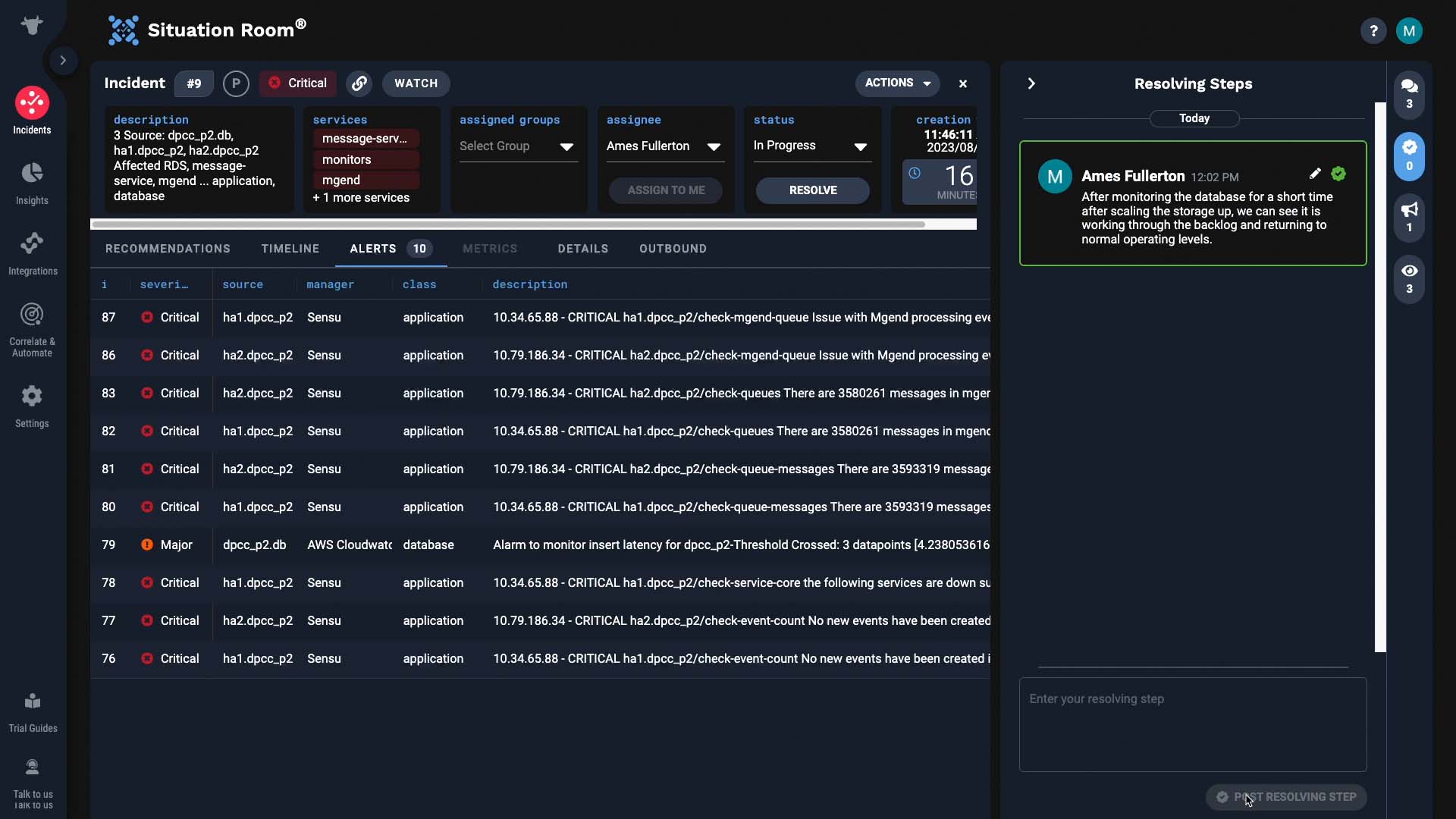
The input also shows up in the comment thread, but there’s more to it.
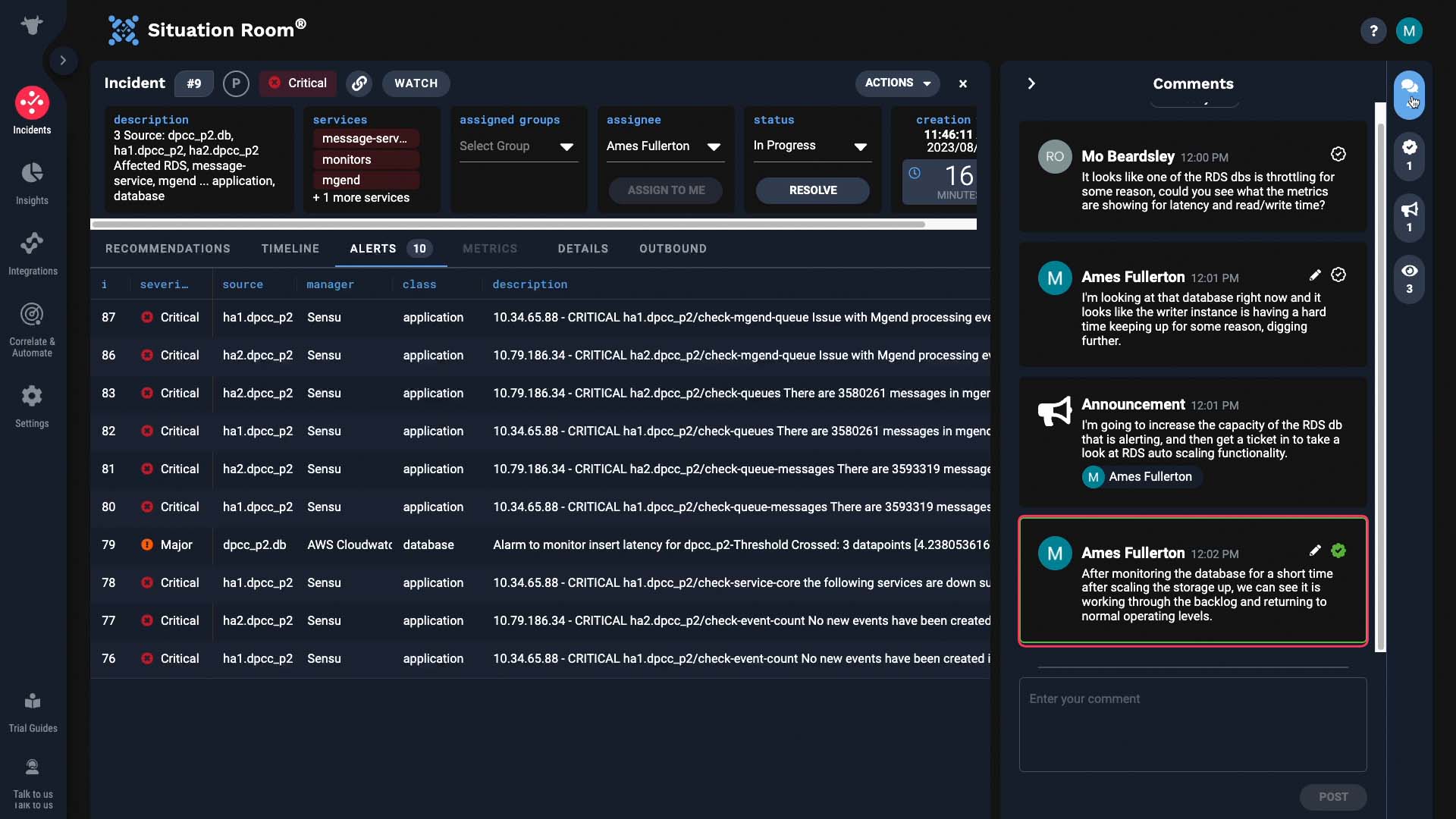
Suppose a similar incident happens in future. Then Incident Management will suggest this incident as related...
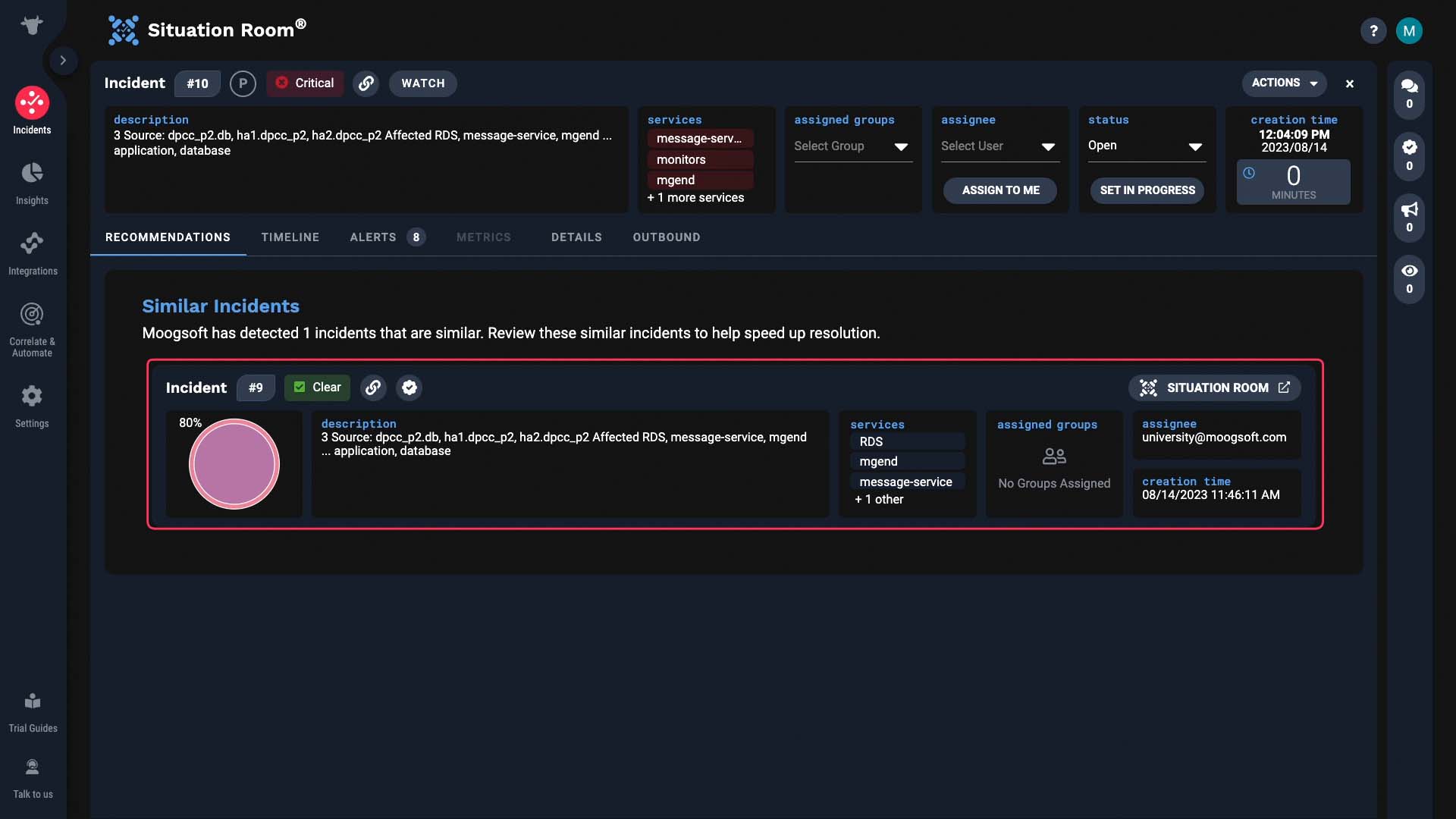
...with an indicator that there’s a resolving step.
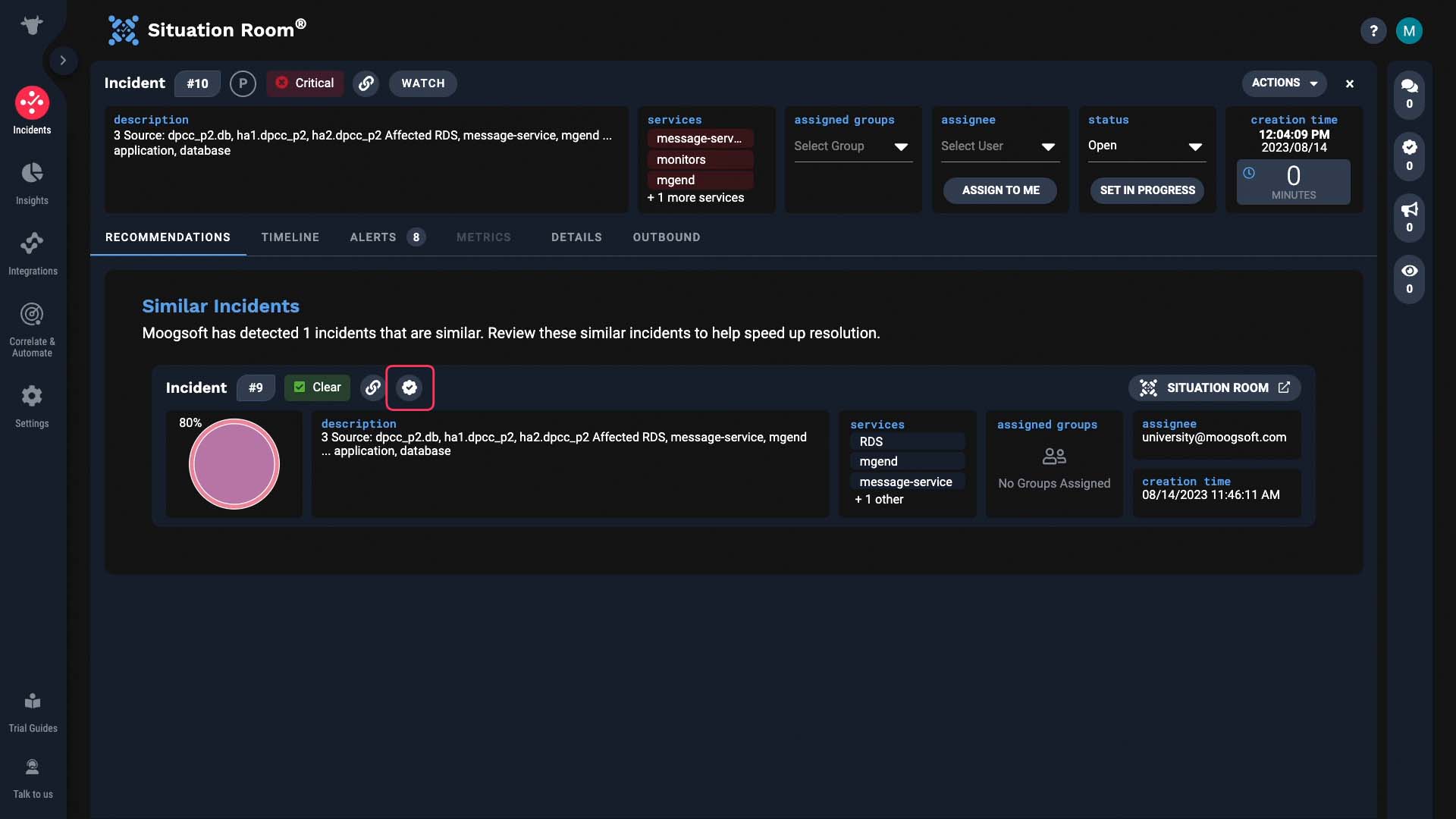
And the future 'you' will thank you for making it so easy to find how you fixed the problem last time.
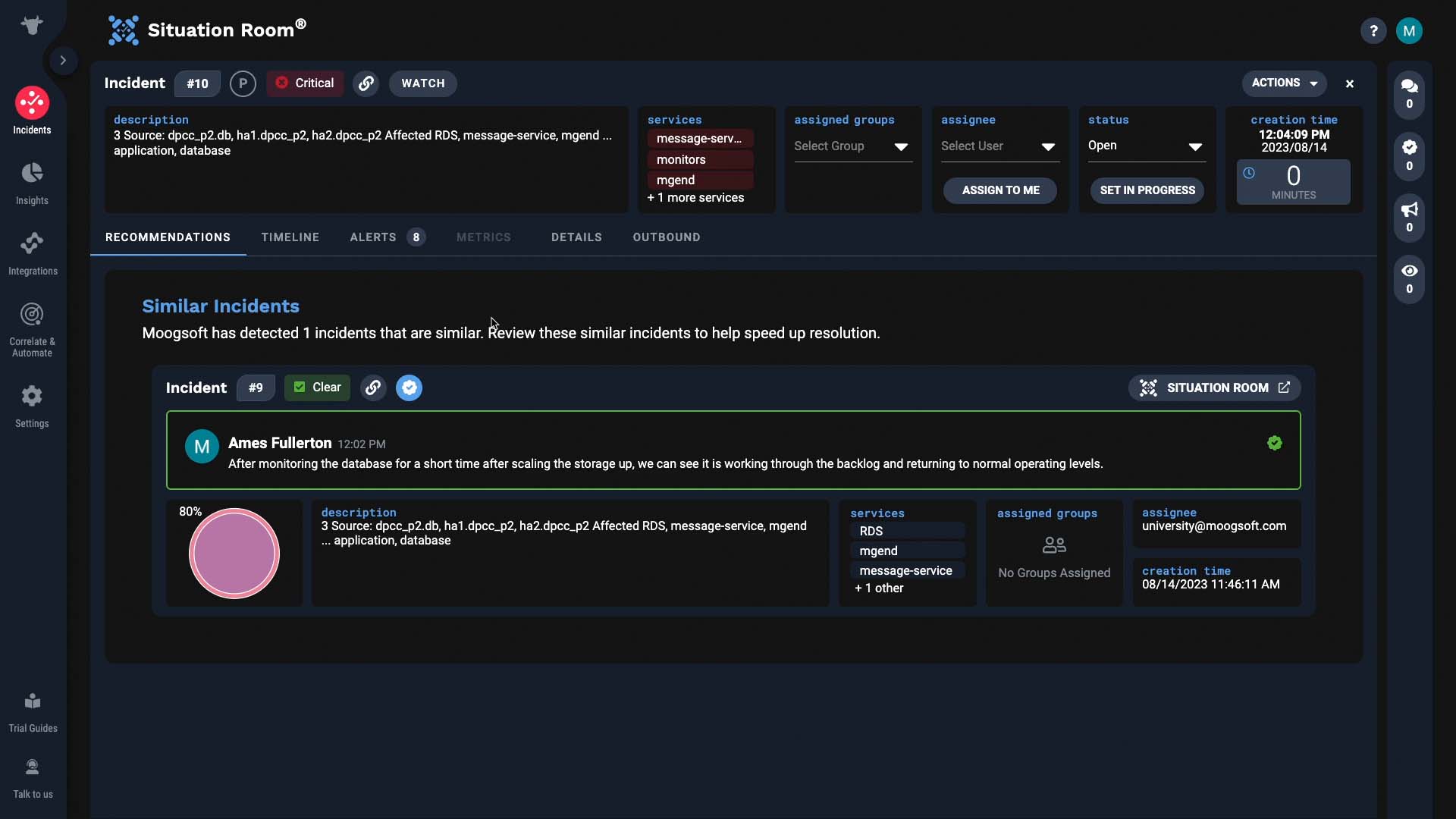
Alternatively, you can mark a regular comment as the resolving step after the fact.
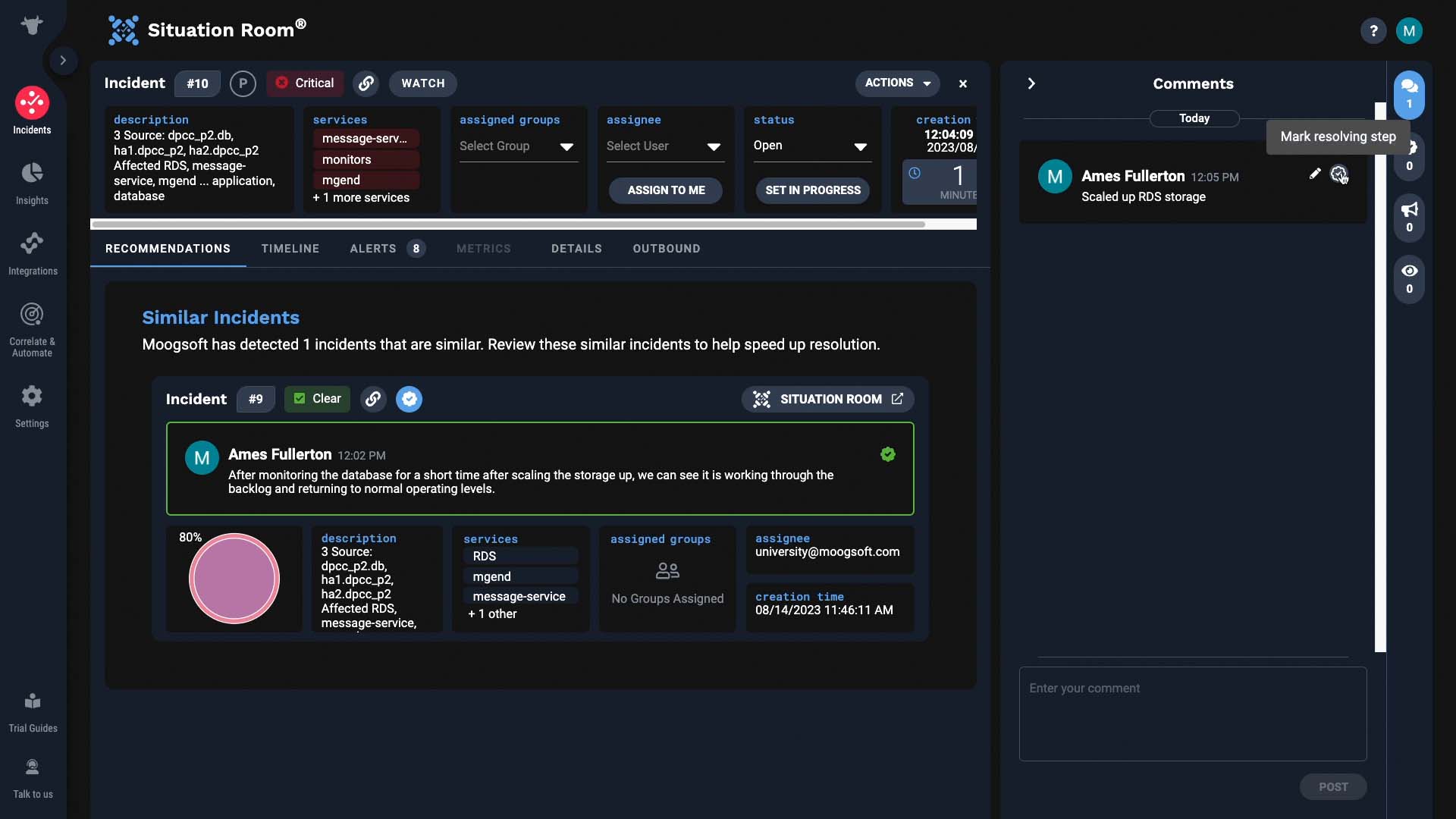
It works the same way as a comment you enter in the resolving steps tab.
Now you know how to use comments. Thanks for watching!