Demo video: Use APIs to send sample data into APEX AIOps Incident Management ►
This video explains how to generate API keys and send API requests to APEX AIOps Incident Management.
*Please note Moogsoft is now part of Dell's IT Operations solution called APEX AIOps, and changed its name to APEX AIOps Incident Management. The UI in this video may differ slightly but the content covered is still relevant.
Use APIs to send sample data into APEX AIOps Incident Management
In this video, you will learn how to generate API keys, make requests to your instance of Incident Management using our APIs, and modify the sample command in the docs and test it.
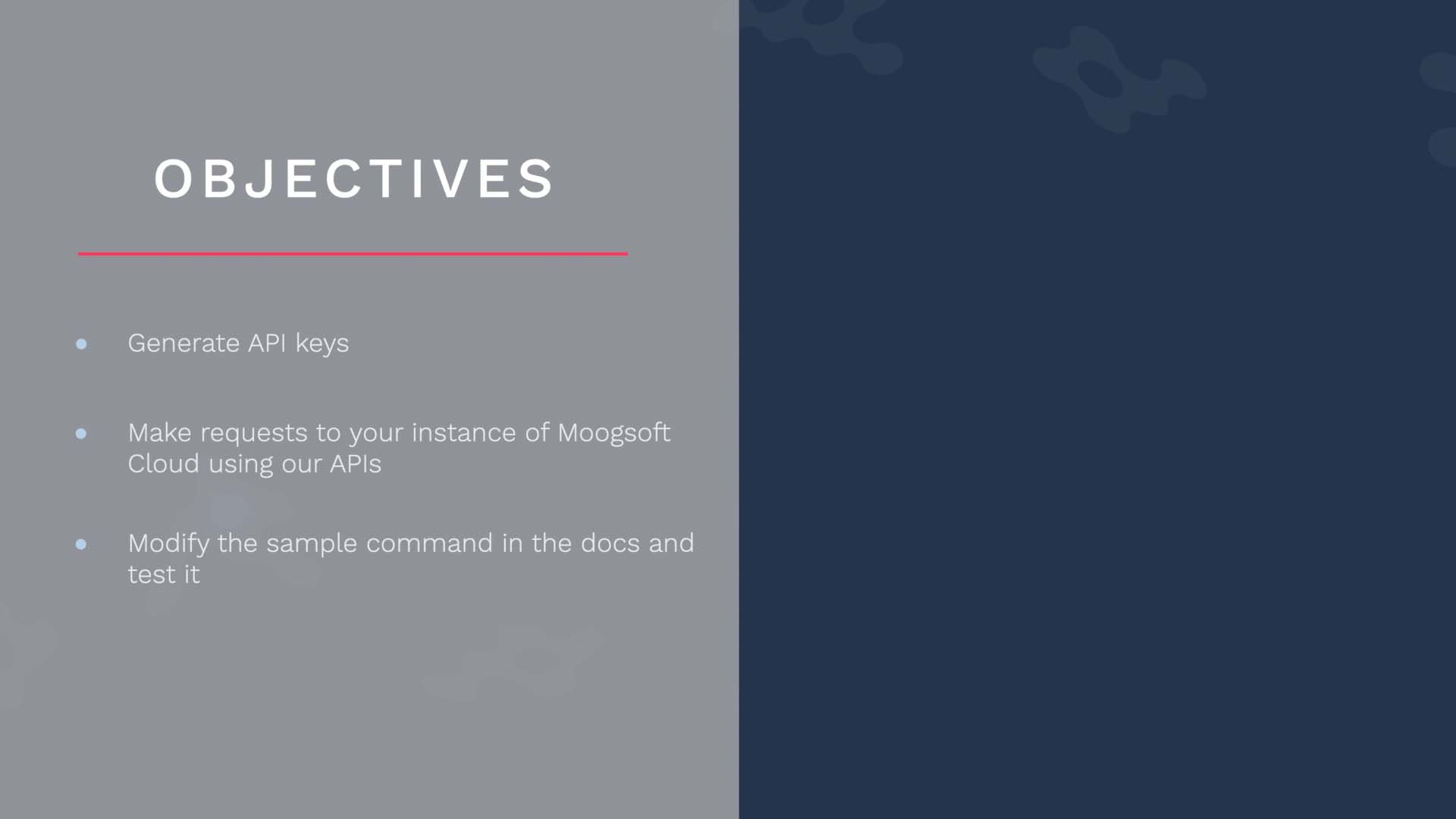
Suppose you have a monitoring tool collecting metric and event data, and you want to route that data to Incident Management using our APIs.
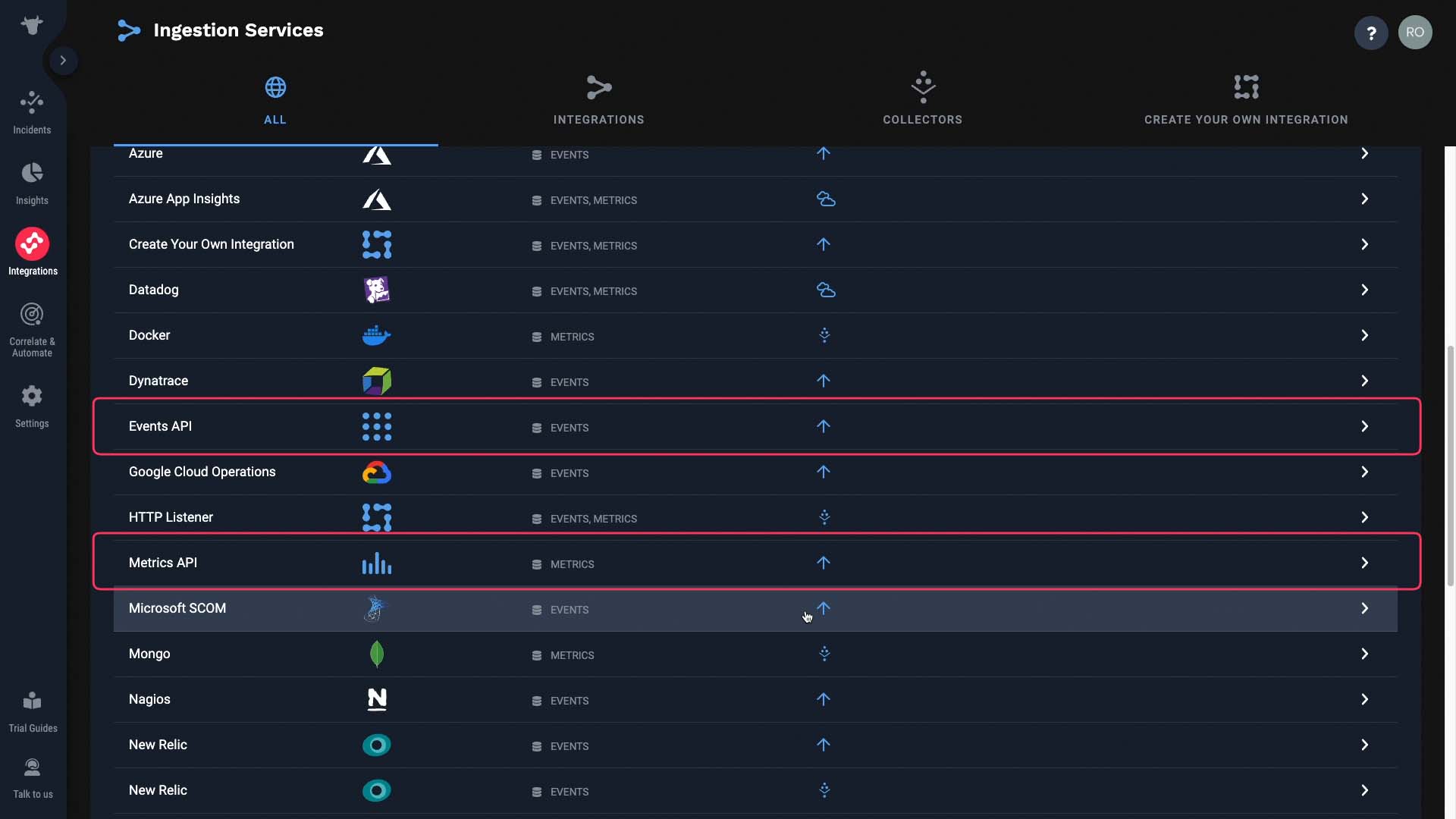
We can send a test event from here. The Events endpoint is here...
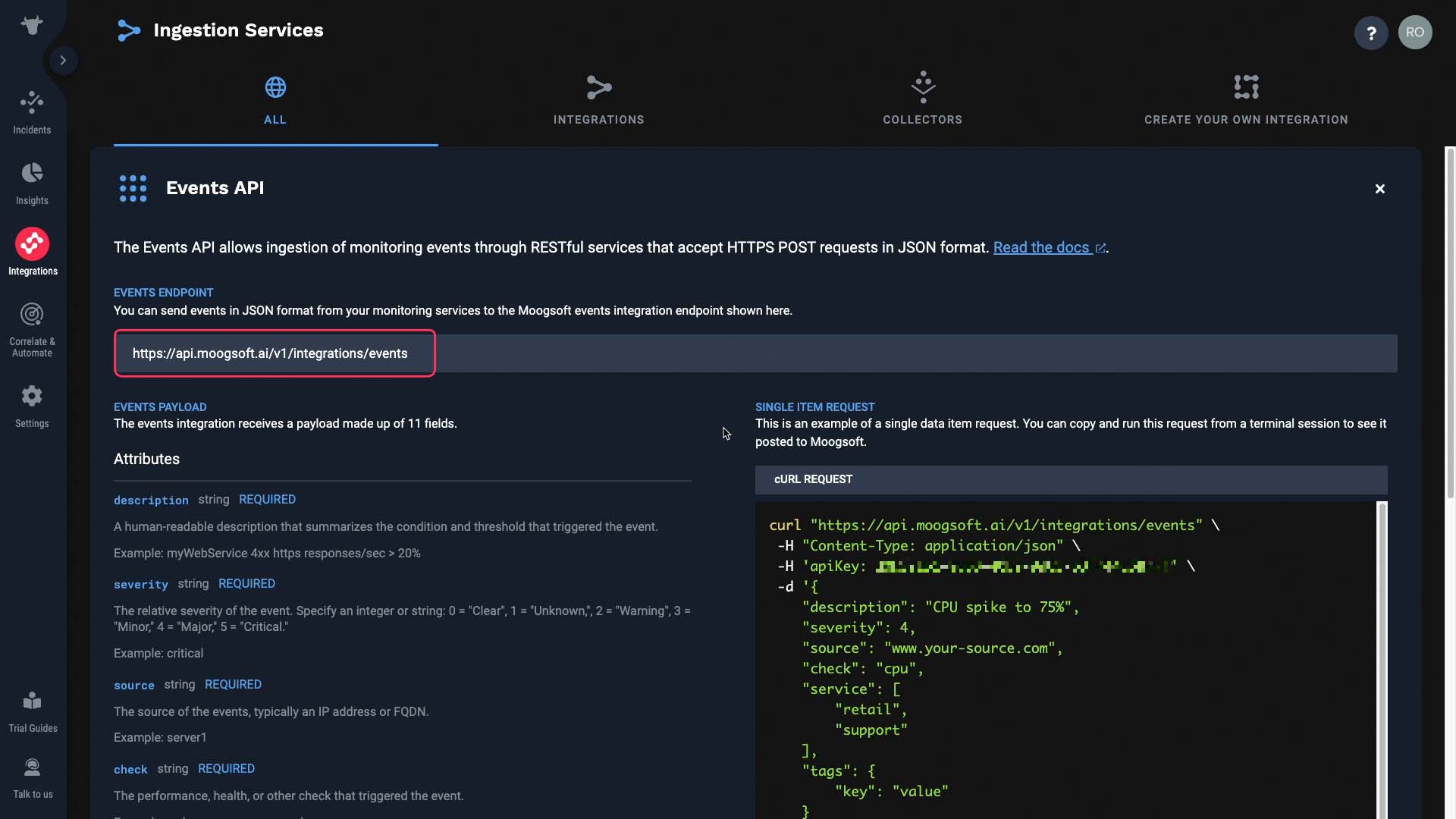
...and the required attributes for the event payload are listed in this section.
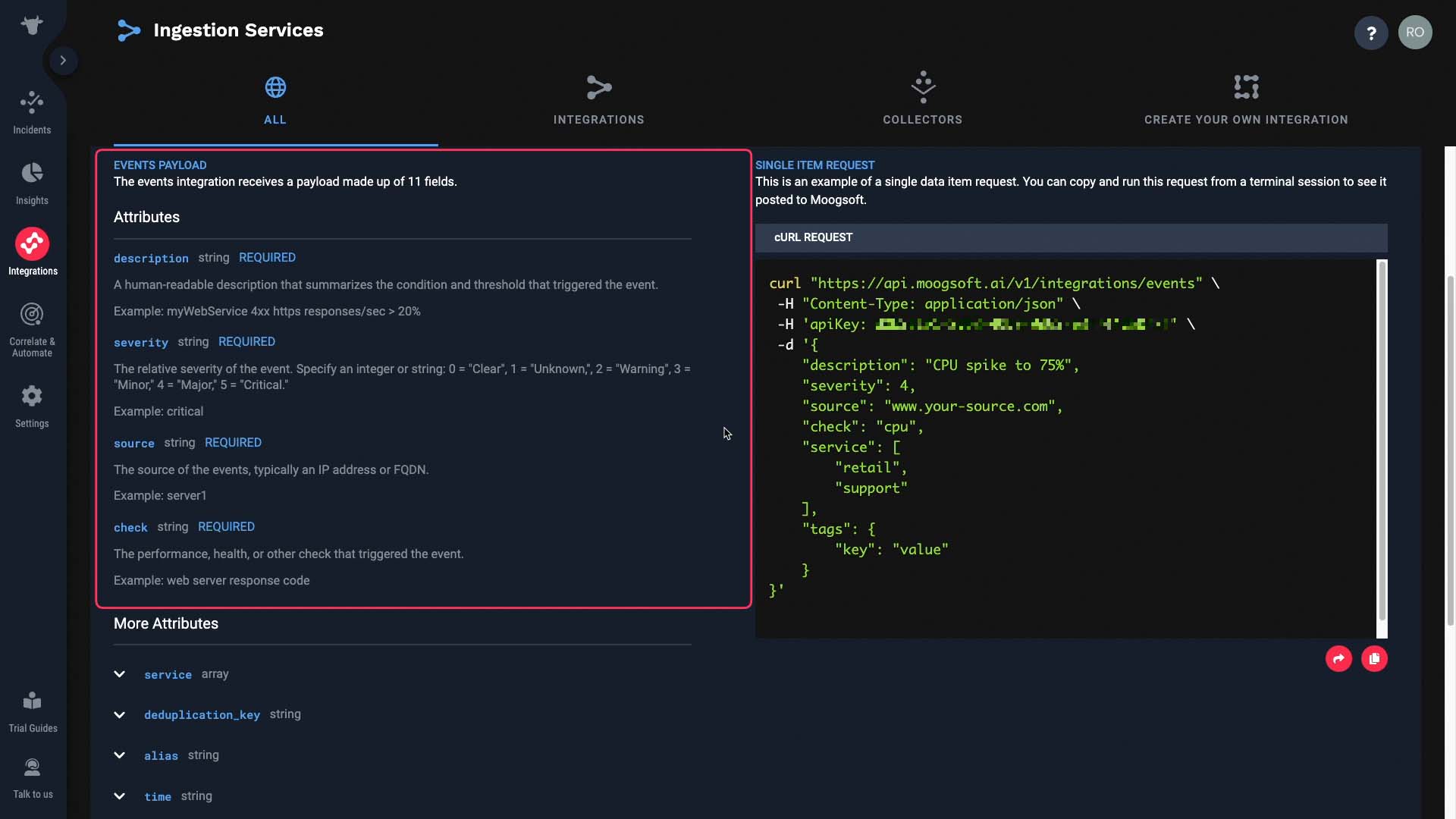
Let’s go ahead and send in a test event. You can copy this…
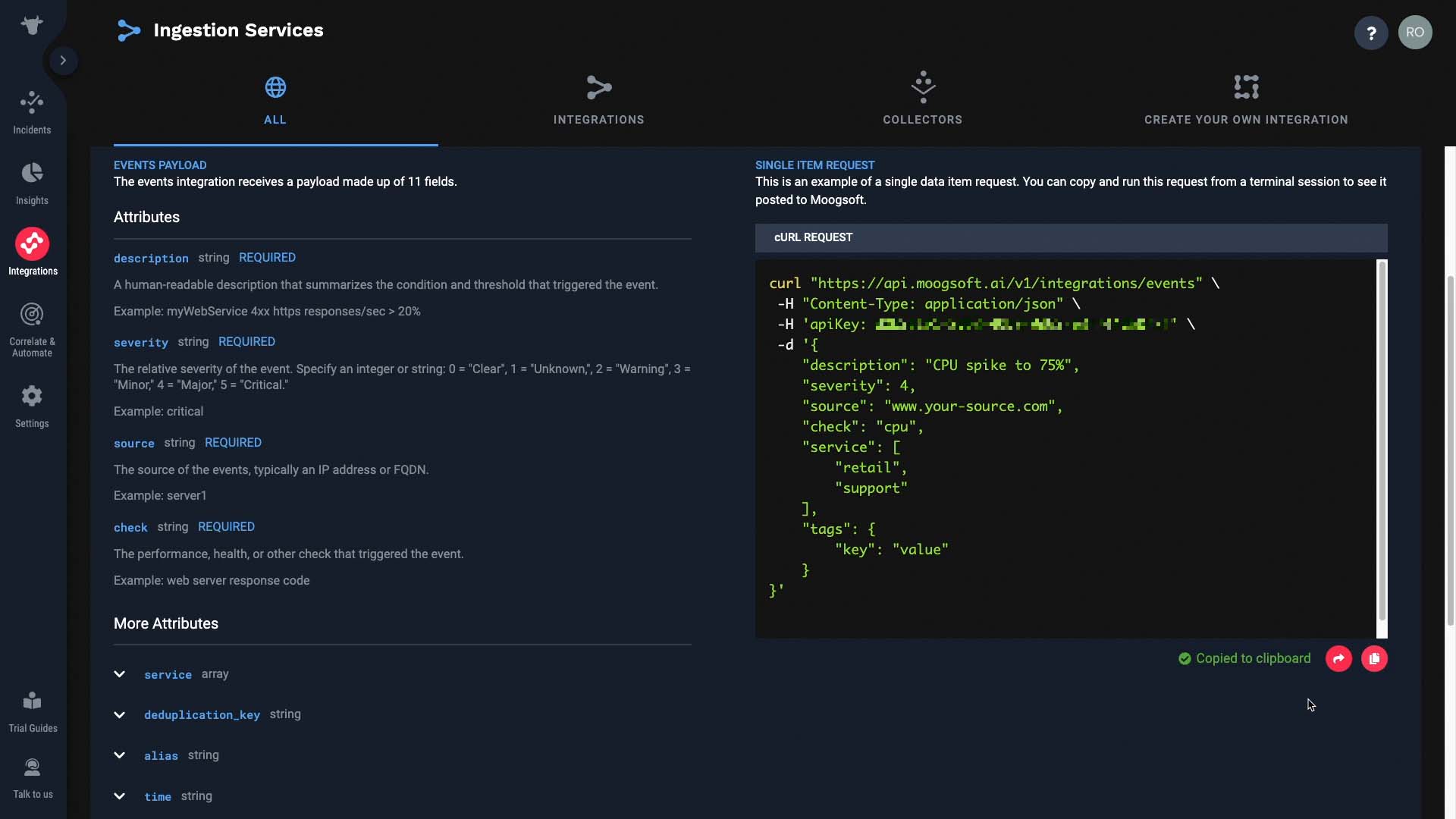
…and paste it in a terminal. Feel free to edit the attributes to make it fit your purposes, and send...Success!
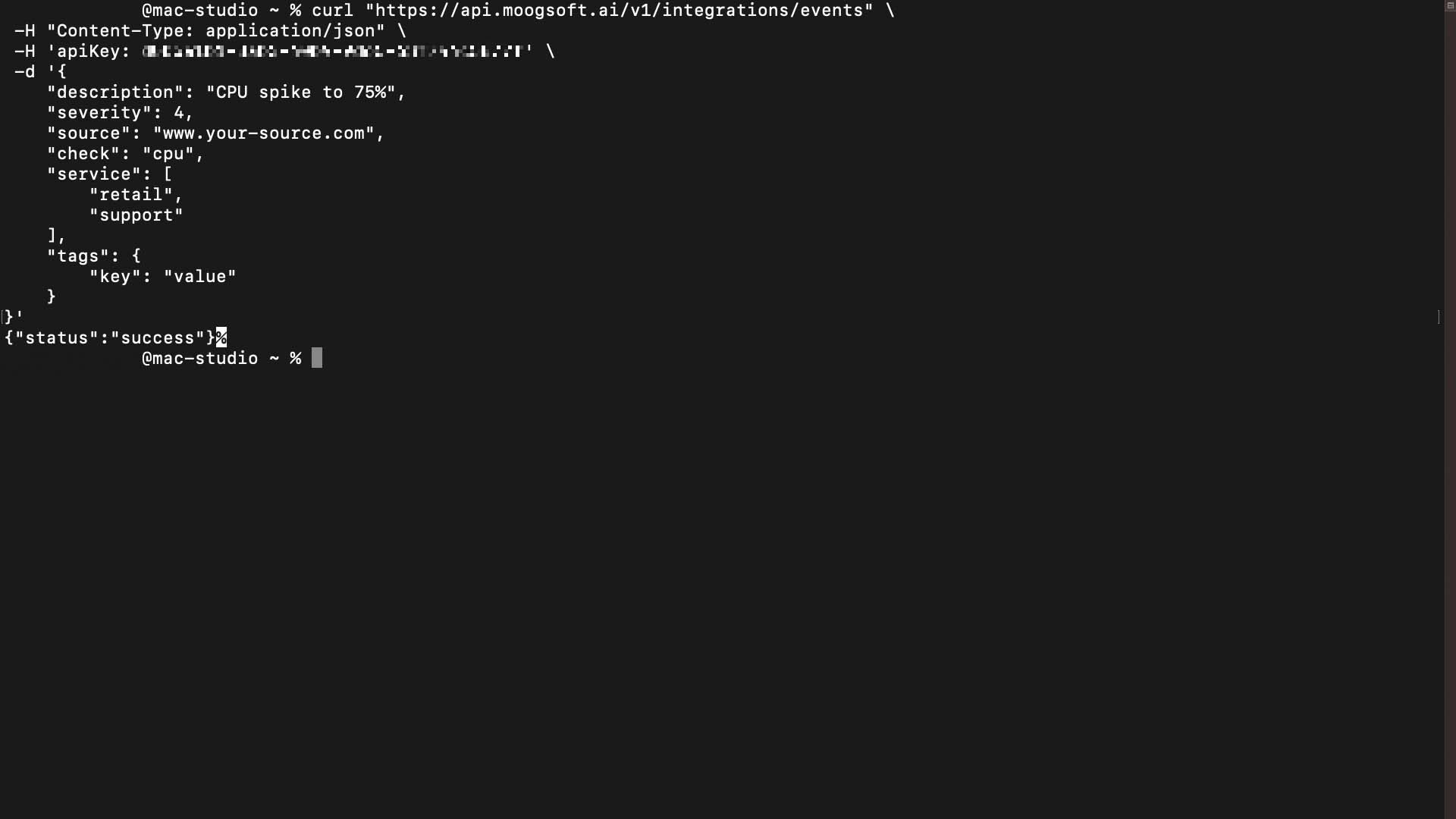
And the event is now in Incident Management.
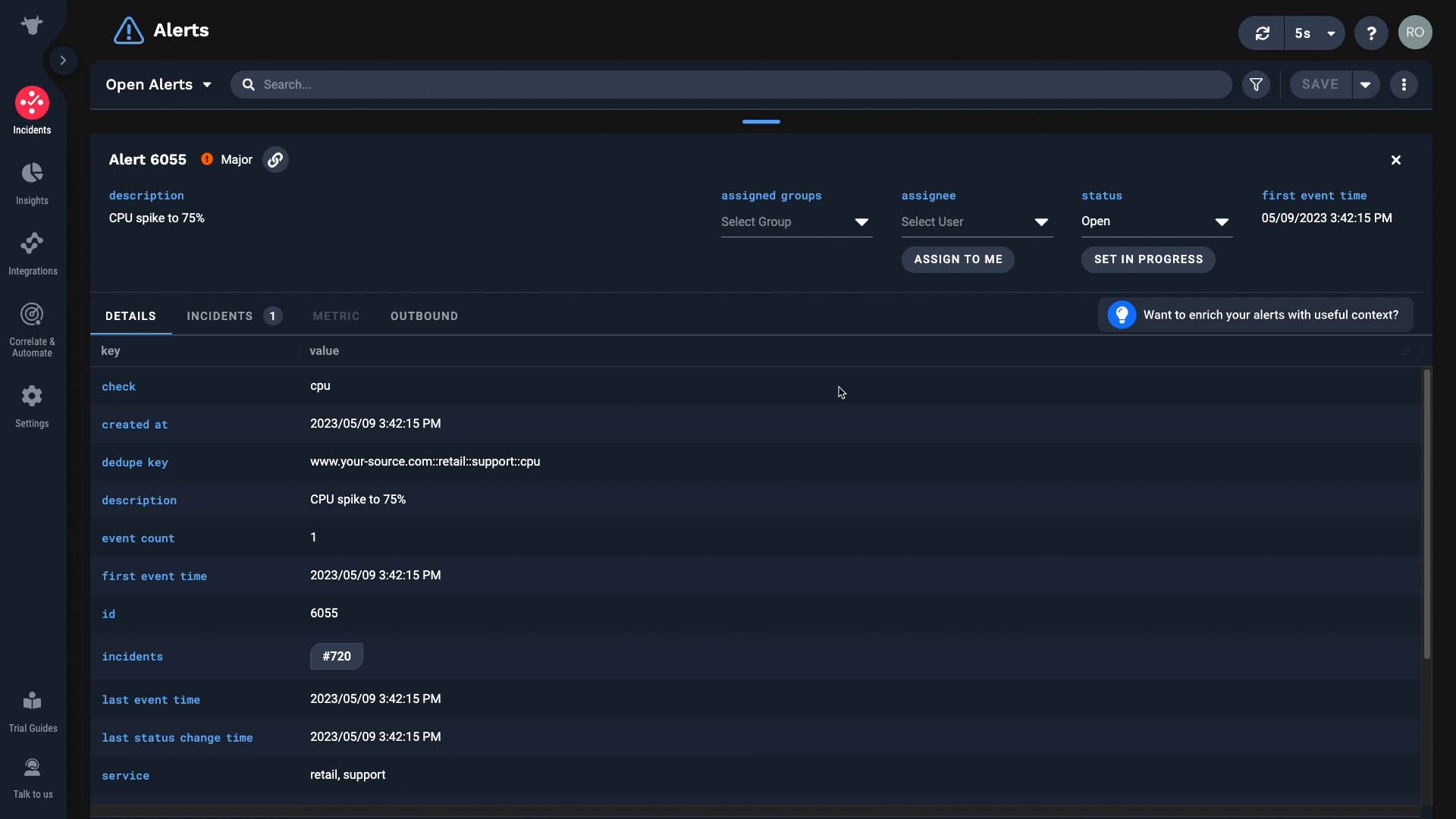
There's another way to do this. You can build the integration right in our API documentation. Let me show you how.
First, we need an API key to push data to Incident Management. Best practice is to generate a key for each purpose here, so that you can grant and revoke access in a granular manner.
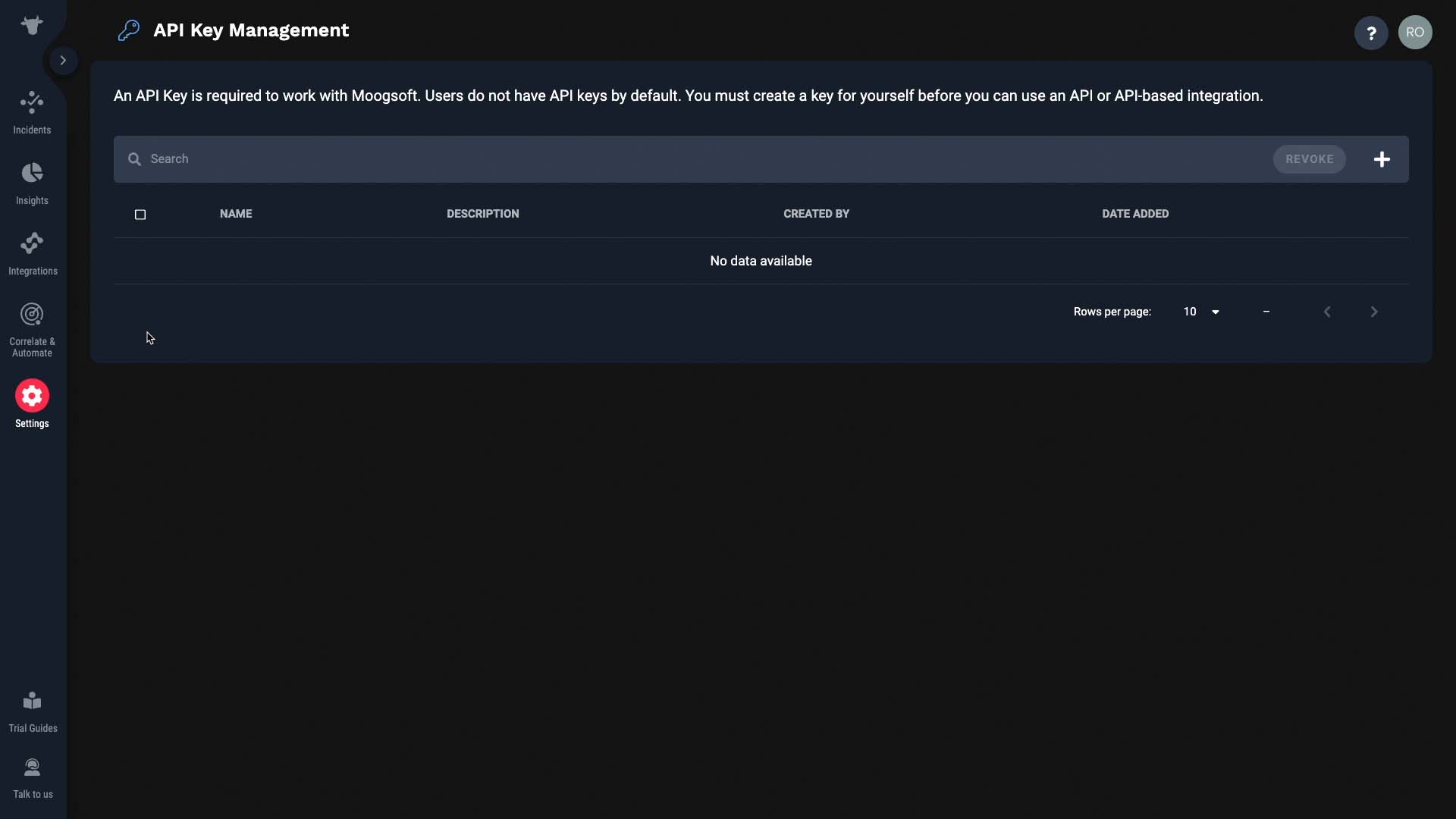
Let’s generate a key for us.
Make sure the name and description make sense to other administrators. Here’s our key. For security reasons, you will not be able to reference it once you move away from this screen, so make sure you copy it.
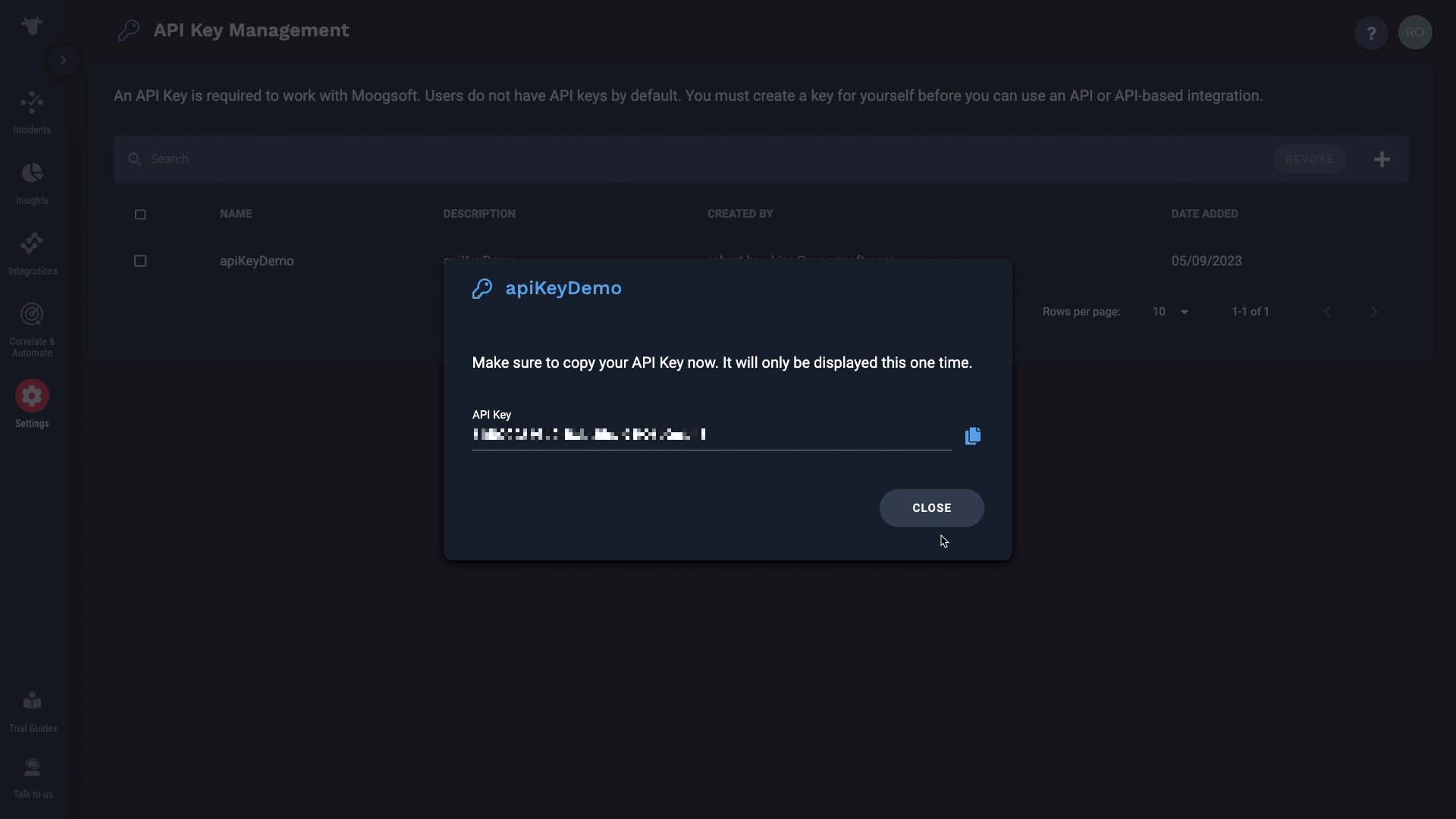
Next, open up the Incident Management API documentation and navigate to the Event API section. This is the endpoint for the Events API.
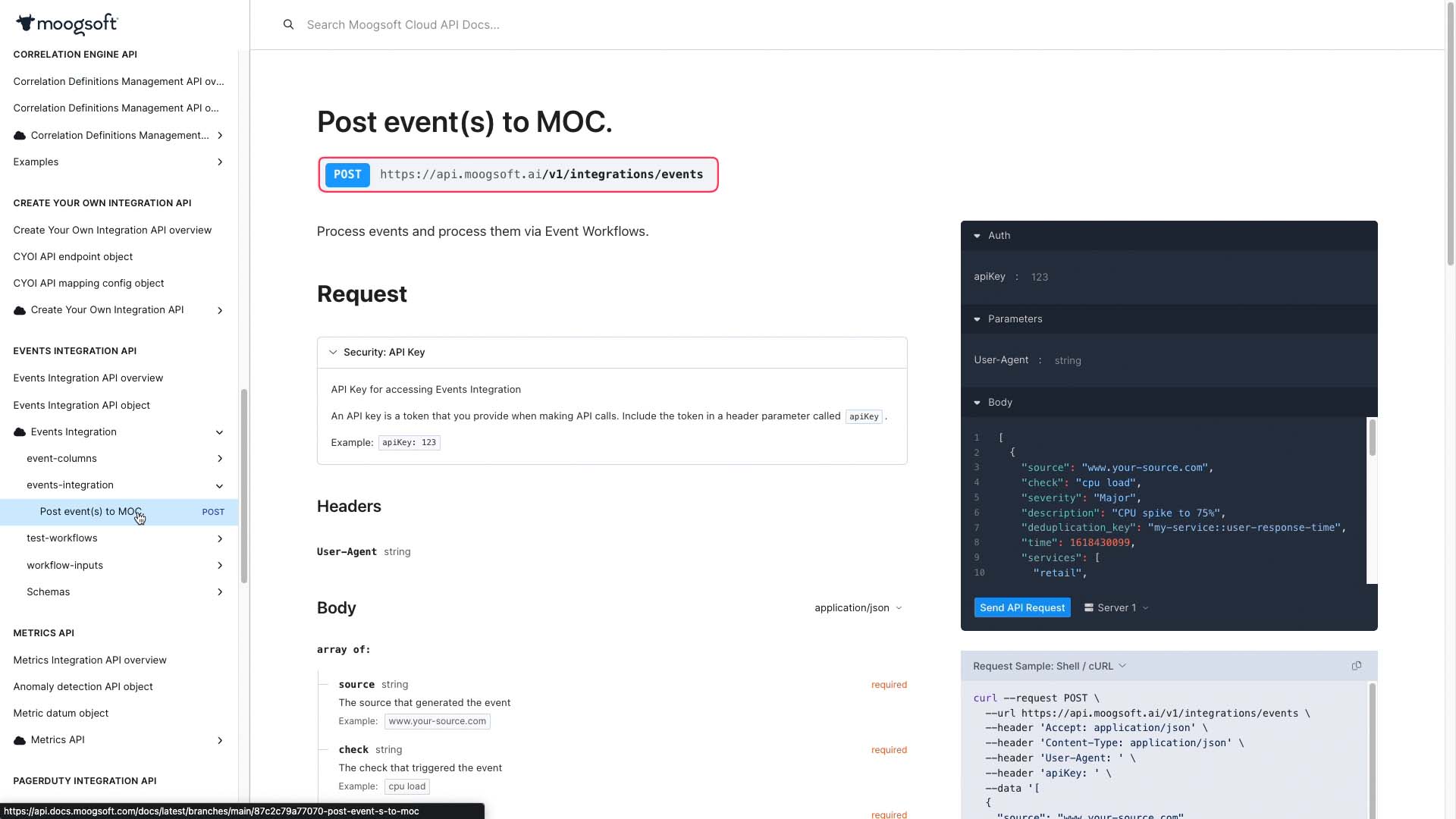
And you get sample code in a variety of languages.
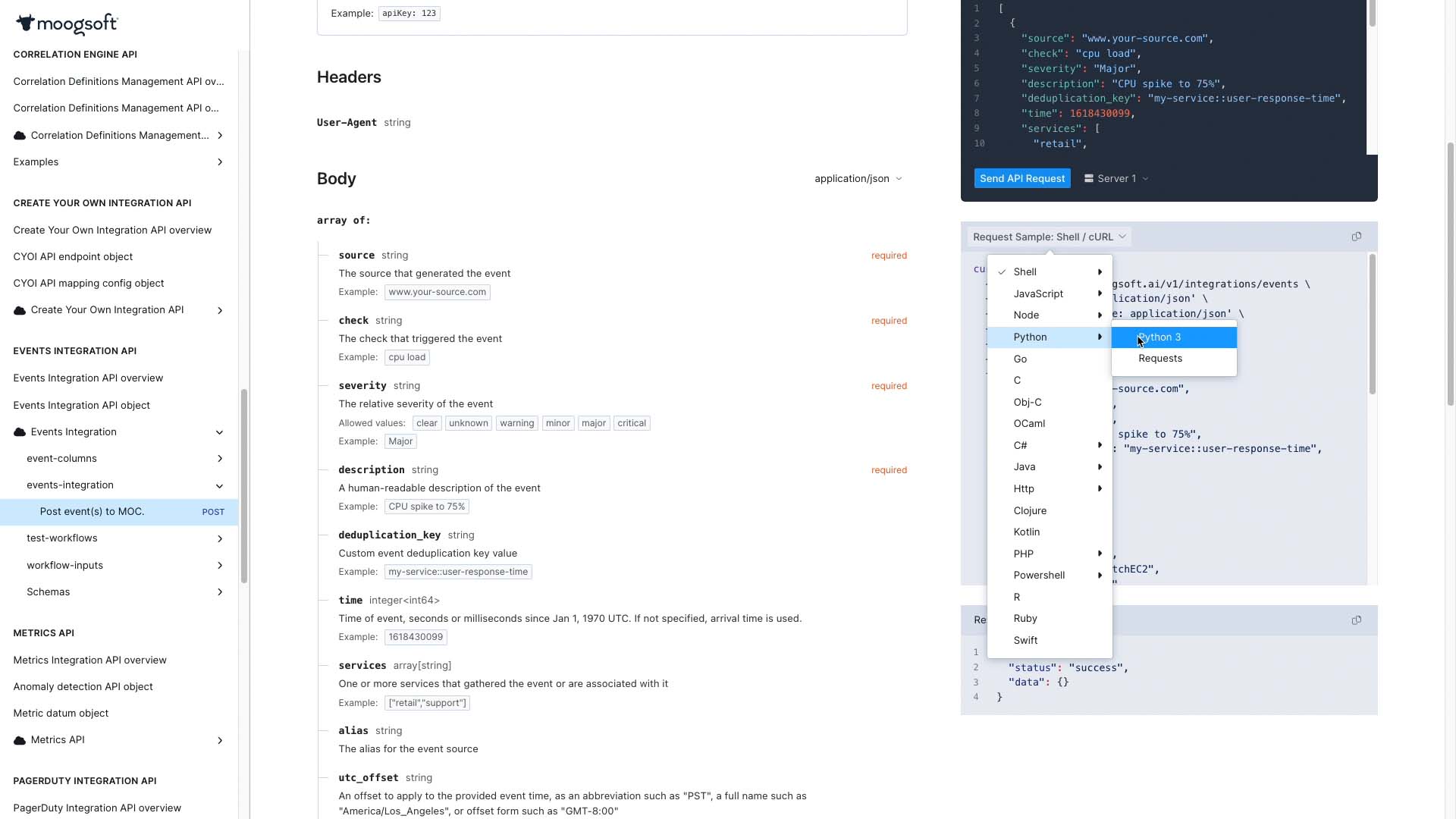
Plug in the API key you generated earlier. Now the sample code includes your key, so it will send requests to your own instance of Incident Management.
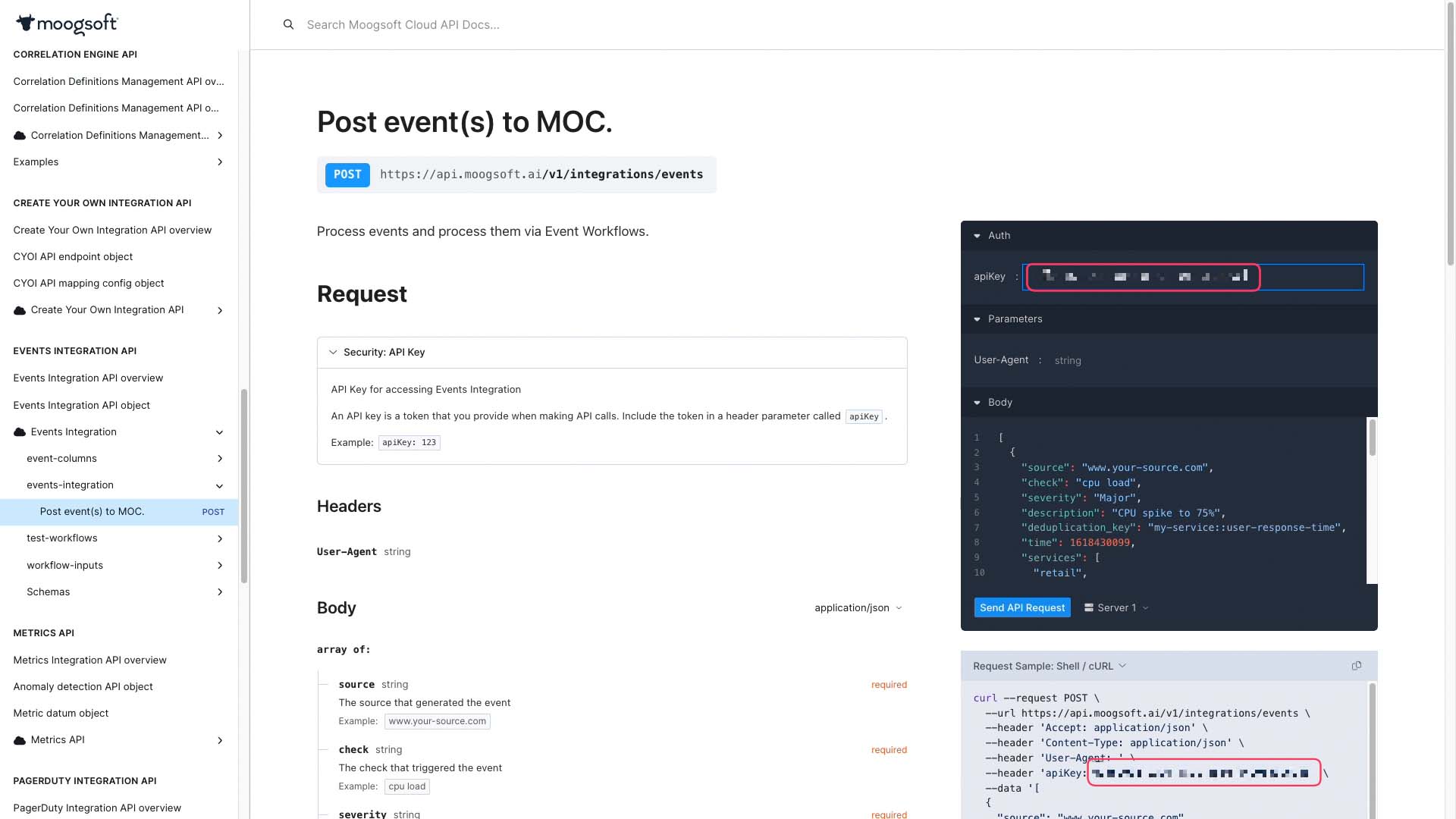
You can modify the sample code to make it fit your purpose. Let’s send this request and see what we get. Success!
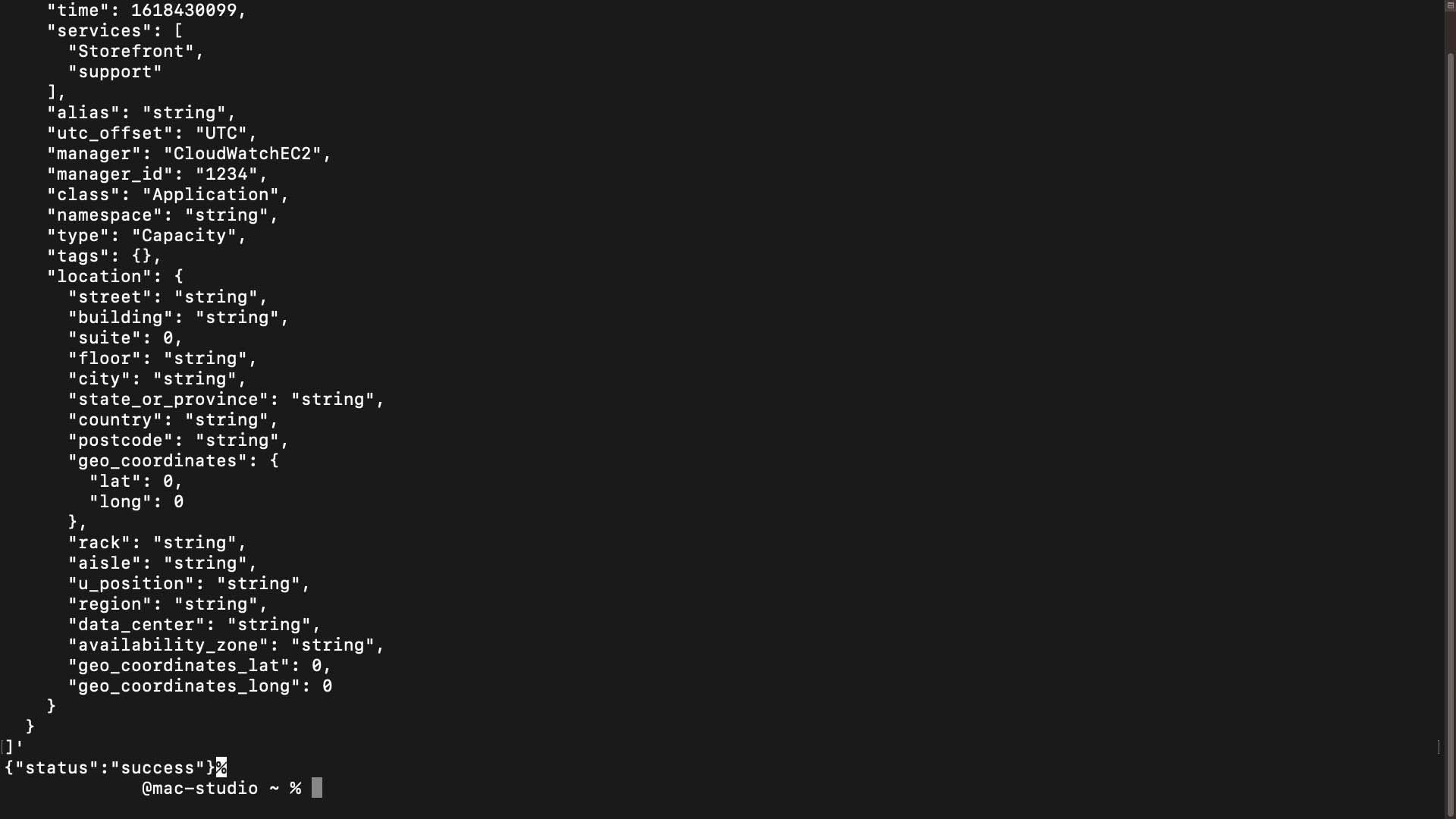
Continue editing and testing here, and when you are done, you could send it from here, or copy and paste the resulting code into a CLI. We could also build shell scripts to add additional logic and conditionals that we simulated in the api docs site.
Metrics API works the same way. You can extend the sample and test it here.
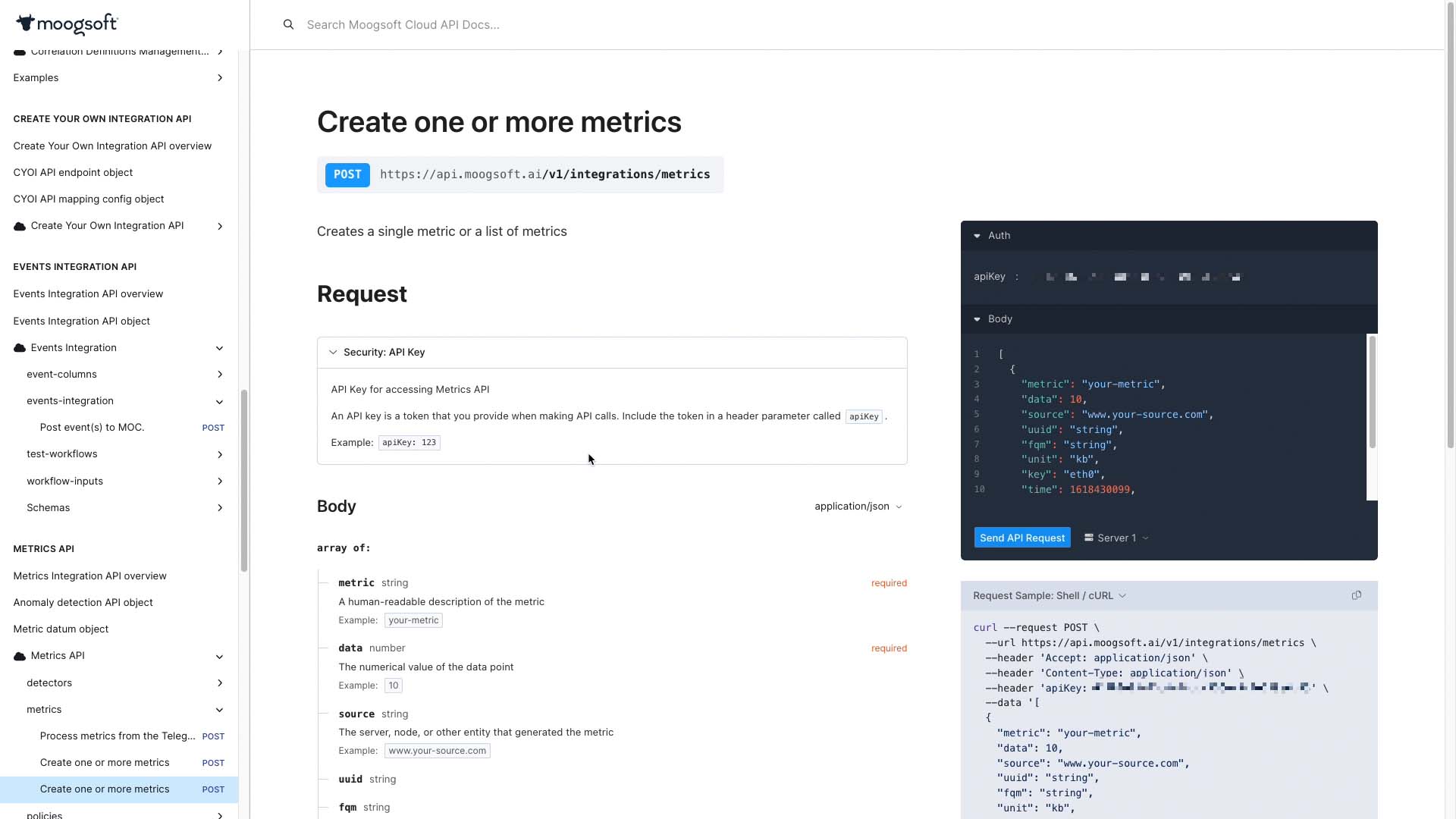
Now you know how to take advantage of our API documentation. Thanks for watching!