Install a Linux or MacOS collector
The APEX AIOps Incident Management Collector is an agent that observes time-series metrics and sends the metrics to Incident Management. You can install the collector on Linux, Mac, and Windows operating systems. With the installation of an Incident Management Collector on the system of your choice, you can quickly gather pertinent metrics about your systems.
On Linux and Mac systems, you can use a collector and plugin combination to collect metrics from a number of applications such as AppDynamics, Docker, Redis, New Relic and more. To ingest data from additional sources, you can configure additional plugins.
See Install a Windows OS collector for information on installing on a Windows system.
Install the Incident Management Collector on Linux or Mac systems
Important
The Incident Management Collector is only compatible with Intel-based Mac systems. Installations to Mac systems using the M1 chip will fail with an error message.
To install the collector:
Navigate to Integrations > Inbound Integrations.
If necessary, click Add Integration to display all integrations.
Click a collector plugin tile.
Note that collector plugins are identified by the collector ingestion method symbol.
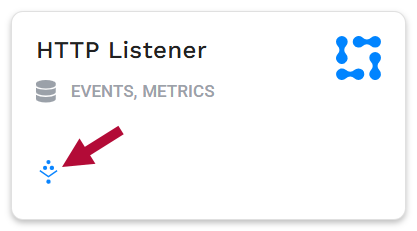
In the dialog which displays, click the download a new collector link.
Select either the Linux or Mac OS collector platform.
For Windows instructions, refer to Install a Windows OS collector.
On the Installer page, click the API keys link.
The API Key Management page opens.
Generate an API key and copy it to an accessible location.
Assign the following permissions to the key:
Credentials: Full access
Integrations: Full access
User: Full access
Copy the installation script from the collector installation page and edit it, replacing the placeholder text <my-API-key> with the API key you generated.
Paste the edited script into a terminal on the target system.
You can paste in the script as a non-root or root user. When you run the installation script as a root user, the script has a 60-second delay before it completes.
Set the
COLLECTOR_HOMEenvironment variable on the target system by running:Non-root user:
COLLECTOR_HOME=/home/user/collectorRoot user:
COLLECTOR_HOME=/opt/collector
Note
If you attempt to install an Incident Management Collector on a system where a collector is already installed, the installation script throws an error. You must first create a different COLLECTOR_HOME variable before installing the second collector.
To ingest data from additional sources, configure additional plugins.
View Incident Management Collector logs
View logs in the Incident Management console at Integrations > Inbound Integrations > Collectors > specific collector > Collector Logs. Logs are also available for an installed Incident Management Collector in the collector/logs directory.
Configure a collector plugin
To enable a specific plugin for a Linux or Mac collector:
Go to Integrations > Inbound Integrations > Collectors.
Click a collector in the list.
The Plugins tab displays the available plugins (in tile or list format).
Click the plugin to install.
Set or change the configuration for that plugin, if needed, and then click Enable.
Note
You can find detailed instructions on configuring specific plugins in Configuring a Collector Plugin. Both plugins and collectors can be deleted. For more information, refer to collector operations in the next section: Collector operations