Use case walkthrough: Top Pane of Situation Room ►
This video explains how to use the different fields in the top pane of the Situation Room in APEX AIOps Incident Management.
*Please note Moogsoft is now part of Dell's IT Operations solution called APEX AIOps, and changed its name to APEX AIOps Incident Management. The UI in this video may differ slightly but the content covered is still relevant.
Let’s take a closer look at each field of the situation room. We’ll focus on the top pane in this video.
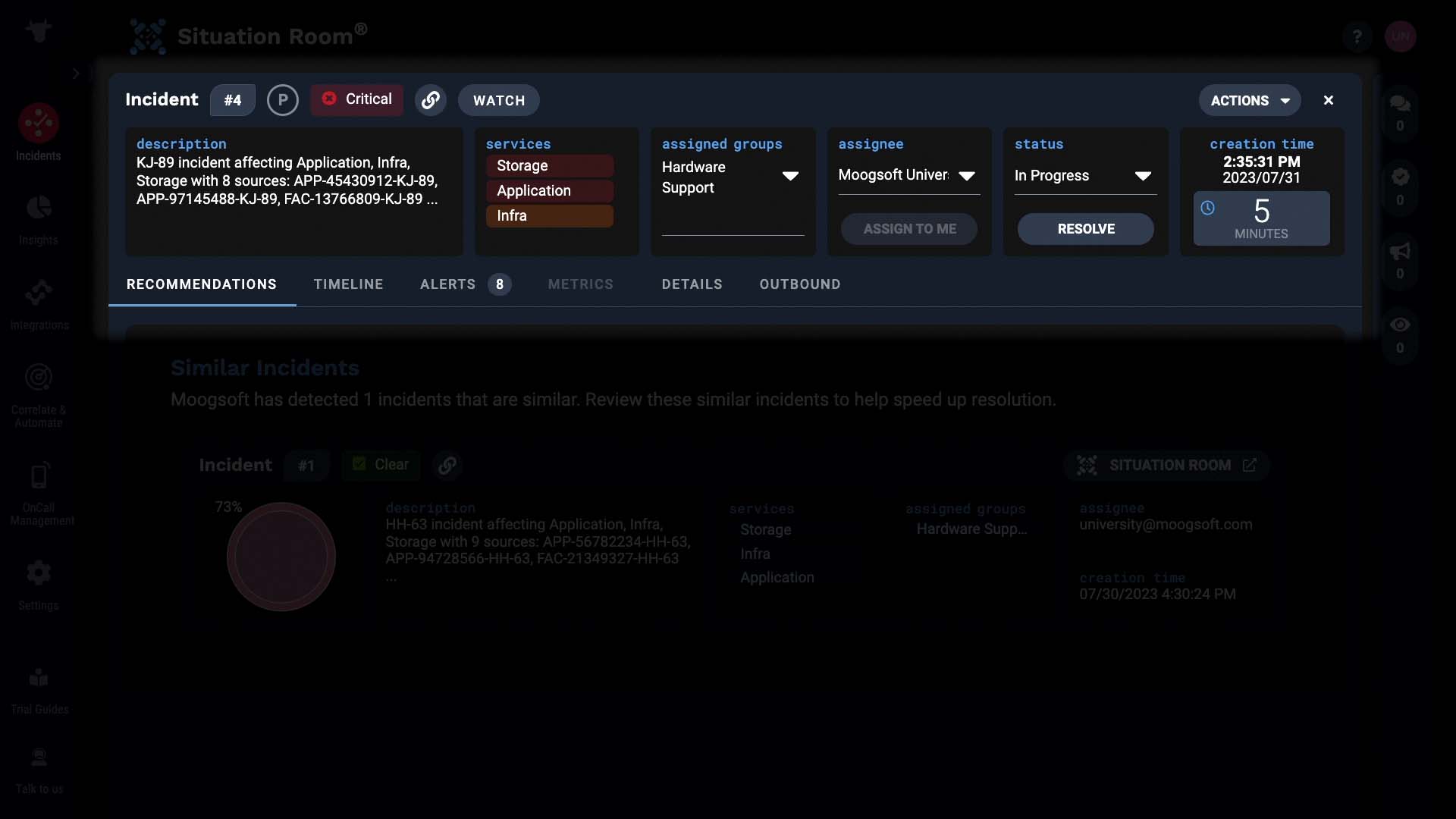
This description of the incident is generated by the correlation definition that grouped the alerts.
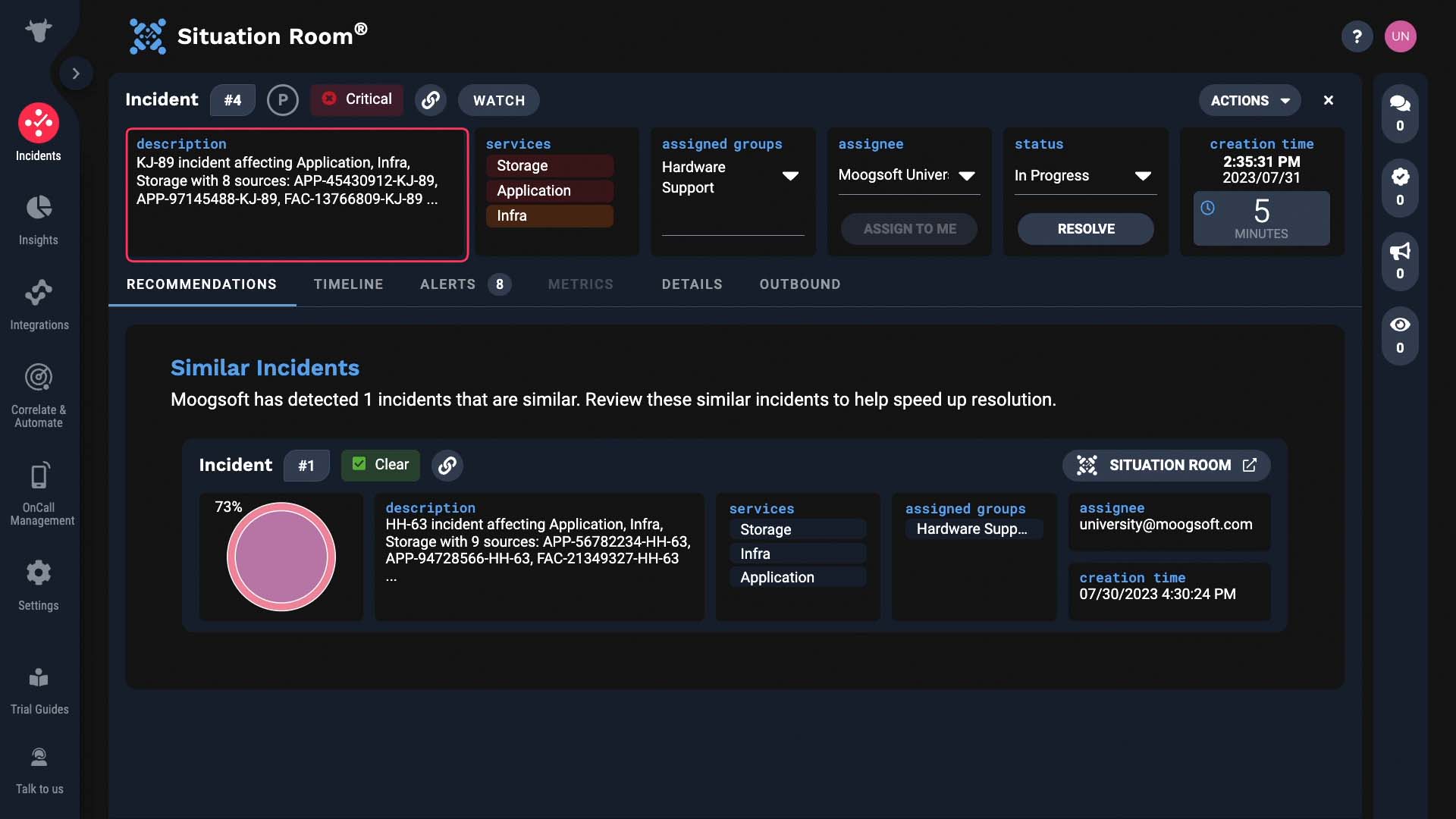
It is defined here.
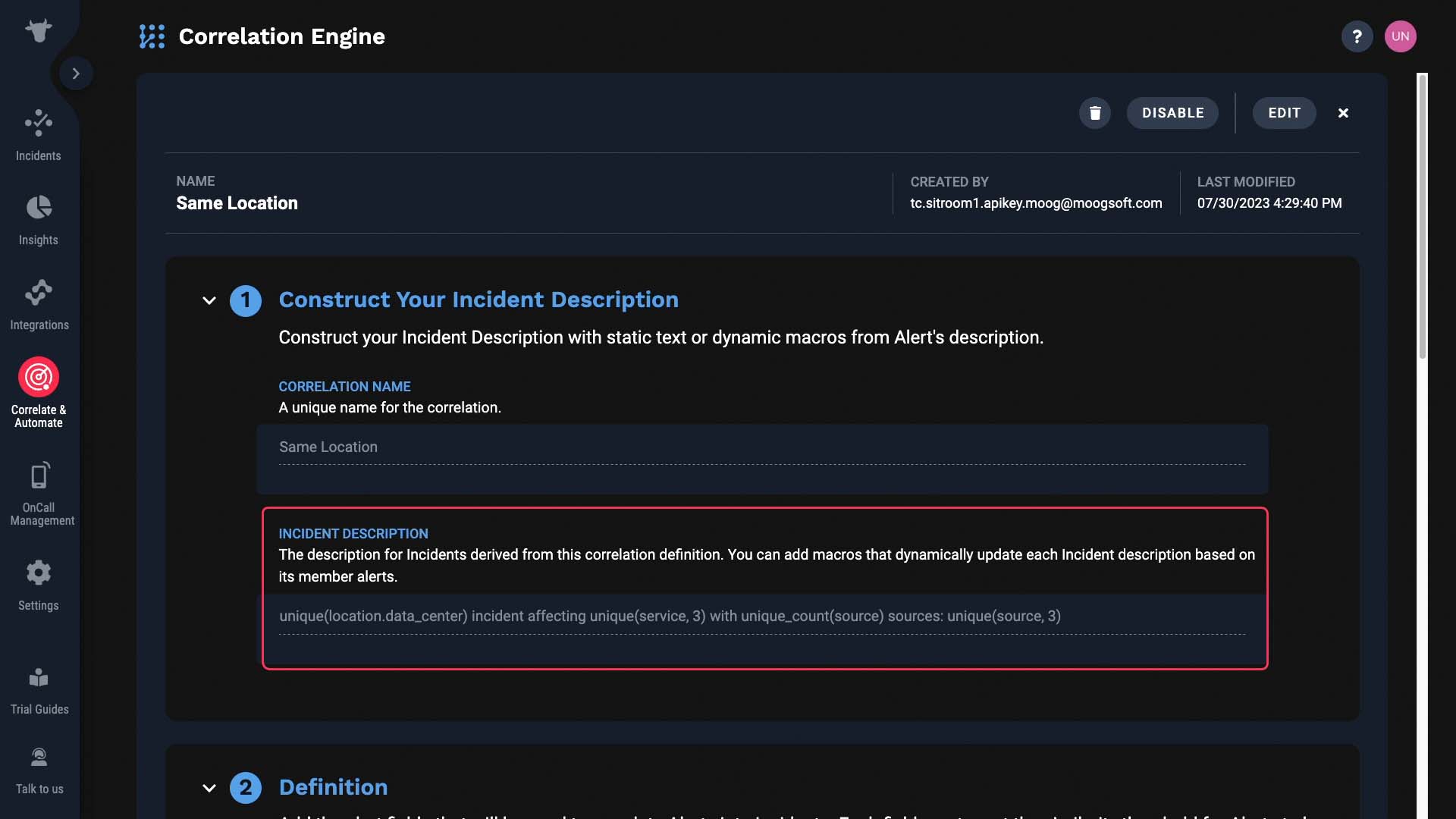
So in this example, the location, top three service names, number of sources, and top three source names are all dynamically inserted.
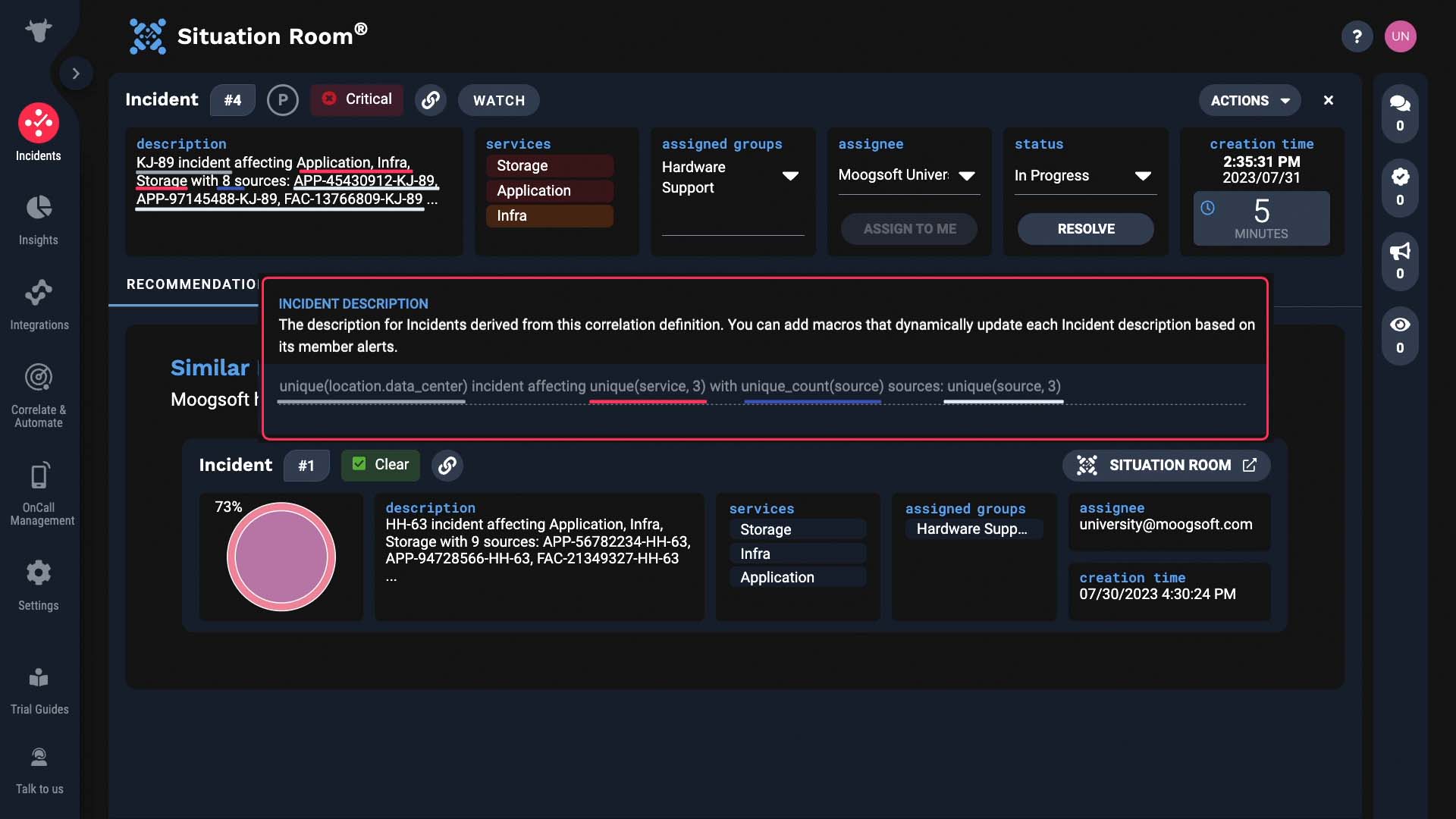
But you can edit it like this, if needed.
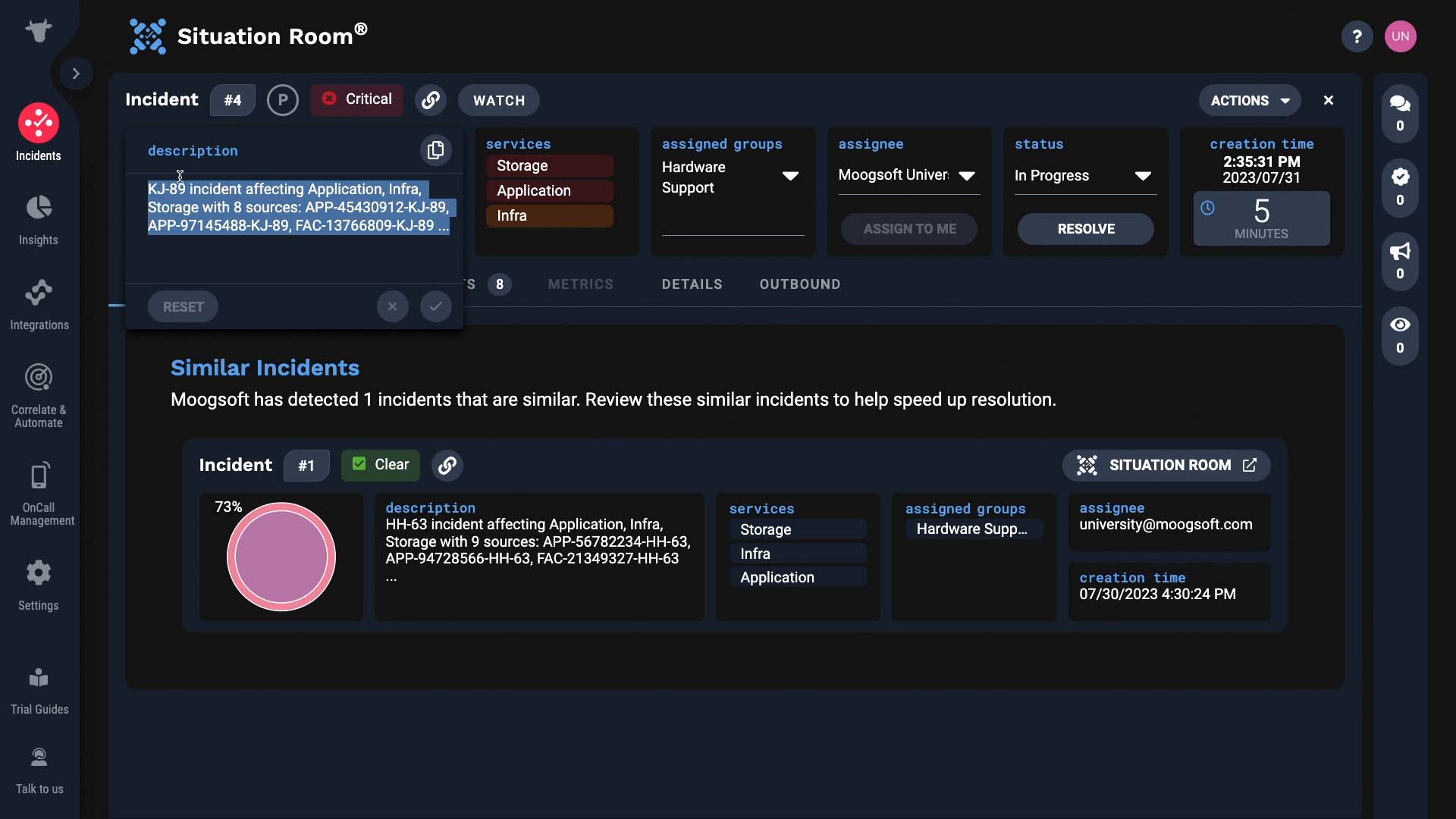
This shows the services impacted by this incident.
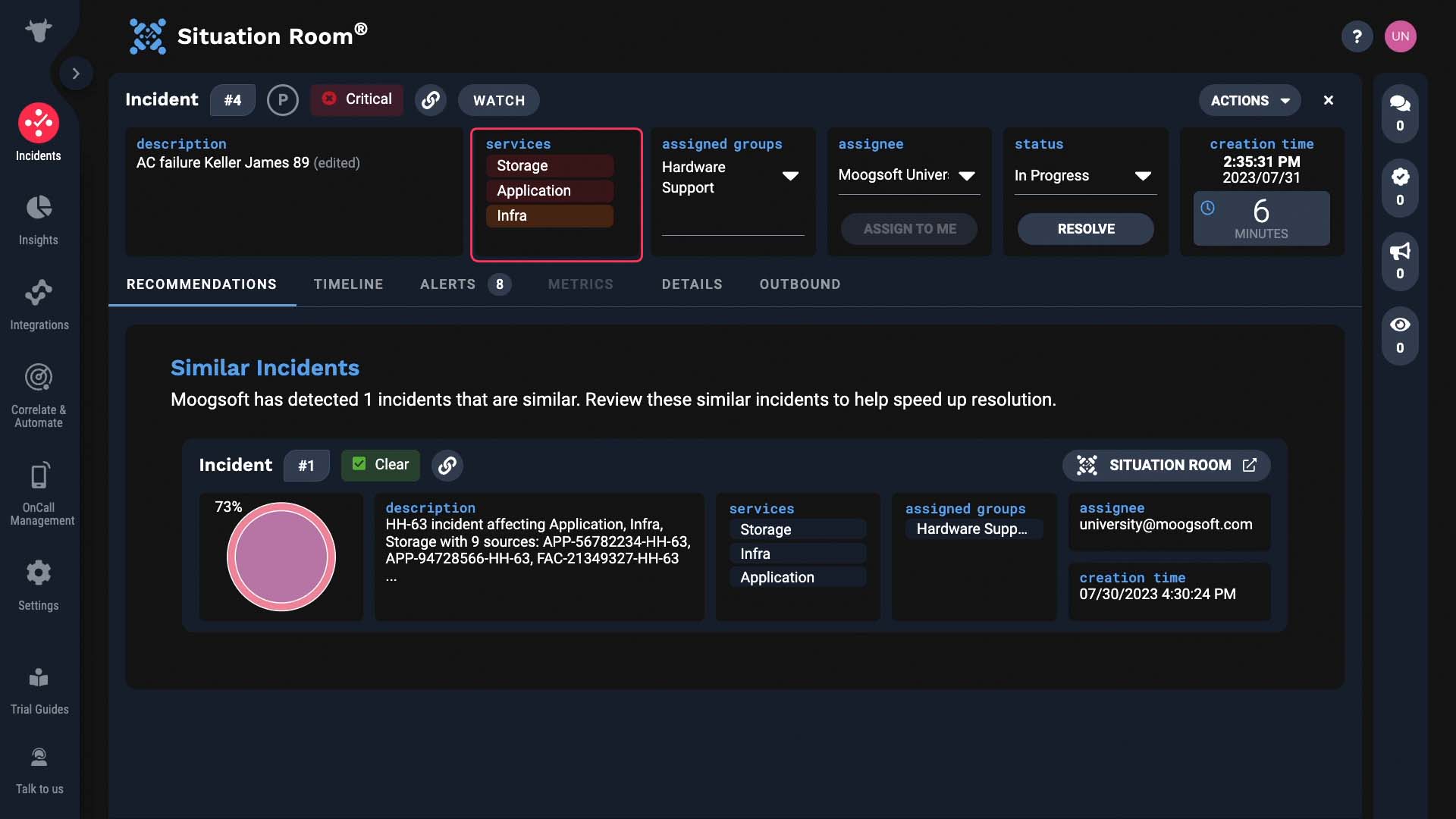
An incident can be assigned to an individual, and additionally, to one or more groups.
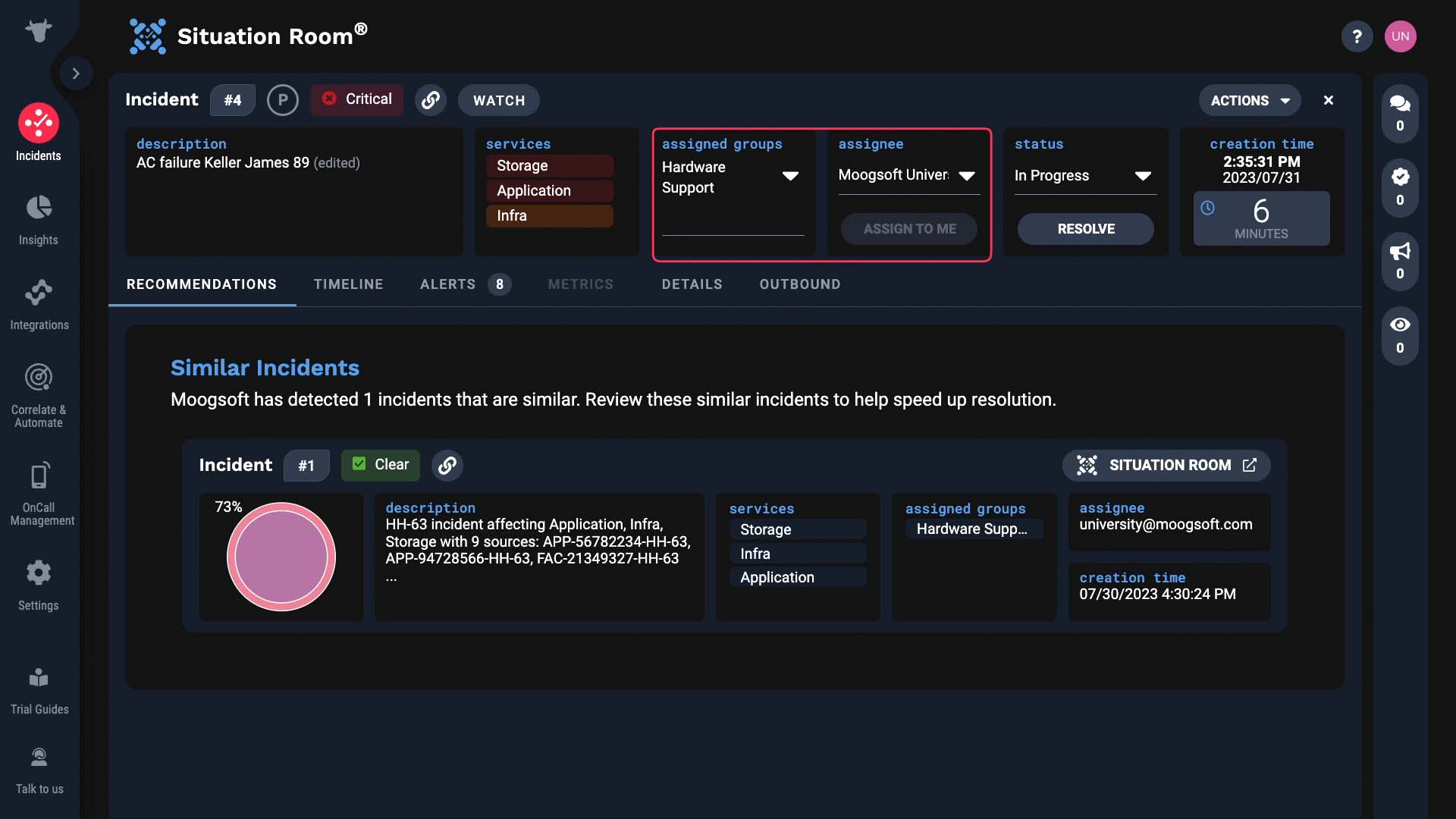
When it’s assigned to a person, the status changes.
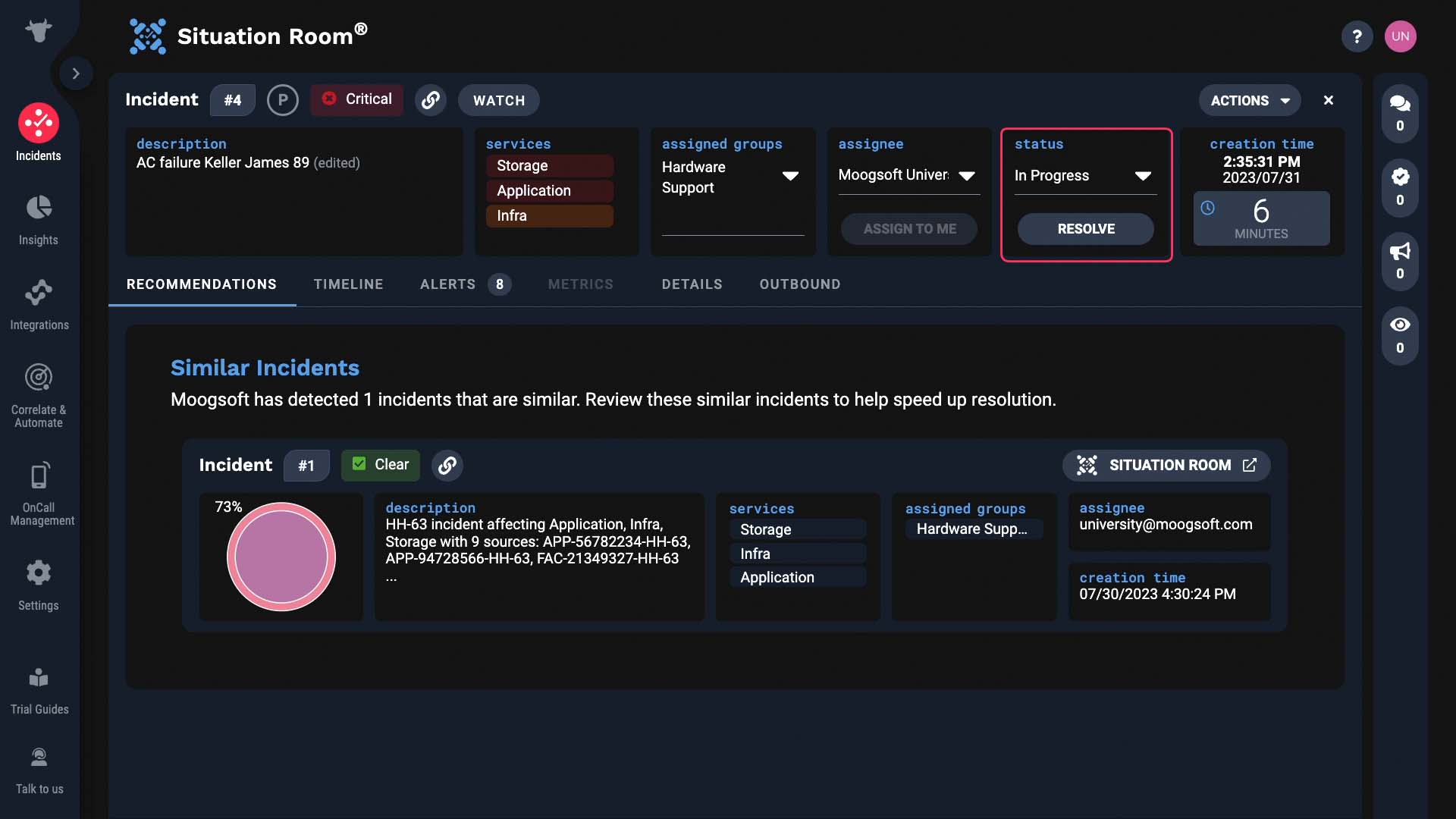
How would you know when you have an incident assigned to you? A few ways. Here you can see all the incidents assigned to you.
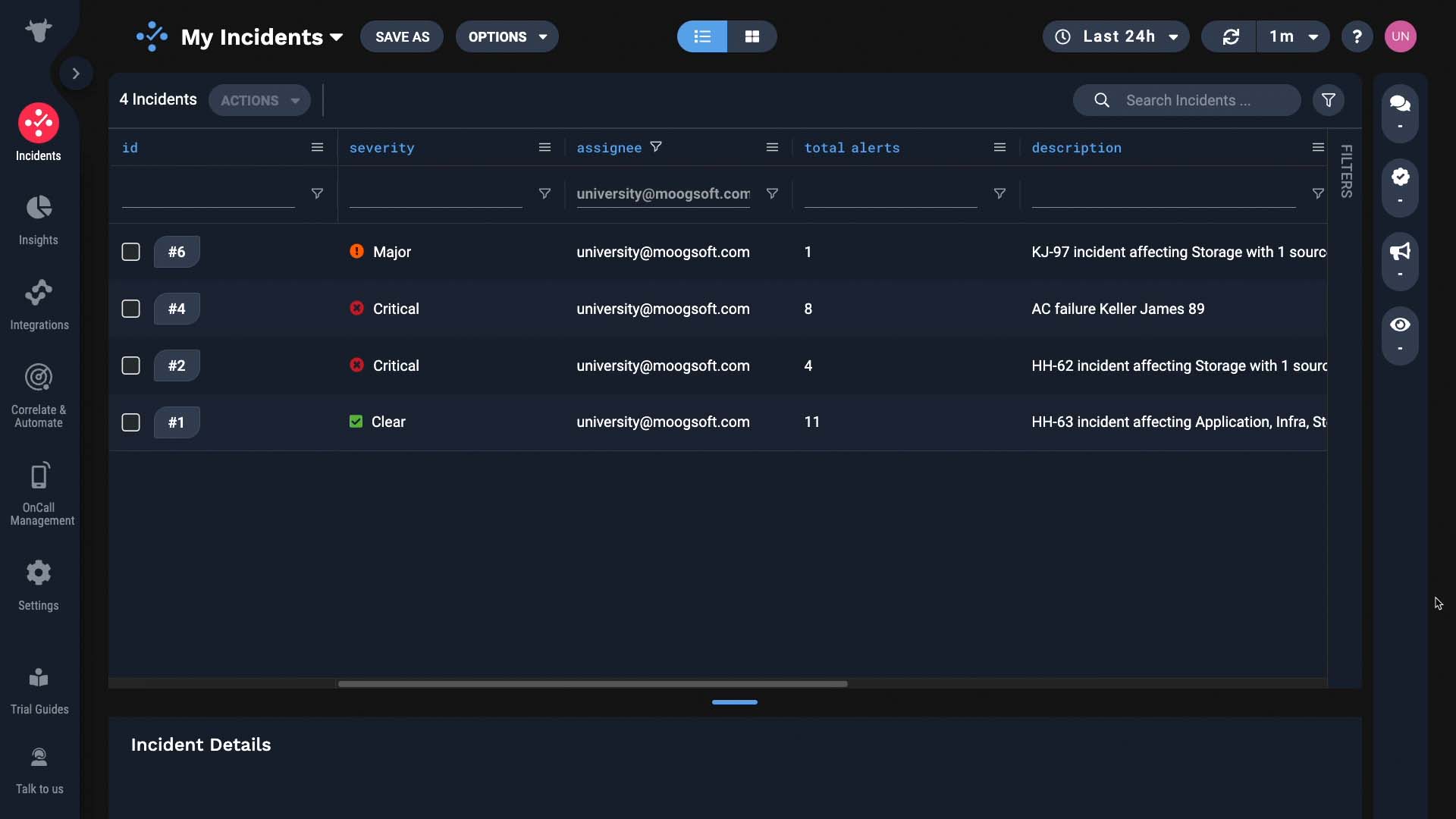
Or your administrator may have configured an integration to trigger a notification.
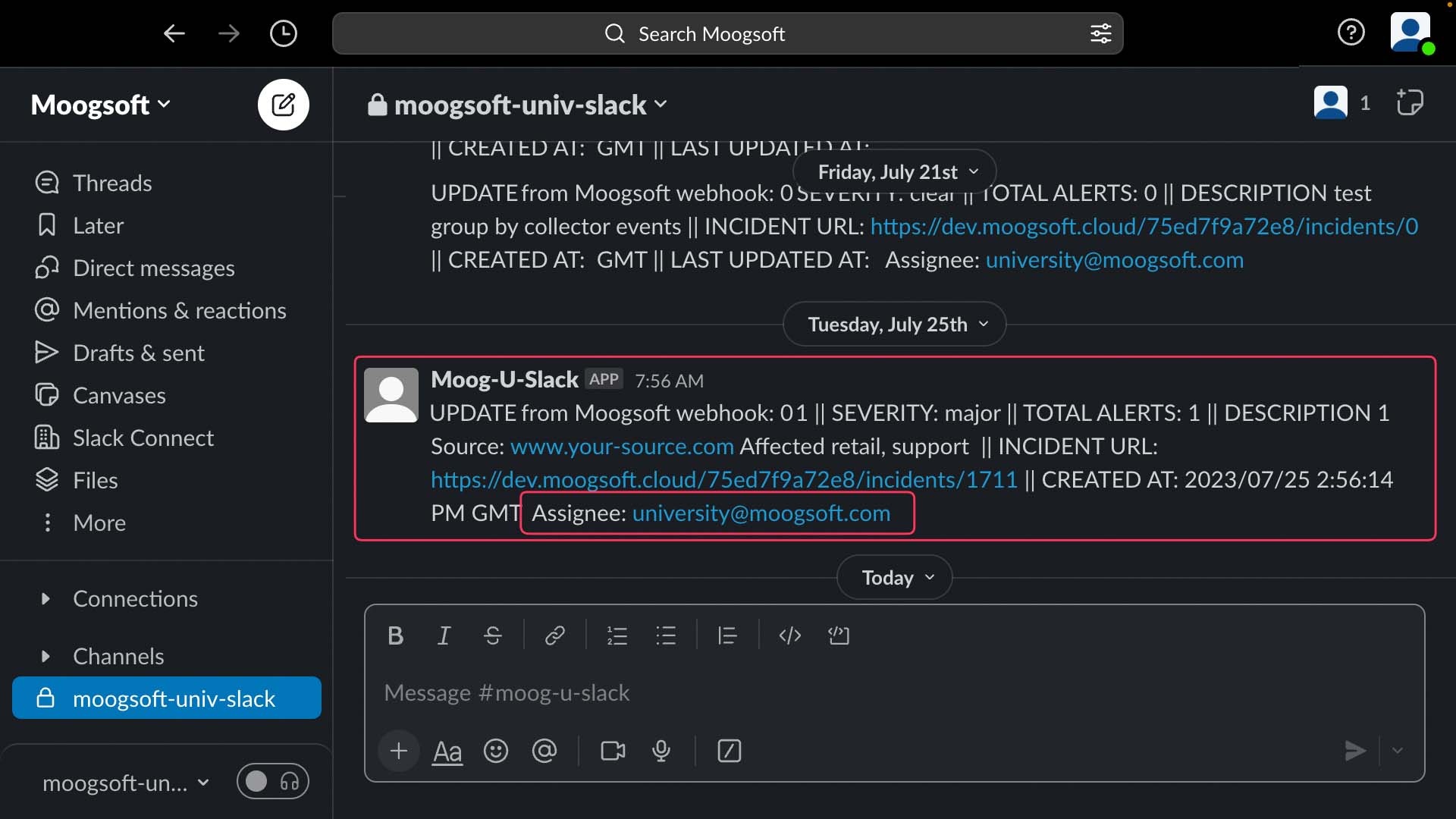
The creation time is the time Incident Management grouped these alerts and created an incident. So note that it’s not the time the first event happened.
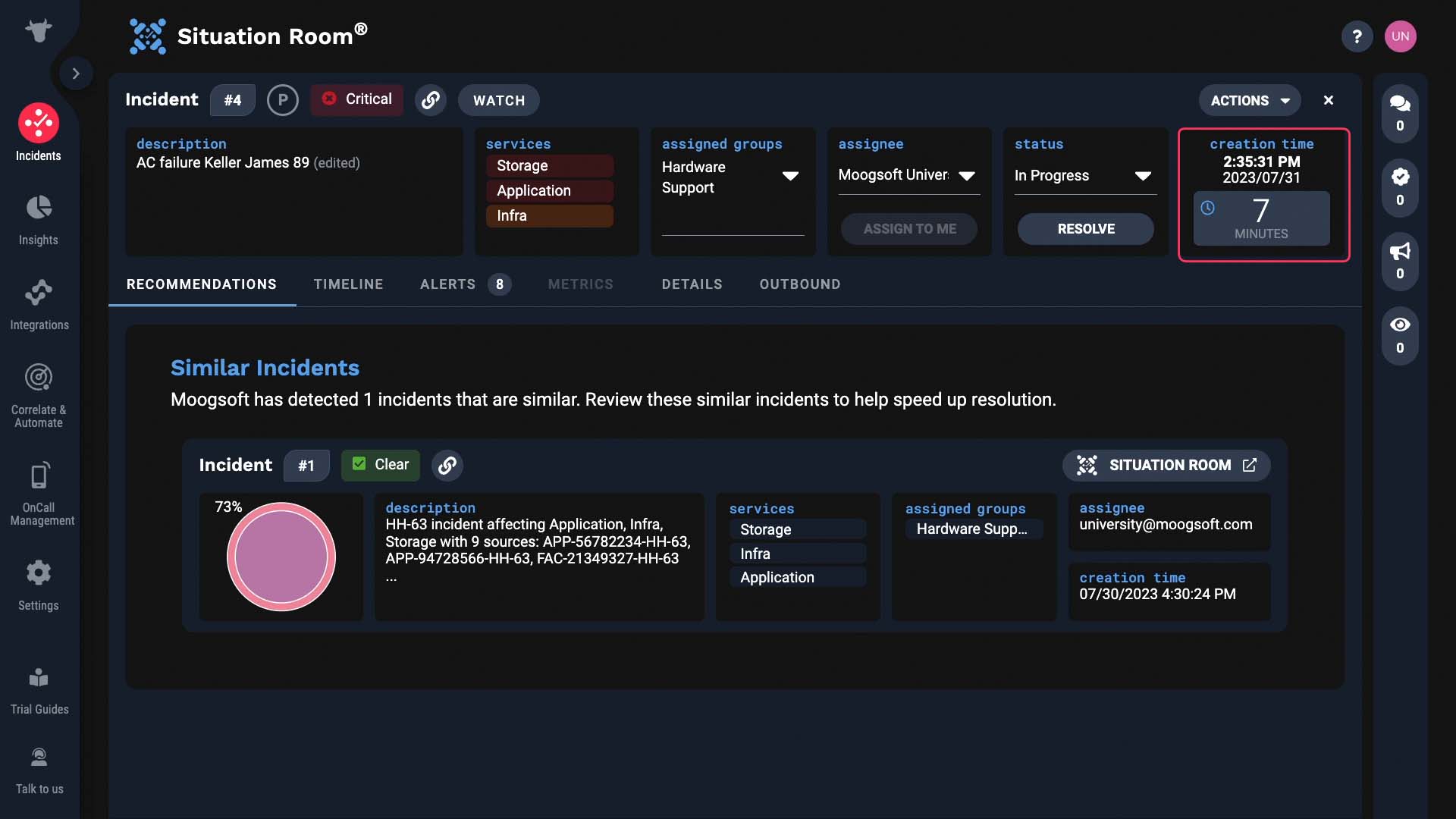
This shows how long the incident has been open.
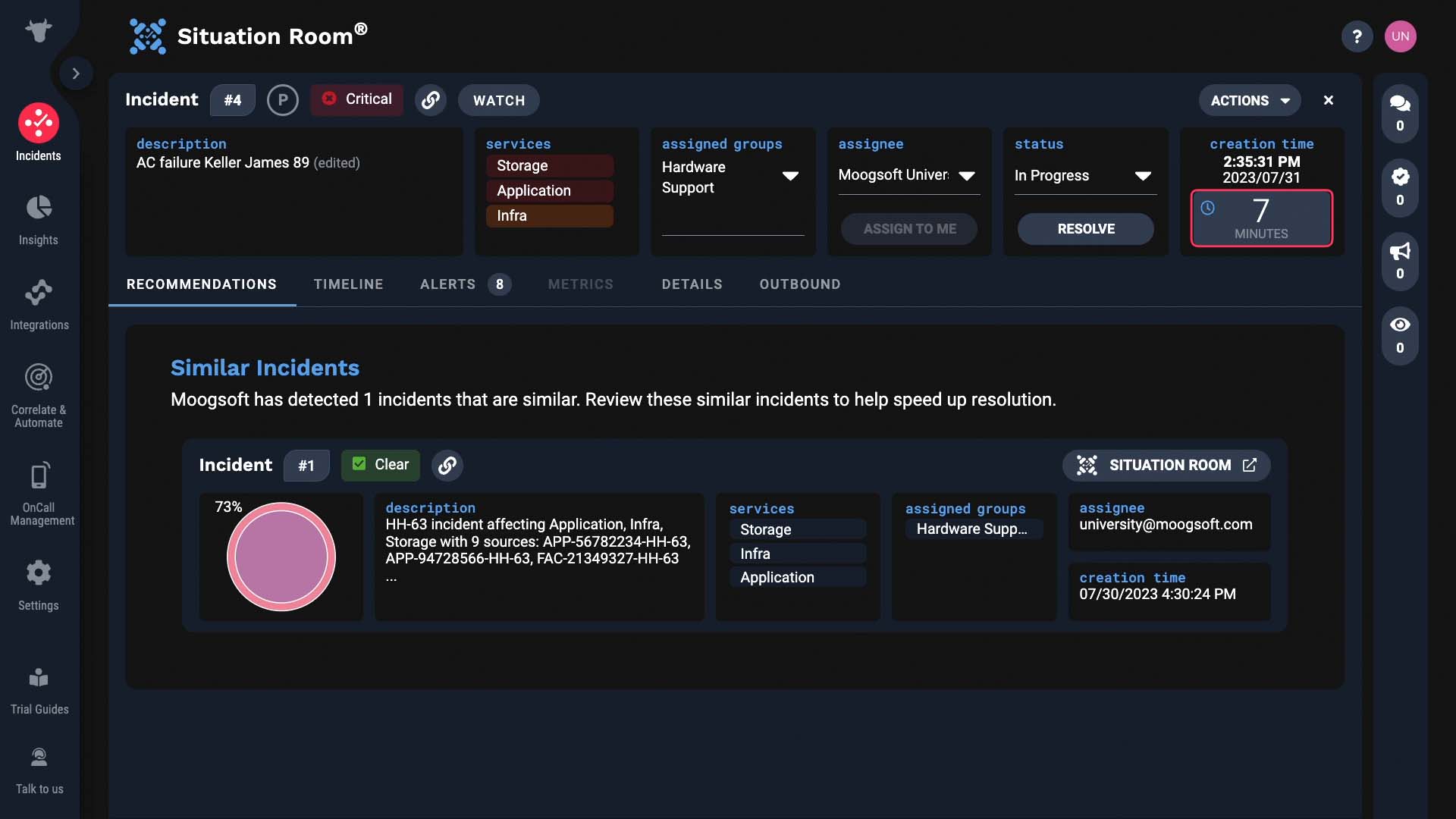
If your administrator configured this, you can set a tag or perform tasks using a designated URL.
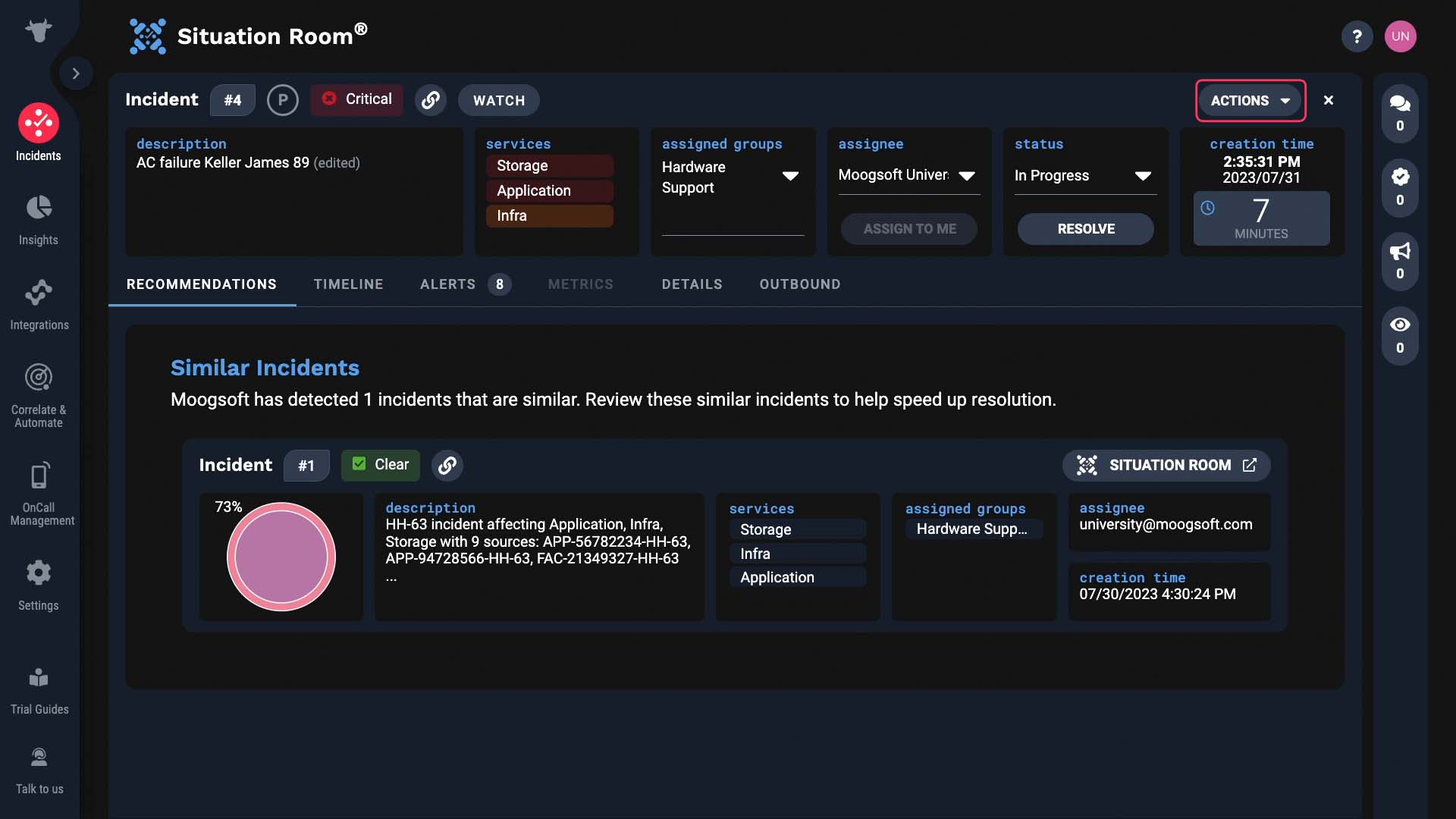
For example, in our environment you can go here to send this incident to ServiceNow.
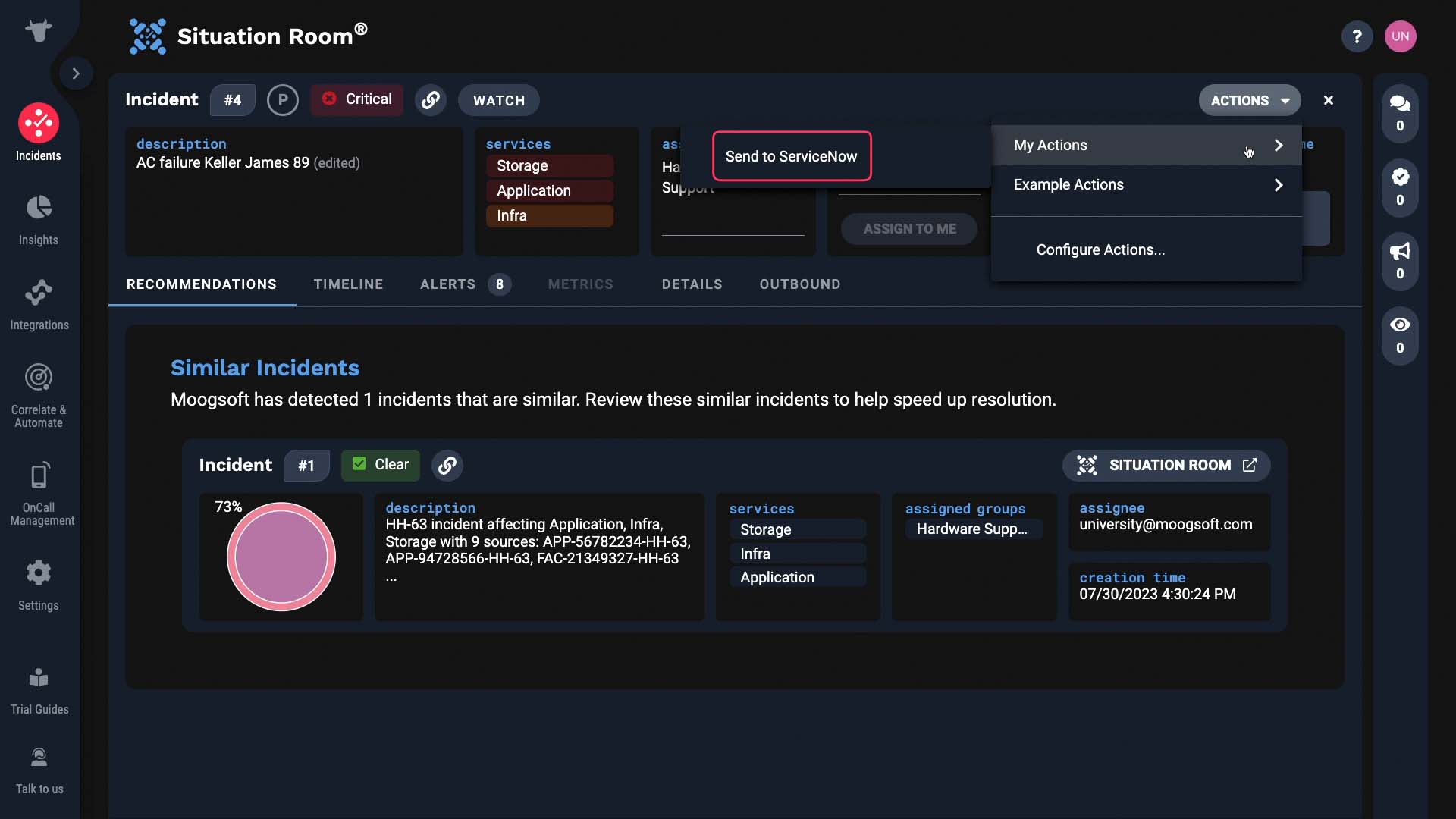
Maybe you don’t need to be actively working on this incident, but just want to stay informed. Then click on the watch button.
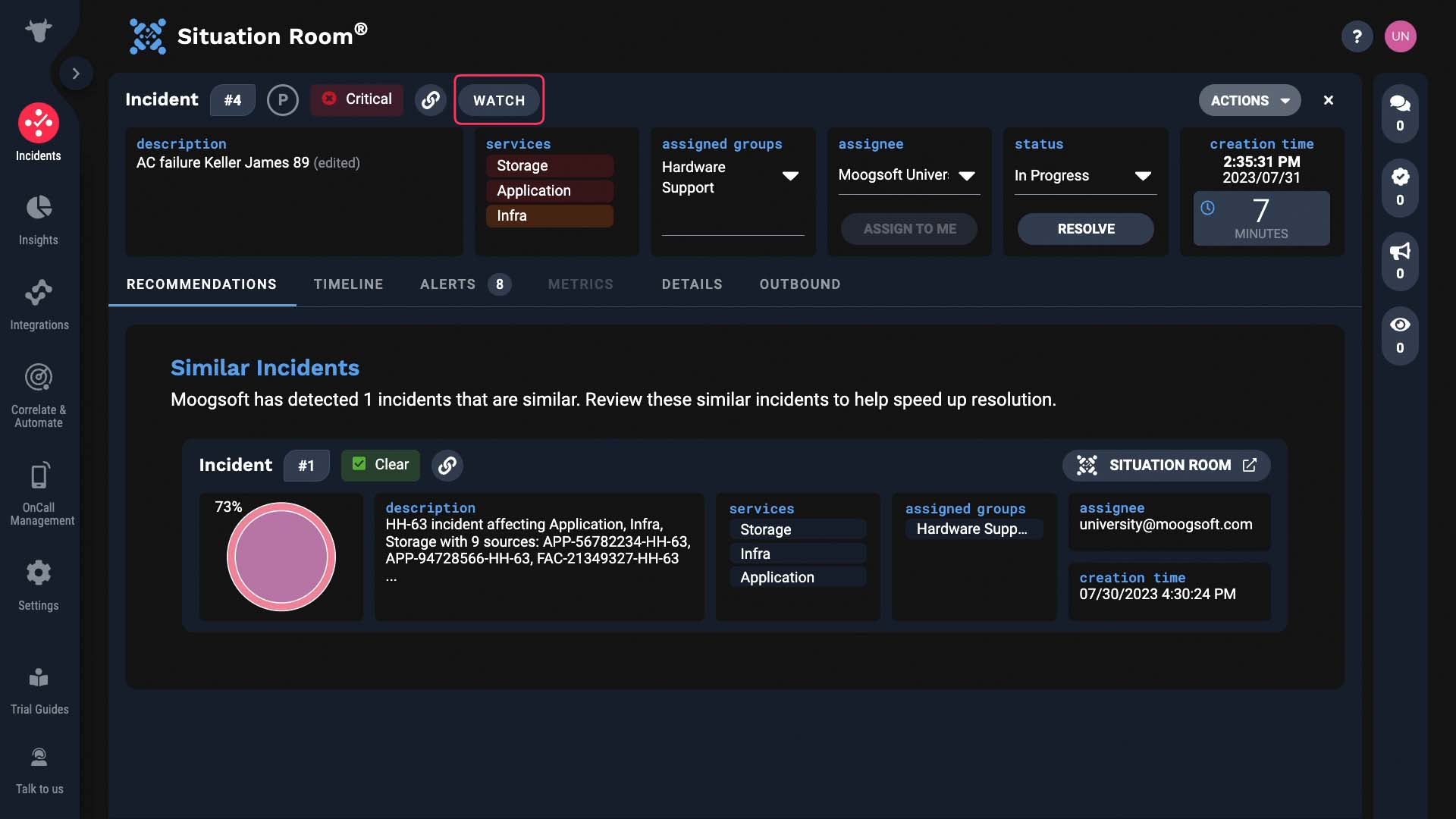
You can add people other than yourself to watch the incident, too.
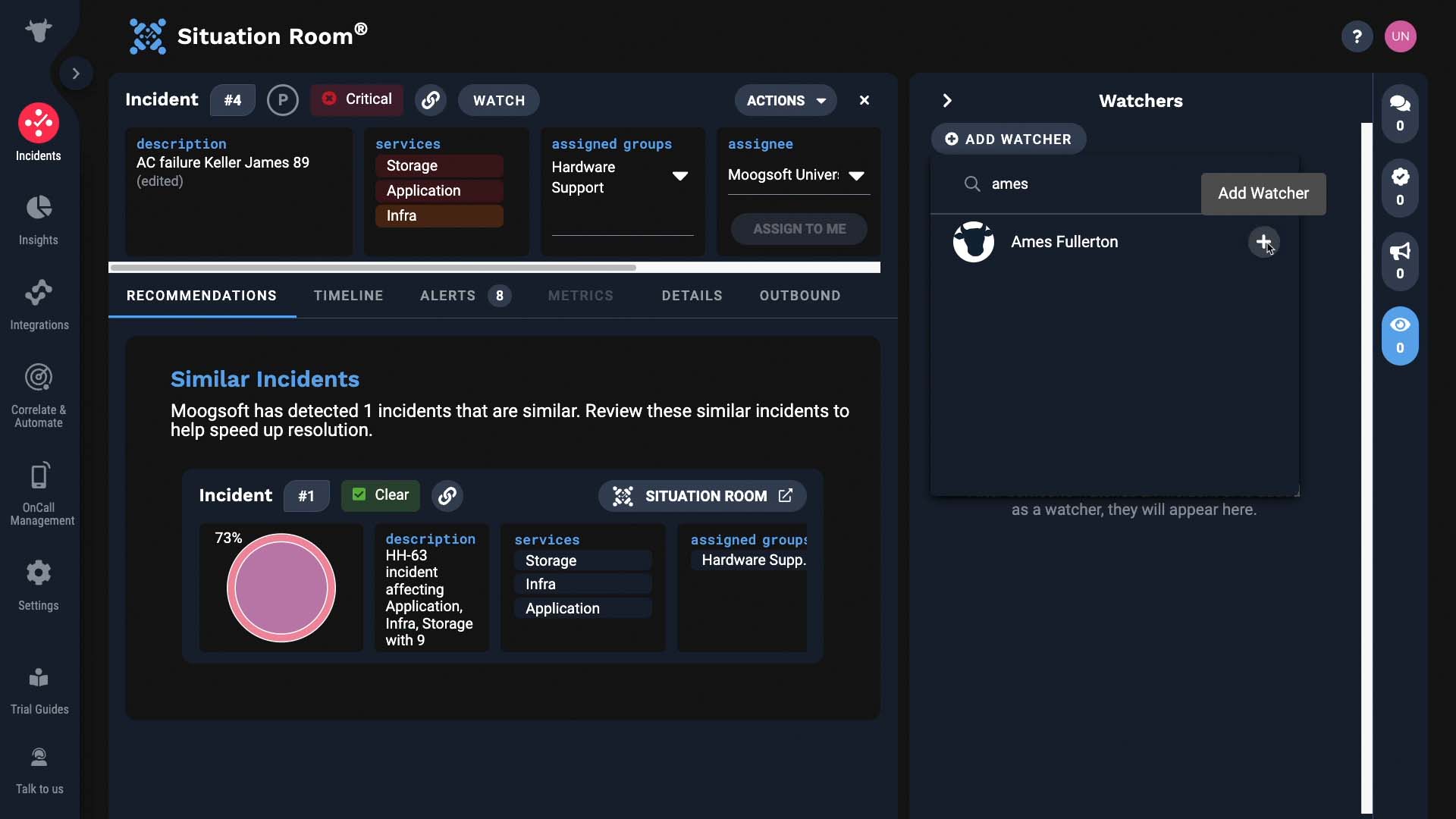
Now whenever there’s an announcement about this incident added here, the watchers will receive a notification.
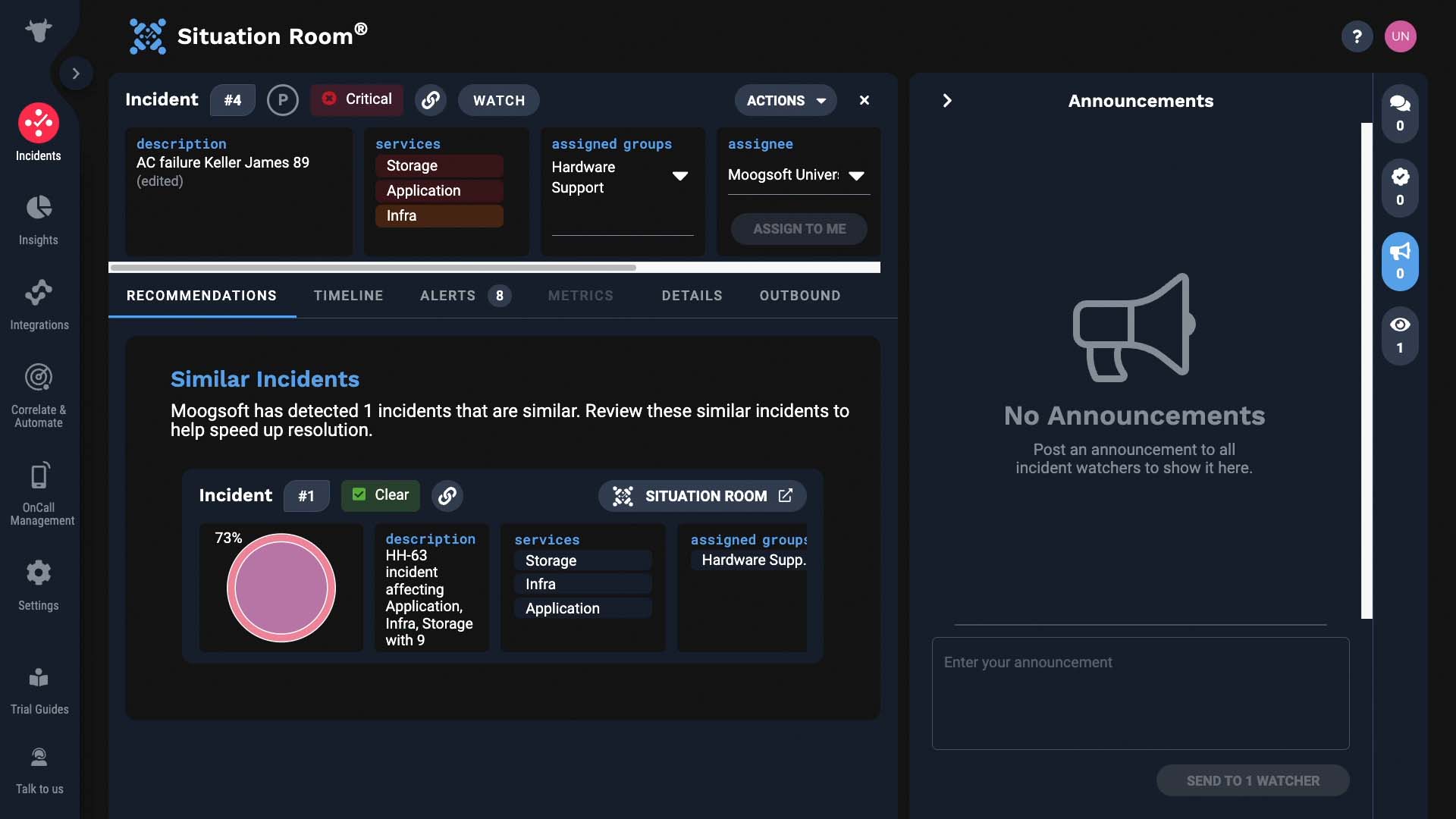
If you want to set priority for your incidents, you can do so here. Then you can sort by priority and tackle the incidents with higher priority.
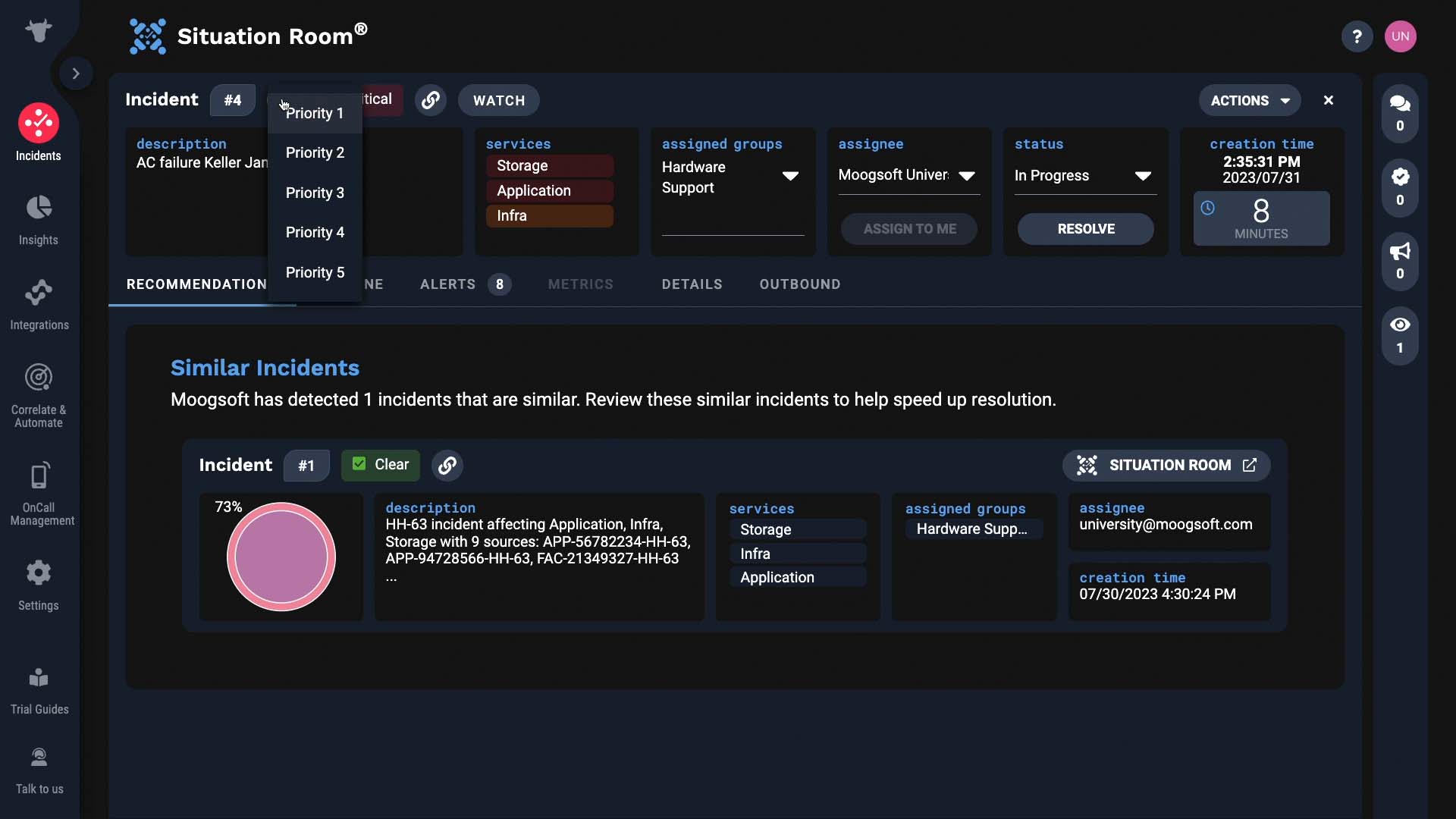
Now you are familiar with the top section of the situation room. Make sure to check out the other Situation Room deep dive videos!