Comments overview
Comments allow users to enrich incidents with supplemental information while working through an issue. This information can improve users' ability to collaborate in real time, as well as create a valuable artifact for future reference. By adding detailed comments to incidents and marking successful fixes as resolving steps, you can use comments to create a repository of troubleshooting information for your organization.
The Comments panel lets you create three types of comments:
General comments
Resolving steps
Announcements
You can also use this panel to create a list of watchers (APEX AIOps Incident Management users and groups) associated with a particular incident. This list is used with announcements, which are sent as emails to the watchers to keep them informed when important information is shared about the incident.
Access the Comments panel when an incident is selected on the Incidents page or in the Situation Room.
Comments allow users to:
Add notes, instructions, or other information about a specific incident where they can be referenced by other users.
Explain any actions already taken to help other users working collaboratively on the same incident get a better understanding of the issue.
Identify comments which are resolving steps for incidents.
Save time by viewing only the resolving steps for an incident to gain insight into incident resolution and reduce mean time to resolve (MTTR).
Build lists of incident watchers (users and groups interested in watching specific incidents).
Create announcements about an incident, which are sent to the incident watchers via email.
View and reuse the steps followed to resolve past incidents to reduce to mean time to to resolve (MTTR) for similar current incidents.
For more information on using comments, resolving steps, announcements and watchers, see Use comments with incidents
Access comments
When you select an incident, numbers display on the Comments, Resolving Steps, Announcements and Watchers icons in the upper right corner of the screen. These numbers indicate the total number of comments and the number of resolving steps, announcements, and watchers associated with the selected incident.
Comments | Resolving steps | Announcements | Watchers |
|---|---|---|---|
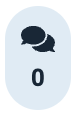 | 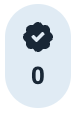 | 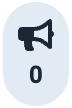 | 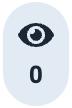 |
The items are accessible by clicking the relevant Comments panel icon in the Incidents page and in the Situation Room:
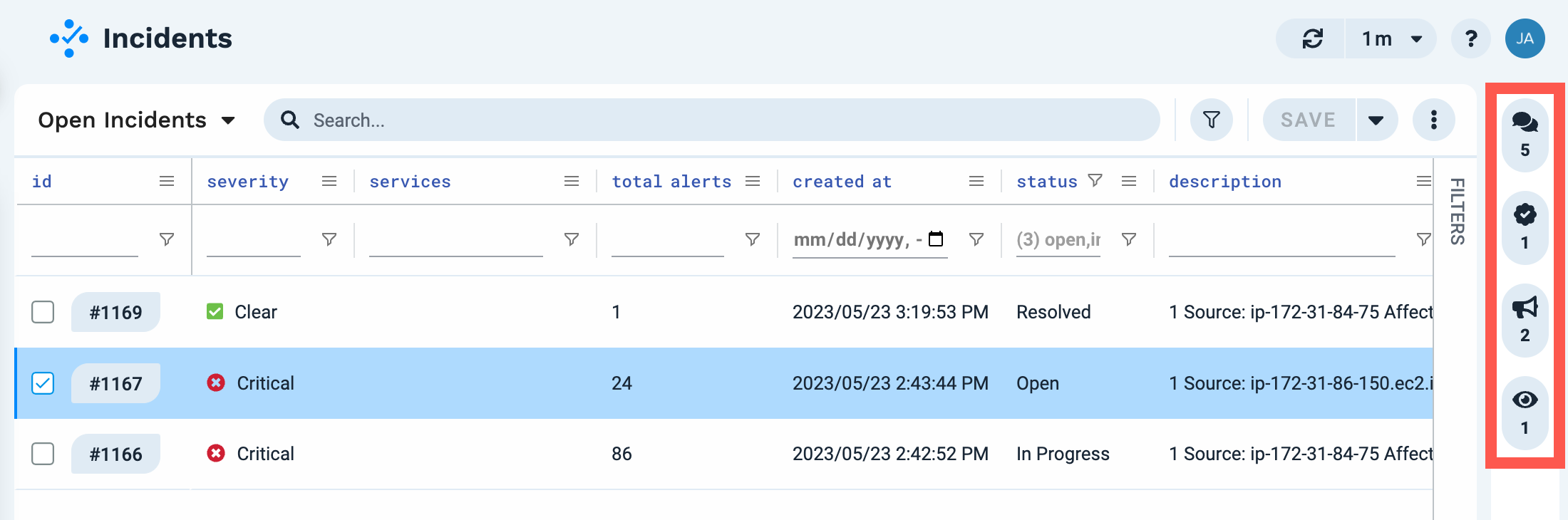 |
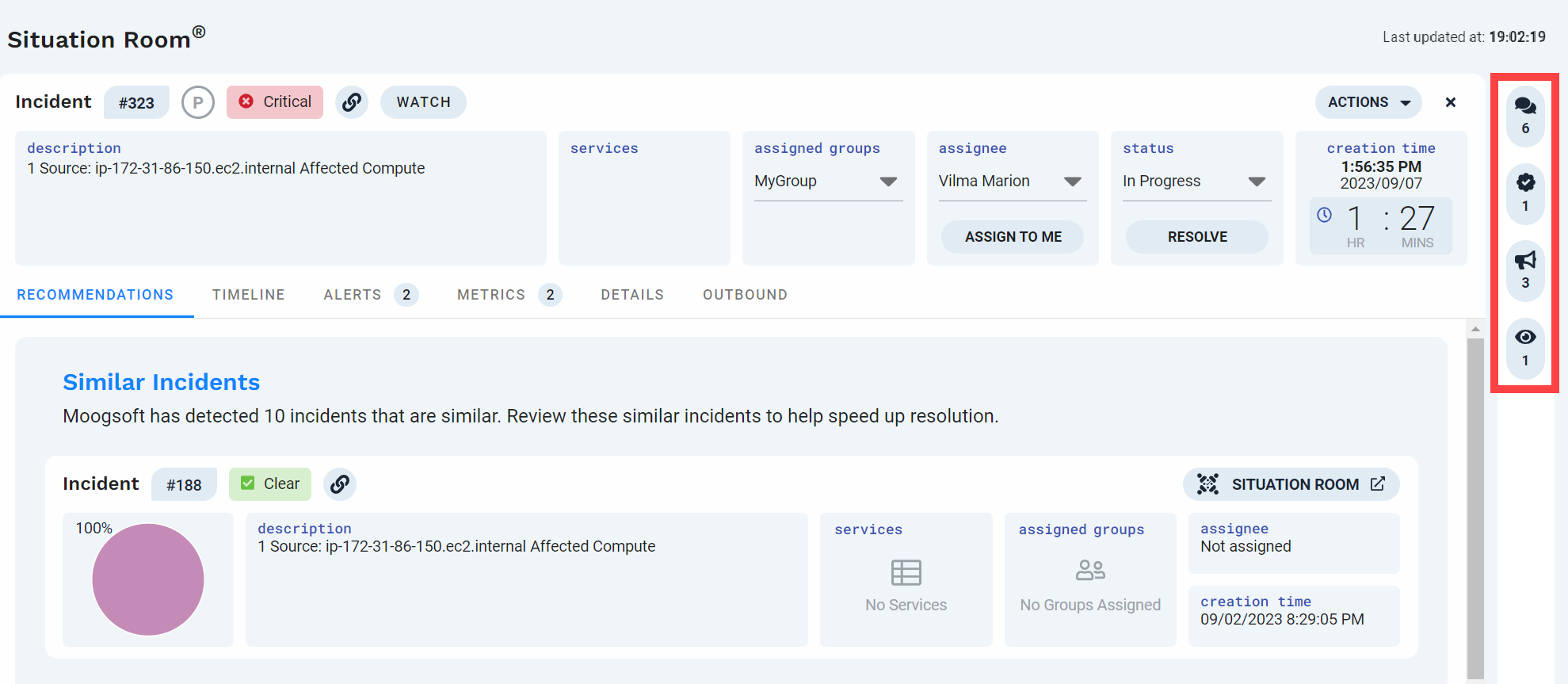 |
View all comments or specific items
Clicking the Comments icon shows:
All comments from all users for the selected incident in oldest-to-newest order, with the oldest comment at the top and the newest comment at the bottom.
Resolving steps, if present, outlined in green.
Announcements, identified by a communications tower icon.
Clicking the other icons on the panel display items of the selected type: resolving steps only, announcements only, or watchers only.
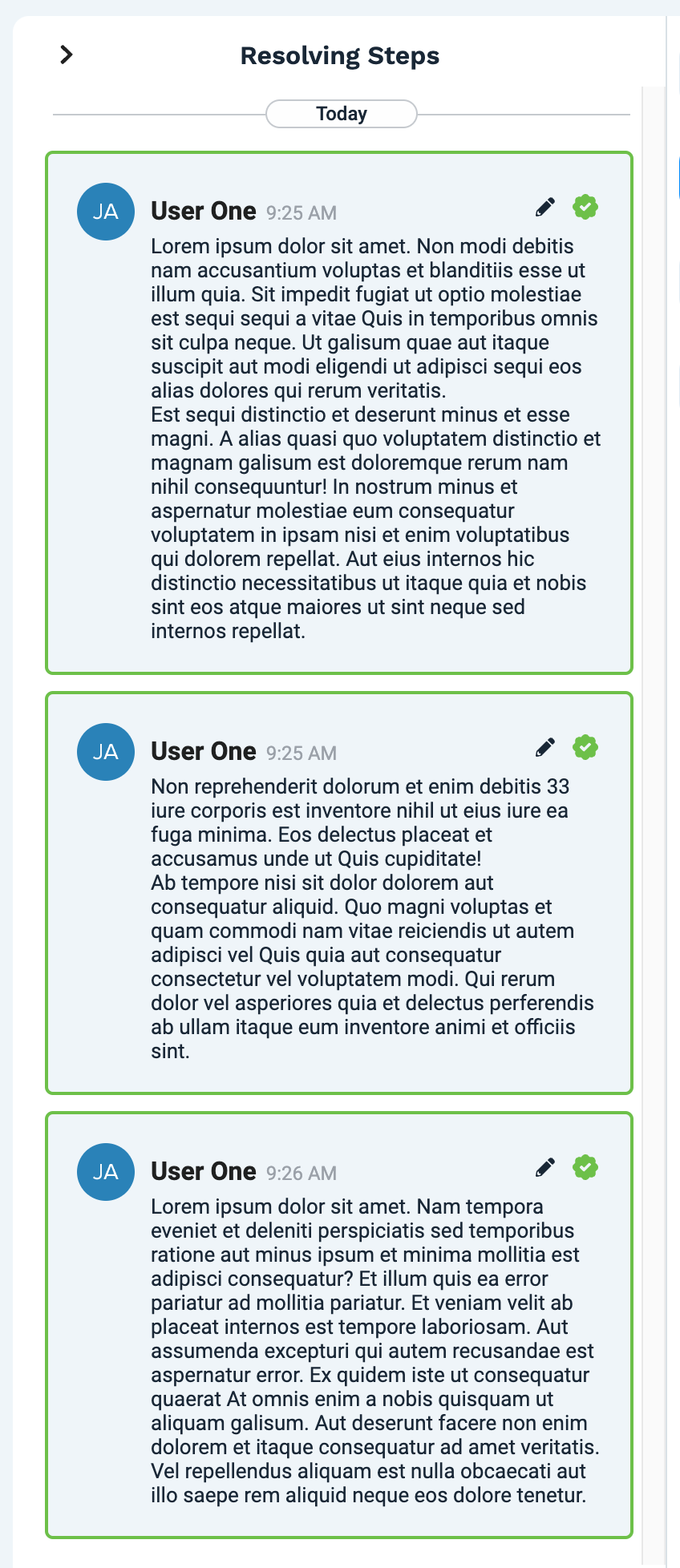 |
NOTES:
Users can see new comments almost immediately or after refreshing their browser tabs.
You can scroll through the comments using a mouse scroll button, trackpad swipe, or equivalent.
Comments persist when the incident is closed so that resolving information can be used in the future for other similar incidents.