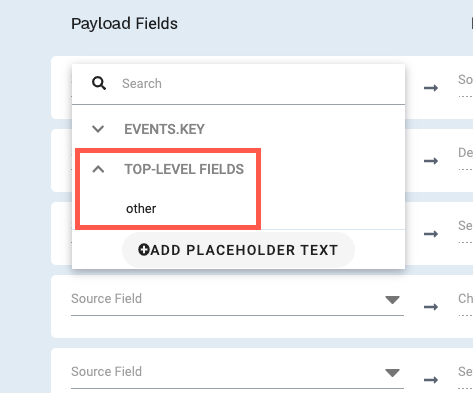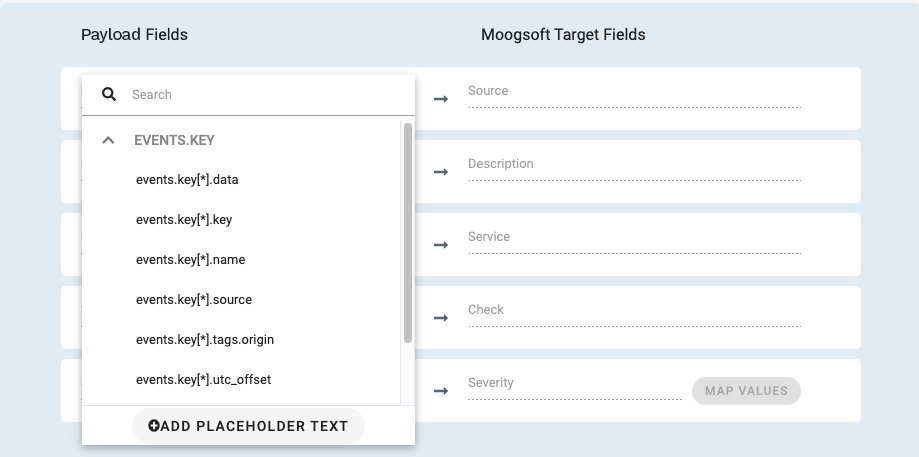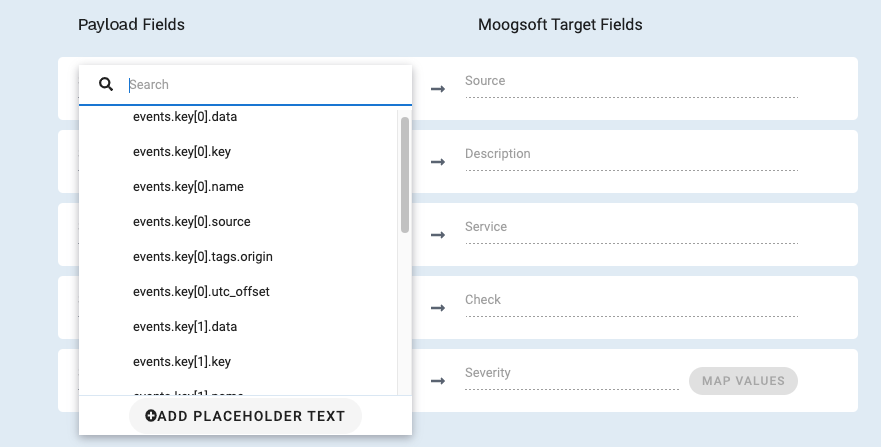Use batch processing with custom integrations
When creating a custom integration using Create Your Own Integration (CYOI), you can identify the top-level object and map event fields for individual events if your payloads include multiple events sent in a "batch" under a single object.
The following example request posts two events inside an object called events and an object called key. Replace IM-API-KEY with your APEX AIOps Incident Management API key.
Note
When using the following example, remember to include the string "Content-Type: application/json" for the example to work.
curl --request POST \
--url CYOI-ENDPOINT-URL \
--header 'Accept: application/json' \
--header 'Content-Type: application/json' \
--header 'apiKey: IM-API-KEY' \
--data '
{
"events": {
"key": [{
"description": "408 http request timeout - login",
"source": "def.com/login",
"service": [
"retail",
"support"
],
"alert_category" : "application",
"alert_type" : "login response 4xx",
"severity" : "major",
"tags": {
"origin": "db"
},
"utc_offset": "GMT-08:00"
},
{
"description": "500 http internal server error - login",
"source": "def.com/login",
"service" : [
"retail",
"support"
],
"severity" : "major",
"alert_category" : "application",
"alert_type" : "login response 5xx",
"tags": {
"origin": "web"
},
"utc_offset": "GMT-08:00"
}
]
}
}'
NOTE: You only need to enable batch processing if your payloads include nested events, as shown in this example.
To map the event fields, do the following:
Batch processing example
Configure your integration as shown in Define a custom integration. Before you complete the steps to map your third-party data to the Incident Management schema, click Enable Batch Processing.

Click Root Element and select the path to the events in your payloads.
This option configures the root path for your events. In this example, it is
events.keybecause that is the name of the object path which holds the list of events.Finish mapping your payload fields.
With batch processing enabled and a root element selected, the fields repeated between multiple events are listed once. If there is no defined root element, each field in each event is presented separately for mapping.
|
With root element selected |
Without root element selected |
||
|---|---|---|---|
|
The fields repeated between multiple events are listed once: |
Each field in each event is presented separately for mapping: |
||
|
|
When you select a root element, other top-level objects are available for mapping at the same level as the root.
In this example, other is at the same level as the root element events.key. The other object could be a field that is included with each event.