Example scenario for CYOI
This example illustrates how to create a custom API using Create Your Own Integration (CYOI) that ingests raw events from a third-party service and automatically converts the data to APEX AIOps Incident Management-compatible events.
In this example, you're a DevOps engineer responsible for setting up Incident Management. Your team uses an open-source tool called MooMon to monitor your infrastructure and applications. You have MooMon set up to post API notifications whenever an event of operational significance occurs.
Compare schemas
Incident Management uses two different schemas, one for events and one for metrics, to store and process incoming data. To ingest your data, you need to map the MooMon data fields to their equivalents in the Incident Management events schema.
Incident Management example event payload |
|---|
{
"description": "CPU spike to 75%",
"severity": 4,
"source": "www.your-source.com",
"check": "cpu",
"service": [
"retail",
"support"
],
"tags": {
"key": "value"
}
} |
You review the Incident Management Events API.
The
description,severity,source, andcheckfields are required.The
servicefield is optional but recommended.Additional fields, for example
manager,class, andtype, are optional.The optional
locationfield accepts a set of specified subfields as key-value pairs.You can use subfields of the optional
tagsfield to map fields without equivalents in Incident Management as key-value pairs.
You need to identify which Incident Management fields have MooMon equivalents and which fields do not. Comparing the two schemas, you notice the following:
The
sourceandservicefields do not have MooMon equivalents. This is not a problem: you can use default values for now. Later, you can create an automated workflow to enrich the MooMon events after they get ingested.The MooMon schema includes a
metadatafield with a lot of useful information. This field doesn't have an Incident Management equivalent. You can map this to a tag when you set up your custom integration.
Here is the mapping you develop after examining the two schemas:
Incident Management | MooMon |
|---|---|
|
|
|
|
| No equivalent. The event source is embedded in the MooMon
|
|
|
| No equivalent. The MooMon schema does not include the service associated with the event. |
|
|
|
|
|
|
Create and configure a new endpoint
You know how you want to map your MooMon fields to the Incident Management events schema. You're now ready to create your custom integration. You log in to Incident Management and do the following:
Choose Integrations > Inbound Integrations > Create Your Own Integration.
If necessary, click Add Integration to display all of the integrations.
Click Add New Integration.
In Configuration Information, specify the following:
Incident Management Endpoint
moomon
API Description
MooMon Events API
Data Type
Events
Click Save. The setup window for your custom integration appears.
Send your MooMon events to the new endpoint
Now you have an endpoint for your custom integration. You update your MooMon service to send data to the custom endpoint. At this point the custom endpoint can ingest any POST notification that has a valid JSON or XML payload and the correct API key.
Map your MooMon data fields to Incident Management
Now that you have events coming into your new endpoint, return to Incident Management. In the Map your Data section, do the following:
Select a payload in the Payload View table. The selected payload appears in the pane to the right.
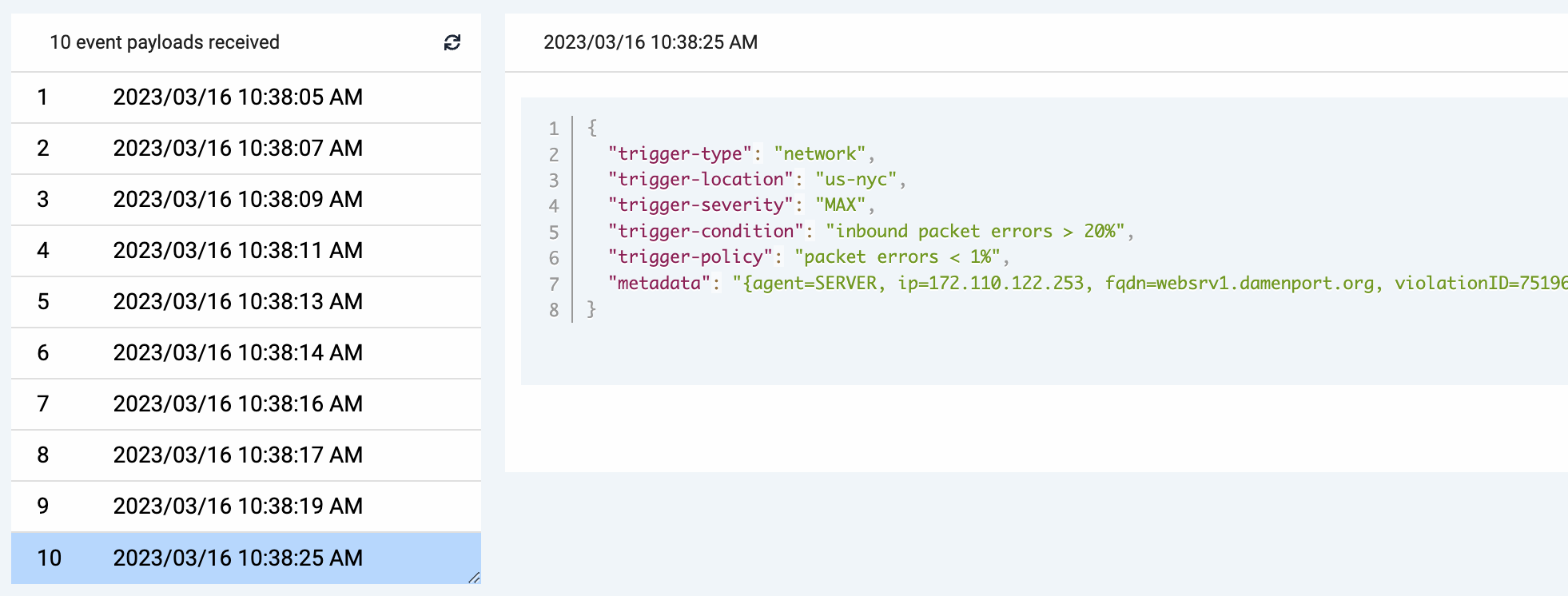
NOTE: If your payloads include multiple events in a list under a top-level object, see Use batch processing with custom integrations for data field mapping instructions.
In the Field Mapping table, map your fields as follows:
Map the MooMon fields to their Incident Management equivalents as shown in the table above.
Keep the default value "Missing source" for the required field
source.Enter "Missing service" as a default value for
service.Add a new mapping row to map
trigger-locationtolocation.data_center.Add a new mapping row, click Add Tag, and enter "metadata" to map
metadatatotags.metadata.
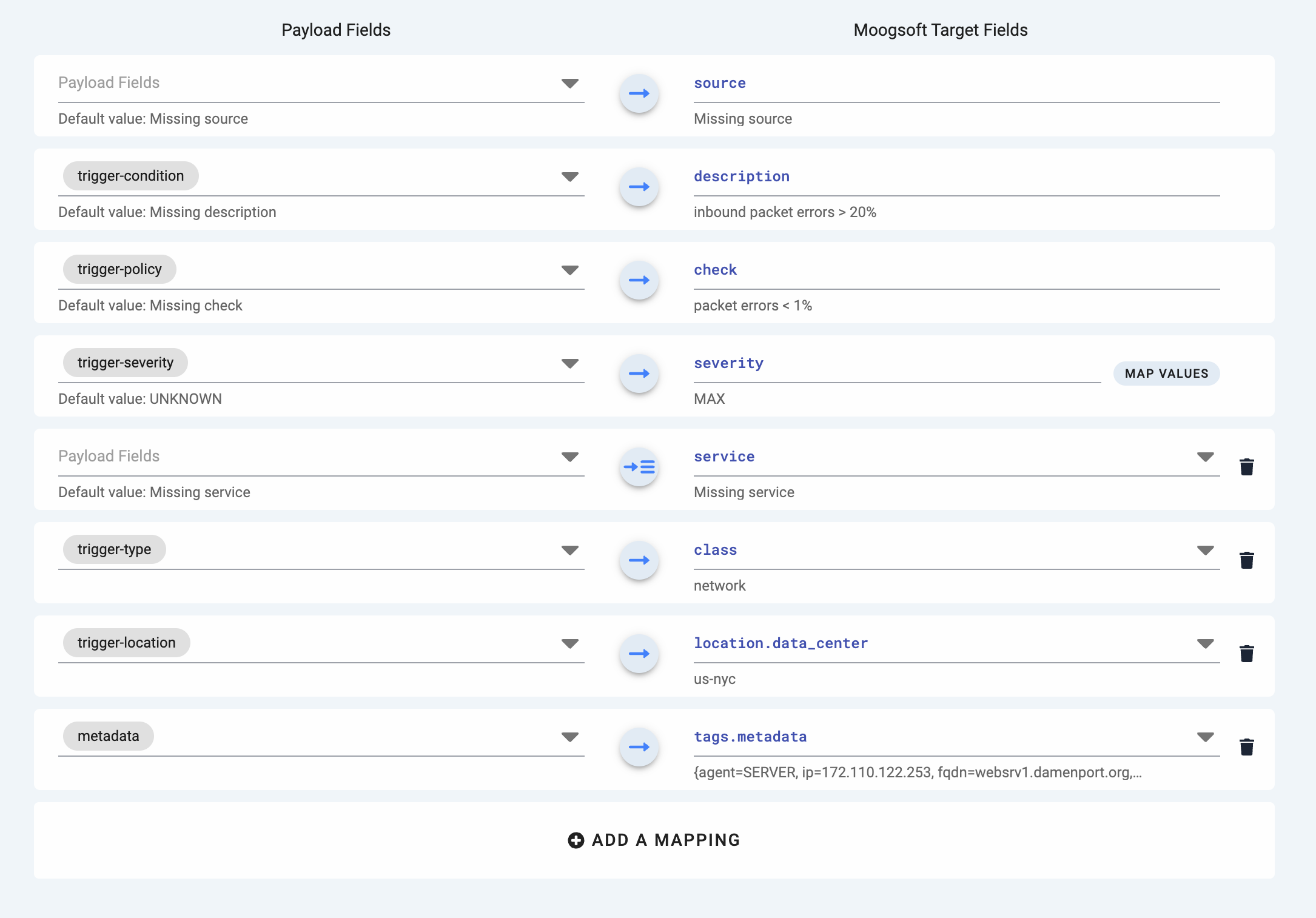
Map the MooMon event severities to their Incident Management equivalents. Click Map Values and add the severities:
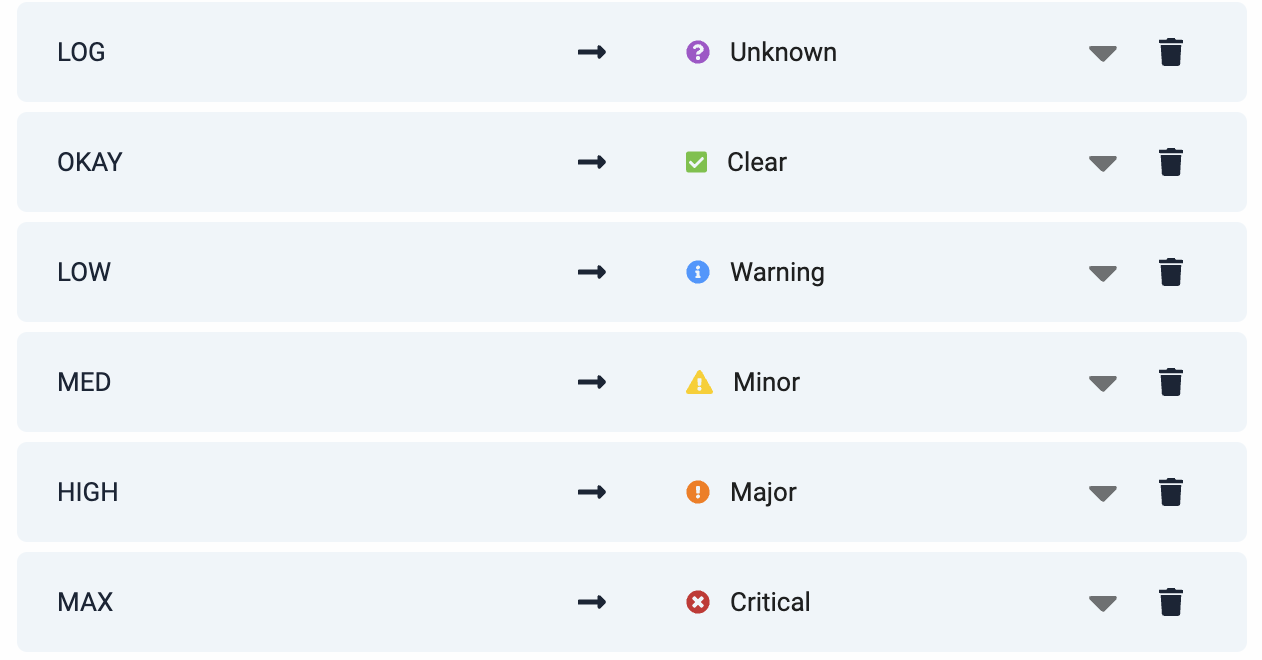
You can also customize how your integration deduplicates events into alerts, but this is an advanced feature. Keep the default settings.
Click Save.
The integration changes from provisioned to active status when the next event arrives.
Go to the Alerts page and verify that your MooMon events are now getting converted to alerts.
There is still one issue: the alerts all have missing source and service fields. This is not a problem, because you can configure an event workflow to do the following:
Extract the hostnames from
tags.metadataPopulate the
servicefield using a data catalog
See Event workflow configuration example for more information.