Moogsoft Onprem Notifications
Notifications keep you informed of your invitations, assignments and any critical Situations in Moogsoft Onprem.
You can subscribe to receive Situation notifications about invitations, assignments, and critical Situations assigned to your team.
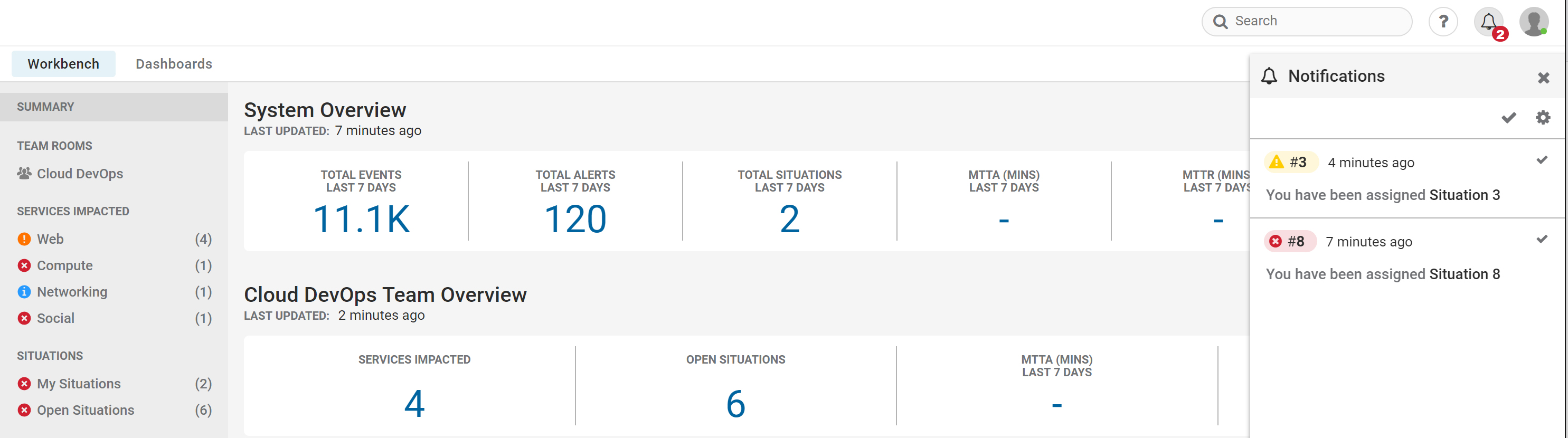
To analyze a Situation in a Situation Room, click the Situation number in the notification.
Mark Notifications as Read or Unread
To mark all notifications as read, click Notifications and then check the icon at the top of the drop-down menu.
To mark one notification as read, click the check icon next to the notification.
A read notification will appear grayed out. Click the check icon again to mark a read notification as unread again.
Configure your Notifications
To configure your notifications, click the Notifications icon on the top bar and then click the Settings cog icon.
You will only receive notifications about invitations and assignments by default.To change the default settings, uncheck Use System Defaults and check one or more of the other Type options from: Invitations, Assignments or Critical Situations Assigned to My Team. Click Done to continue. You must select at least one notification type from the group.
Push Notifications
The settings for push notifications differ depending on which browser you are using for Moogsoft Onprem and which browser you are using when the notification is sent. Instructions for turning push notifications on or off and examples of notifications for different browsers are shown below:
Google Chrome Push notifications from websites or apps are enabled for Chrome by default. To enable or disable notifications for Windows and Mac, open Chrome and go to Settings > + Show advanced settings. Under 'Privacy' click Content Settings... and under 'Notifications' choose whether to allow or block notifications. |
Apple Safari Notifications from websites and apps are blocked for Safari by default. To enable notifications, got to Safari > Preferences (⌘,). Click Notifications and then Allow for Moogsoft Onprem. |
Mozilla Firefox Mozilla Firefox will ask your permission to allow a notification from a website by default. To enable or disable Firefox push notifications go to the top left corner of your browser, click the menu icon and open Preferences. Under 'Privacy & Security' > 'Permissions' allow to notify you. |
Microsoft Edge Microsoft Edge will ask your permission to allow a notification from a website by default. To enable notifications from Moogsoft Onprem, go to Advanced Settings > Manage Notifications and set notifications to On for Moogsoft Onprem. |