Create Link Definitions
Link Definitions allow you to format alert and Situation view custom info values as links to external tools for individual alerts or Situations.
You can add Link Definitions to columns in alert and Situation views. You can configure links using Situation and alert data and custom info fields. You can use them to perform queries and to link directly to corresponding tickets in third-party ticketing systems.
Create a Link Definition
To create a new Link Definition:
Go to Settings > Link Definitions and click + to create a new definition. Complete the details for the Link Definition as follows:
Name. Name of the Link Definition.
Link. Link format, including query syntax if required. It can include a $reference to one or more alert or Situation fields.
Display. Link text to appear in Situation and alert views. It can include the $value of a referenced field.
To display the Link Definition in a Situation or alert view column, go to Settings > Situation Columns and Settings - Alert Columns. See Configure Alerts and Situation Columns for more information.
The following screenshot displays two example Link Definitions, ServiceNow Ticket and Google Link.
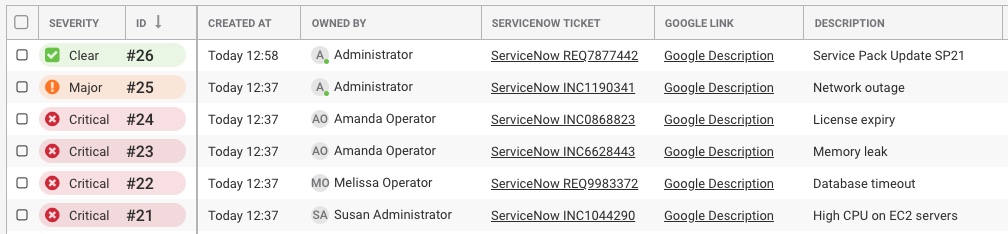
Third Party Ticketing Example
The Link Definition for ServiceNow Ticket is configured to take the value of the custom info servicenow field, and also displays this value as part of the link itself:
Name: ServiceNow
Link: https://instance.service-now.com/nav_to.do?uri=incident.do?number=$value
Display: ServiceNow $value
The Situation column is configured to display data from the custom_info servicenow field and links to the ServiceNow link definition:
Field: custom_info.servicenow
Header: ServiceNow Ticket
Type: Text
Link Definition: ServiceNow
Situation #25 has the following custom_info:
Name: servicenow
Value: INC1190341
In the screenshot example, the ServiceNow INC1190341 link for Situation #25 contains the following URL: https://instance.service-now.com/nav_to.do?uri=incident.do?number=INC1190341
Query Example
The Link Definition for Google Link is configured to perform a google query for the text strings in the $description Situation field and the custom info impact field:
Name: Google Description
Link: https://www.google.com/search?q=$description&q=$custom_info.impact
Display: Google Description
The Situation column is configured to link to the Google Description link definition. In this example, the Field setting is ignored, but you must still enter a valid custom info attribute into it to make the link appear:
Field: custom_info.impact
Header: Google Link
Type: Text
Link Definition: Google Description
Situation #26 has the following custom_info:
Name: impact
Value: documentation
In the screenshot example, the Google Description link for Situation #26 contains the following URL: https://www.google.com/search?q=Service%20Pack%20Update%20SP21&q=documentation