Search Bar
You can use the search bar to quickly find alerts or Situations you are interested in.
Once a search has been made, you can narrow down the search results to pinpoint exactly what you are looking for.
Enter any alphanumeric text into the search bar, such a Situation ID or a service name, and then hit Enter to continue.
The search results appear in a new screen, showing all successful results relating to both Situations and alerts by default. Search results appear in the order in which they occurred: oldest to most recent in descending order.
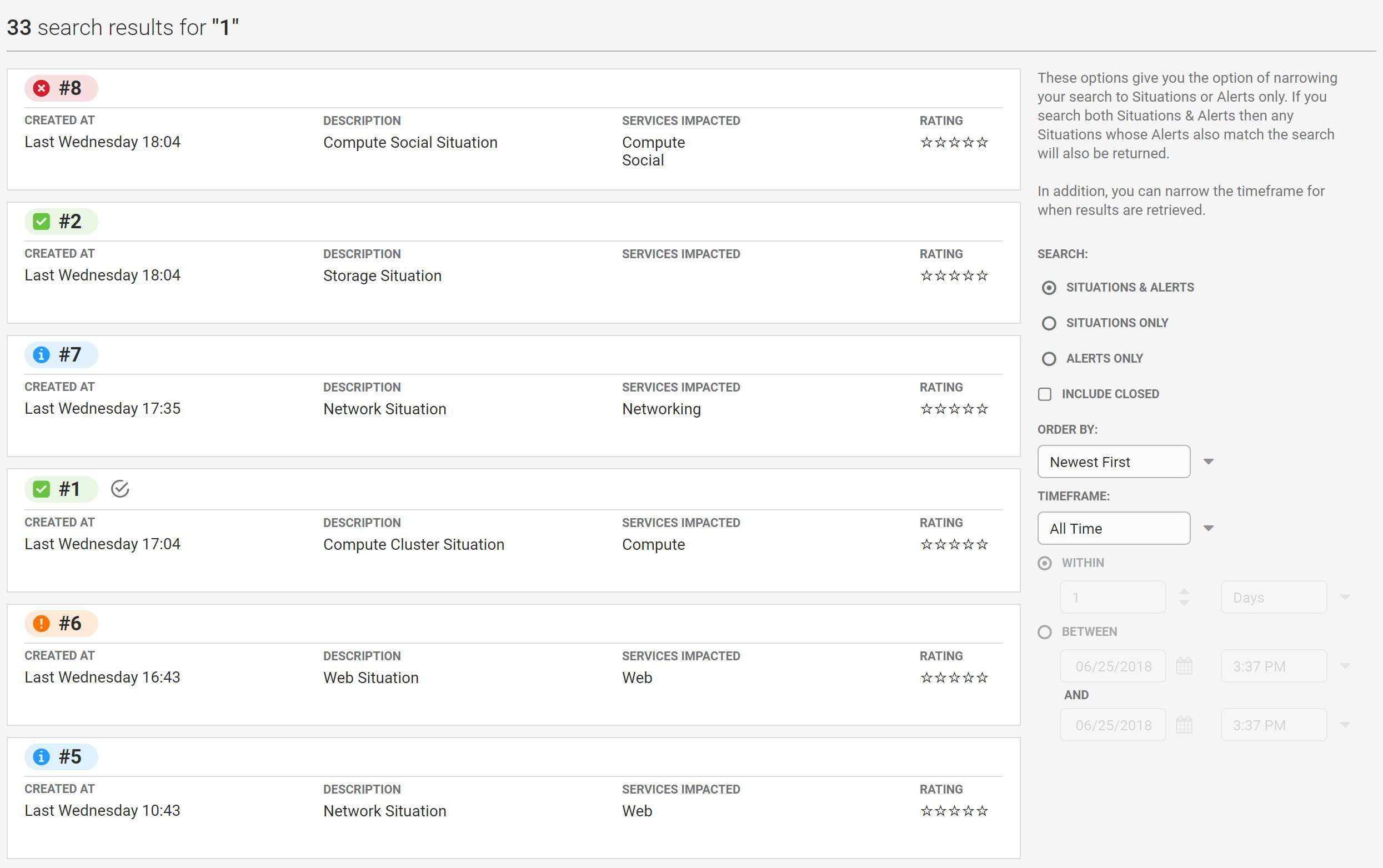
You can narrow the search results using the field options on the right side of the screen:
Field | Options | Description |
|---|---|---|
Search | Situations & alerts Situations Only alerts Only | Select whether the search results display Situations and alerts, Situations Only or alerts Only |
Timeframe | All Time Created Last Updated | Select whether the results are for all time, from a created date range or last updated date range |
Within | X Minutes X Days X Weeks X Years | Select the number of minutes, days, weeks or years |
Between | Date range and time | Select two dates and times of the date range |
Results generated from the search bar are static. For example, a search for Situations created within the last hour shows a static list of Situations created within 60 minutes of when the search was carried out. As time progresses, this information becomes out of date. Therefore, to show Situations created within one hour of the present time, carry out the search again to get new results.
See Moogsoft Onprem UI Reference for more information identifying key features which can be accessed from the Moogsoft Onprem UI.