Moogsoft Hybrid
Overview
This topic describes the deployment architecture for integrating the two Moogsoft platforms: Moogsoft Enterprise (also referred to here as MO, or Onprem) and Moogsoft Cloud (also referred to here as MC or Moogsoft).
This architecture is designed to provide the following:
For an existing Moogsoft Enterprise customer, it provides the ability to adopt Moogsoft Cloud without the need to immediately re-engineer event ingestion and enrichment. For example, it can allow a discrete team to benefit from metrics and event correlation capabilities, while other teams continue to use Onprem.
For a new Moogsoft Cloud customer, it provides a roadmap bridge between Onprem and Moogsoft, allowing selected Onprem functionality to be used as the Moogsoft roadmap is fulfilled.
Important
This architecture is designed as a short- to medium-term solution and is not intended for use as a permanent deployment solution.
For both use cases, the supported functionality used within Moogsoft Enterprise is restricted to the following:
Event Ingestion
LAMs and transformational Event Workflows
Event export to Moogsoft
Entropy
Use of the Alert Analyzer, application of an entropy value to an alert
Enrichment
Use of GA WFE-based enrichers (JDBC, ServiceNow, REST)
Enrichment API: new customers should use the Data Catalog in Moogsoft for enrichment, unless the enrichment data is used for Onprem functionality (routing, maintenance window selection, and other Onprem-specific tasks)
Maintenance Window Management
GA Maintenance Window Manager, as part of the standard Alert workflow (this does not include the Related Change functionality)
Alert Workflows
Alert payload manipulation and routing
Alert export to Moogsoft using the sendToCloud action
Inform-based Workflows (Moogsoft to Onprem)
Selected WFE actions that support eventless triggering, including:
getPayloadFromInformemailFromInformemailUsingTemplateFromInformexportViaRestFromInform,exportViaKafkaFromInform,exportViaJDBCFromInform
Selected workflows to synchronize Onprem and Moogsoft alert data
setCustomInfoValue
Selected Integrations
Email Endpoints and associated WFE actions
Export workflows
REST, Kafka JDBC
Important
Integrations that are not included in this list (for example, trouble ticket integrations) are not supported.
Correlation and Moogsoft Enterprise Situations
Within this Hybrid architecture, correlation using Onprem Tempus and Cookbook functionality is unsupported. Use the Cloud Correlation Engine when correlating events whose final destination is Moogsoft Cloud.
Exporting Onprem Situations to Moogsoft Incidents is not supported. Onprem Situations can be exported to Moogsoft as events if required (as for a tiered Onprem → Moogsoft architecture).
Architectural Flow Diagram:
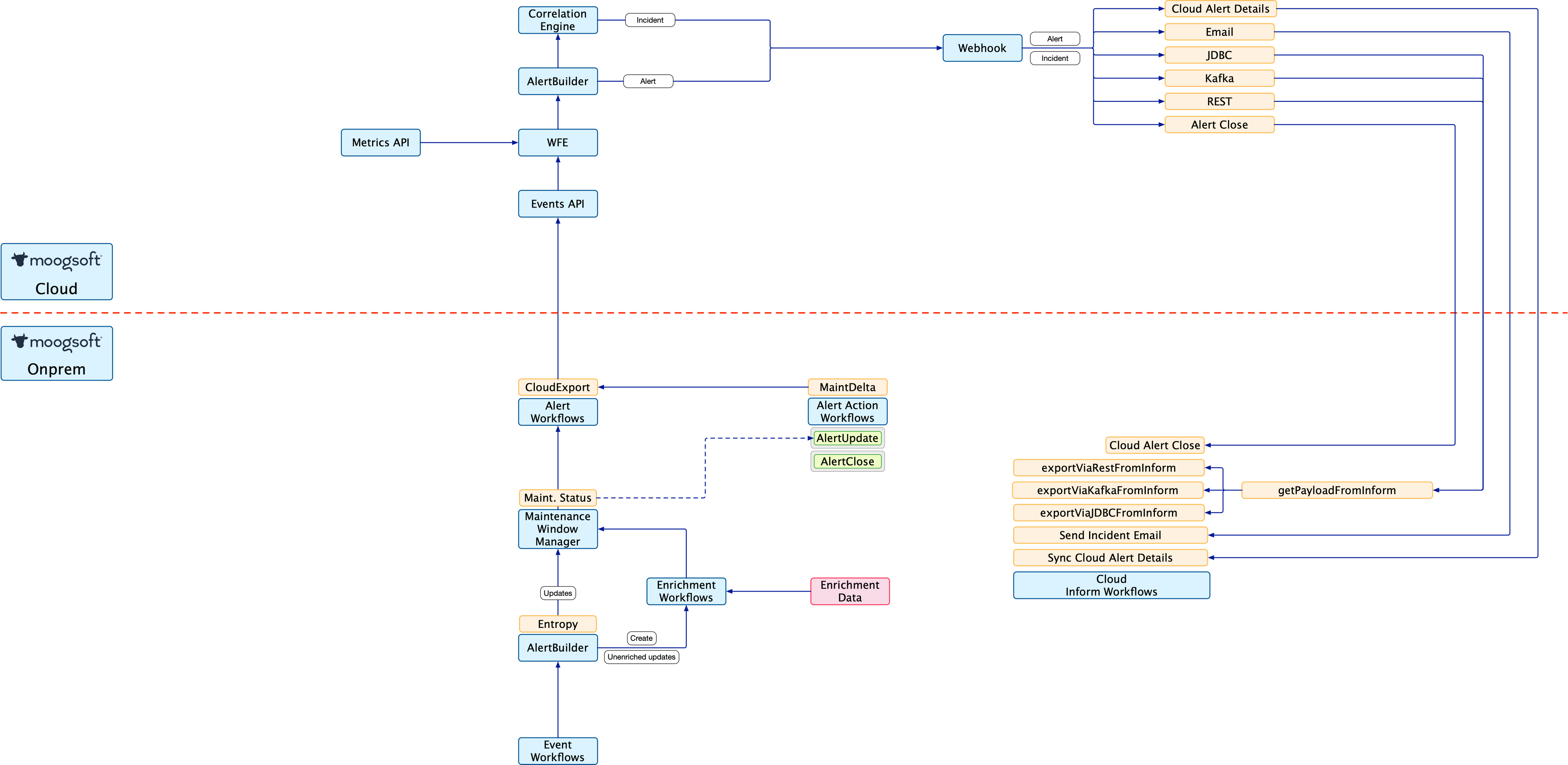
NOTES:
Event traffic can be passed directly to Moogsoft or via Onprem as necessary, but should not be passed to both.
Events should be passed to Onprem only if they need to have Onprem functionality applied (such as entropy or enrichment).
Metric data should not be passed to Onprem. Metrics should be passed to Moogsoft directly.
To minimize the probability of event loss, use a Retry Queue with the
sendToCloudWFE action.Workflows from Moogsoft to Onprem are triggered using webhooks from Moogsoft to the Onprem Graze API call
sendToWorkflow.
When to export: Events or Alerts?
The Moogsoft Hybrid architecture supports exporting both events (via the Event WFE) and alerts (via an Alert WFE). In general, to prevent the complexities associated with filtering at the point of export, it is advised to export from either Events or Alerts, but not both.
Export Events if additional Alert functionality is not needed (entropy, enrichment, maintenance windows).
In this use case Onprem is used solely as an event ingestion/normalization layer.
Export Alerts if additional Alert functionality is required.
It is a best practice to export Alerts from the Alert Workflow engine (see below).
Use Moogsoft Enterprise Workflows from Moogsoft Cloud
Specific Onprem integrations and workflows have been modified to allow them to be launched from Moogsoft. These modified actions are “eventless,” allowing the action parameters and details to be carried in the inbound payload rather than being taken from an event or alert.
The following relevant WFE actions are eventless:
addToContextAdd a key/value to the workflow context.
betweenCheck to see if the current execution time is between specific hours on specific days.
copyToInformPayloadCopy a value to the workflowContext inform payload (as during an export workflow).
exportViaJDBCFromInformExport data to a JDBC endpoint.
exportViaKafkaFromInformExport data to a Kafka endpoint.
exportViaRestFromInformExport data to a REST endpoint.
Included for completeness only; using webhooks is the recommended method for exporting via REST from Moogsoft.
getPayloadFromInformCreate a payload using data from the Inform and not a CEvent object.
logWorkflowContextLog the workflow context to the moog_farmd debug.
sendEmailFromInformSend an email using data from the Inform and not a CEvent object.
sendEmailUsingTemplateFromInformSend an email using a predefined template and data from the Inform and not a CEvent object.
sendToWorkflowTrigger a named workflow.
workflowContextSearchAndReplaceSearch and replace using data in the workflowContext.
sendToWorkflow Graze API Call
Use the Graze API call sendToWorkflow to launch an Onprem Workflow from Moogsoft. It has the following parameters:
Name | Description |
|---|---|
| Name of an active Inform Workflow Engine. |
| Name of an active workflow within the specified Inform Workflow Engine. |
| Additional context to send with the message. This data will be available in the workflowContext of the action within the workflow and can be substituted using the macro substitution (example: |
Create an Email Endpoint in Onprem in the usual way, specifying necessary information (host, port, credentials).
Create a Workflow in the “Moogsoft Inform Workflows” WFE engine called “sendEmail.”
Add the
sendEmailFromInformaction to this workflow:Either hardcode, or use
workflowContextsubstitution for the parametersemailConfig - the email endpoint you defined in Step 1
sendTo - A CSV list of recipients
subject - The subject for the email; generally a
workflowContextsubstitutionmessage - The message body; generally a
workflowContextsubstitution
In the example below, the emailConfig is hard-coded, and the other parameters use a combination of
$(workflowContext)substitution and hard-coded text.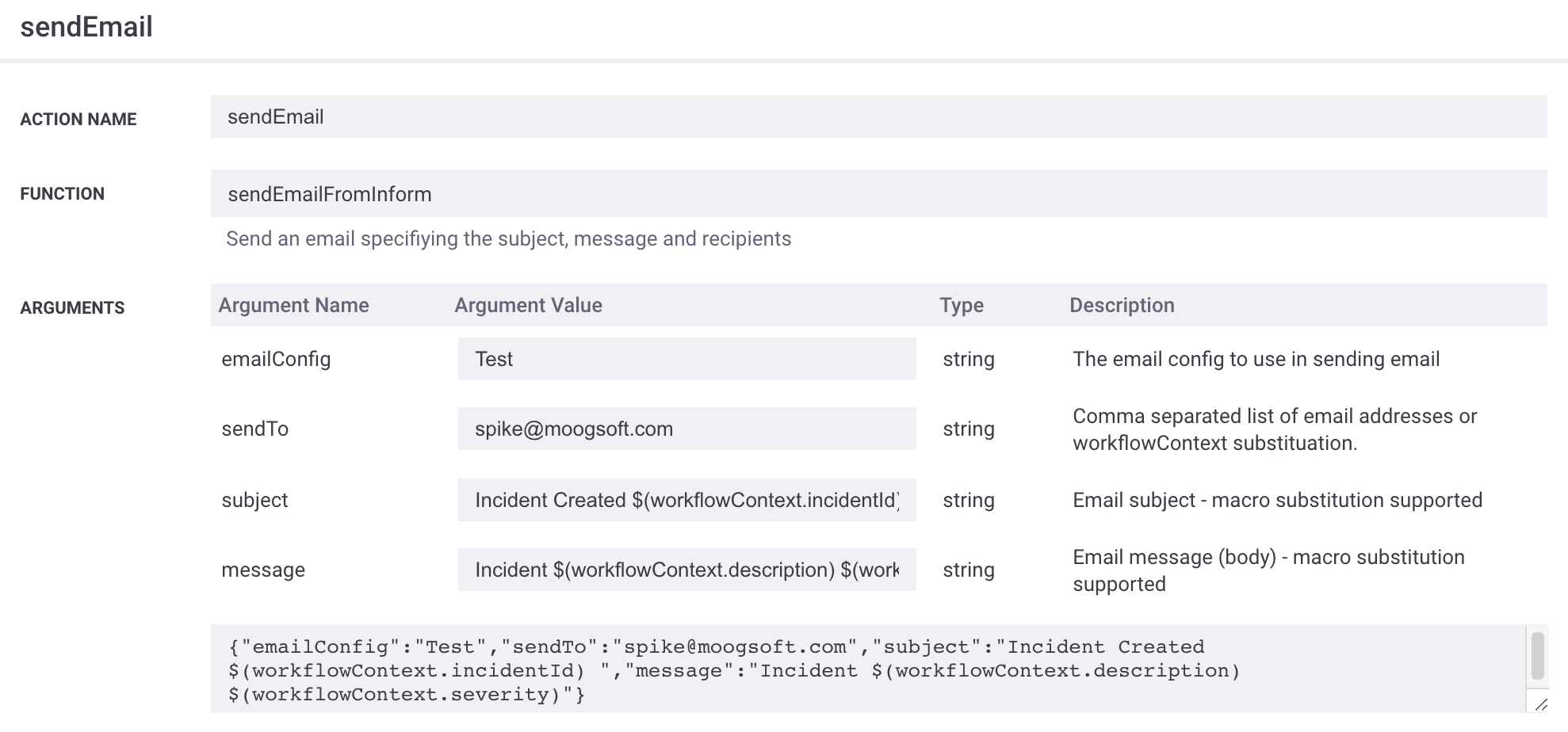
Create an outbound webhook in Moogsoft to call this workflow, passing the desired information in the “context" part of the body.
{ "workflow_name":"sendEmail", "context":{ "incidentId":"$id", "description":"$description", "severity":"$severity" }, "engine_name":"Cloud Inform Workflows" }Ensure that the headers have a “content-type” : “application-json” set, and the URL is set to:
https://<MO_UI_SERVER>/graze/v1/sendToWorkflowEnsure that the Moogsoft Webhook Authorization has a Graze user defined, that the Graze user has the moolet_inform privilege, and that the type is set to “Incident.”
Add a filter to ensure that this Webhook is triggered on Incident creation only. For example, status = Open.
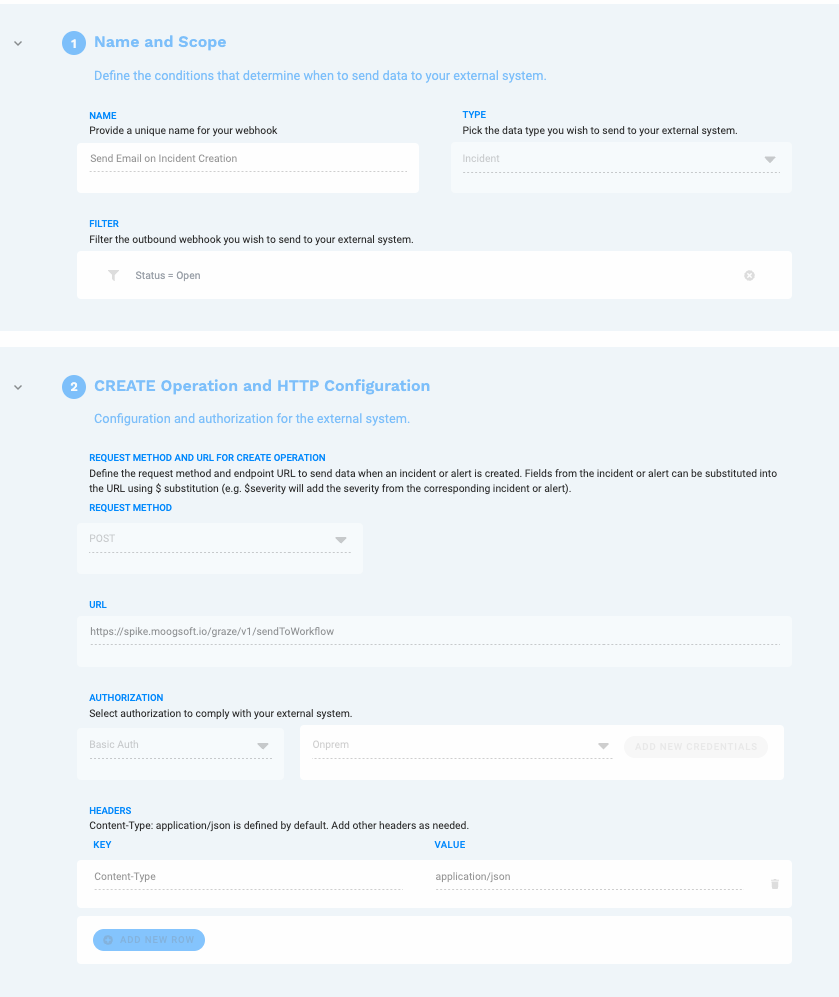
When an Incident is created in Moogsoft, the webhook triggers the named workflow in Onprem, using the details passed in the webhook.
Important
Workflow parameter macro Substitution Limitations
Macro support in substitution is supported with the exception of the $EXPAND() macro. $EXPAND() retrieves data from CEvent objects which will not exist in an Inform-based export.
A $SEVERITY() macro has been added to allow conversion of a numeric severity to a textual severity within the Inform-based payload.
Export Workflows
The Moogsoft Hybrid architecture supports the following Onprem-based export workflow actions:
exportViaRestFromInformexportViaKafkaFromInformexportViaJDBCViaInform
These actions have the same behavior as their non-Inform based counterparts (exportViaRest, exportViaKafka, exportViaJDBC) but are modified to be eventless. These modified actions only use a payload created using the getPayloadFromInform action—using the standard getPayload action will fail to produce a viable payload.
Creating an Inform-based Export Workflow
Use the standard REST Endpoint, JDBC Endpoint or Kafka Endpoint integration to define the target of the export.
Use the standard Payloads integration to define an outbound payload.
The payload configured here should use only
workflowContextsubstitution and the amended macro support (see below).Create a workflow for the export in the usual way with the following actions:
getPayloadFromInform- specify the payload name configured in step 2.exportVia[Rest|Kafka|JDBC]FromInform- specify the appropriate endpoint configured in step 1.
Other eventless actions (such as
workflowContextSearchAndReplaceandcopyToInfromPayload) may be used in the workflow, if needed.
Important
Payload Macro Substitution Limitations
Like the Inform-based workflow action substitution, the payload substitution supports the full set of payload macros with the exception of $EXPAND(). $EXPAND() retrieves data from CEvent objects which do not exist in an Inform-based export.
The $SEVERITY() macro allows the conversion of a numeric severity to a textual severity within the Inform-based payload.
Configure the Moogsoft Hybrid Integration
Configure Moogsoft Enterprise:
Disable unsupported Onprem components (new installations only), including:
Cookbooks (including default): via the Cookbook select configuration setting.
Tempus: via the Tempus configuration setting.
Delete all default alert and Situation auto-close rules.
Delete the default alert and Situation tasks under Settings → Automation → Auto Close
Delete all predefined workflows from all workflow engines (new installations)
NOTE: When the Email Endpoints integration is installed, workflows are automatically added to the Alert, Situation, Alert Inform and Situation Inform engines. Delete these.
Add a suitable Graze user (example: cloudgraze).
Ensure that the user is a “grazer” and has the “moolet_inform” privilege.
See Set up outbound notifications for information about authentication for outbound webhooks.
Add the Email Endpoints integration if required, configuring at least one endpoint, and templates as needed.
Delete default email workflows from all WFE engines after installation.
Add the Hybrid Integration.
Configure at least one Moogsoft endpoint.
Modify the default Alert payload as needed.
Add the Retry Queues Integration.
Configure at least one Retry queue.
For Moogsoft, the retry value should be 30 seconds (the lowest granularity) with a retry count of 3. Select the “Discard Closed Items” option.
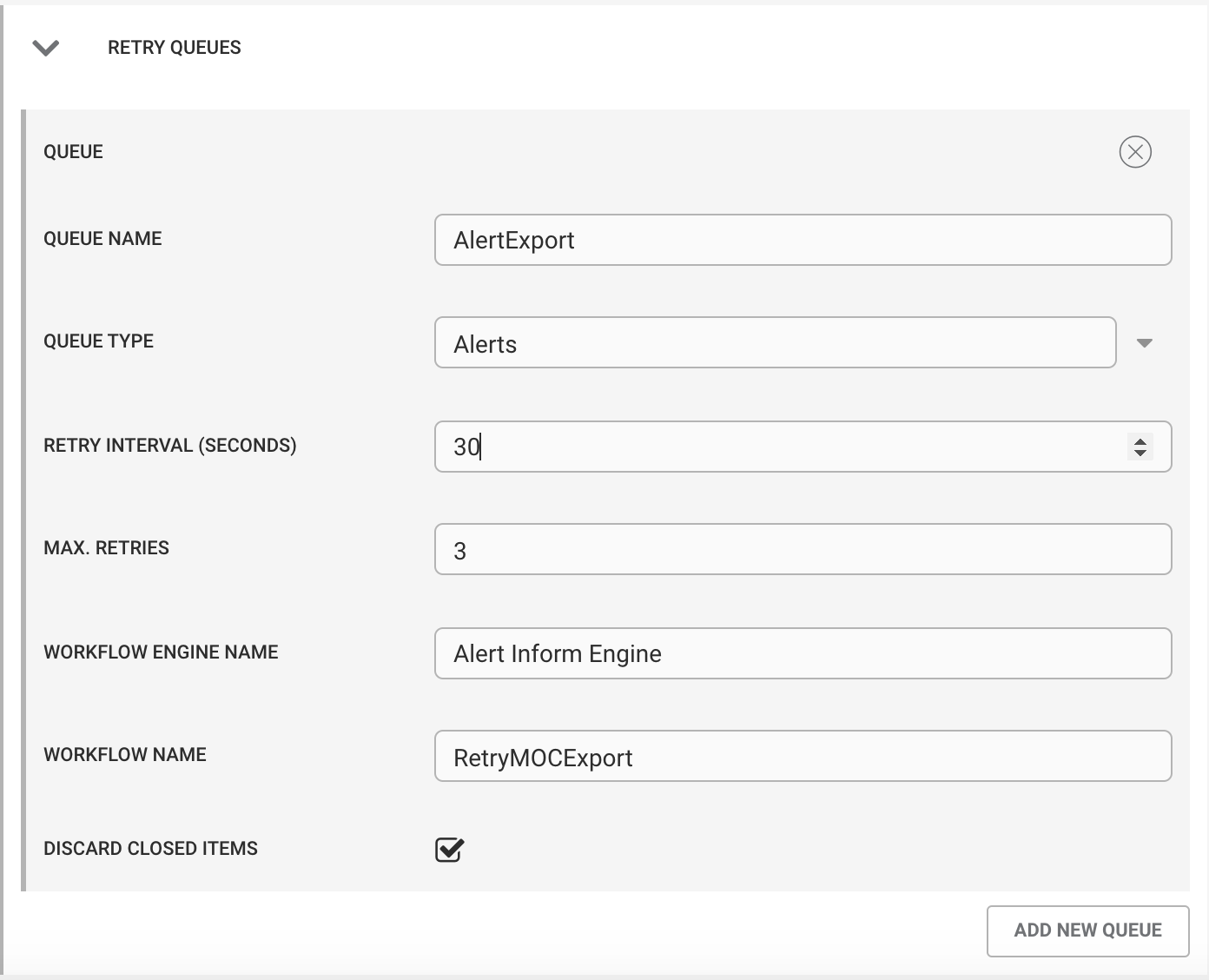
Add an “Moogsoft Export” workflow to the Alert Workflow Engine. This exports all inline alert changes to Moogsoft (Alert creation, Alert deduplication). Alert Updates made by other mechanisms (example: Graze, MoogDb API) are not sent.
This workflow can use an optional entry filter (such as to limit the scope of the alerts that will be sent to Moogsoft).
{ "first_match_only": false, "sequence": 3, "operations": [ { "duration": 0, "reset": false, "type": "delay" }, { "operation_name": "Export to Cloud", "function_name": "sendToCloud", "forwarding_behavior": "always forward", "function_args": { "retryQueue": "AlertRetry", "endpointName": "DEMO", "mapName": "AlertMap" }, "type": "action" } ], "moolet_name": "Alert Workflows", "workflow_name": "Cloud Export", "entry_filter": "", "sweep_up_filter_time_limit": null, "active": true, "description": "Export an alert to Cloud", "sweep_up_filter": "", "id": 133 }Add a "Retry Moogsoft Export” workflow to the Alert Inform Engine. This workflow should be a copy of the Moogsoft Export in the Alert Workflow Engine (defined above), using the same Moogsoft Endpoint, map and retry queue as the base export.
This is the workflow that will be referenced in the RetryQueue configuration and is the workflow that will be called when a Moogsoft export fails and is retried.
Configure an outbound webhook from Moogsoft Cloud to Moogsoft Enterprise for alert synchronization. See Set up outbound notifications.
Add the webhook to update the Onprem alert with Moogsoft alert details and closing it when the Moogsoft alert closes:
During installation, the Moogsoft Hybrid integration adds a "Sync Moogsoft Alert ID" and a "Sync Moogsoft Alert Close” workflow to the Moogsoft Inform Workflows.
You should not need to modify these workflows.
In Moogsoft, add a new outbound webhook with a target URL of the Onprem server.
https:<onprem_server>/graze/v1/sendToWorkflow
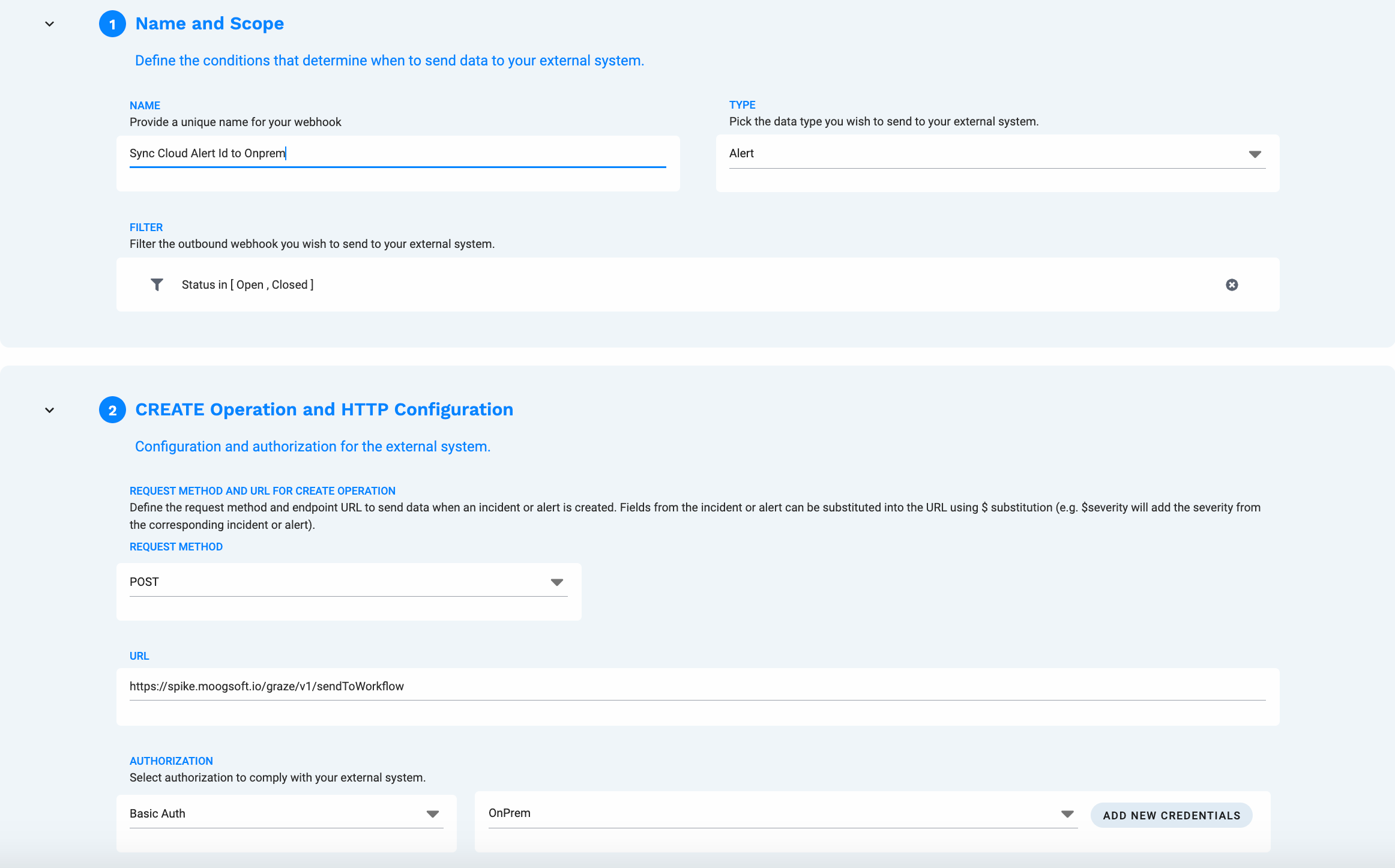
Set the filter condition to status in [Open, Closed].
Add basic auth graze credentials for the Onprem server.
In section 3, add the following:
{ "workflow_name":"Sync Cloud Alert Id", "alert_id":"$tags.onprem_id", "context":{ "onpremId":"$tags.onprem_id", "key":"cloudAlert", "value":"$alert_id" }, "engine_name":"Cloud Inform Workflows" }In section 4, (Map Response payload) - Leave as “None”
In section 5, enable update notifications and set a target URL of the Onprem server:
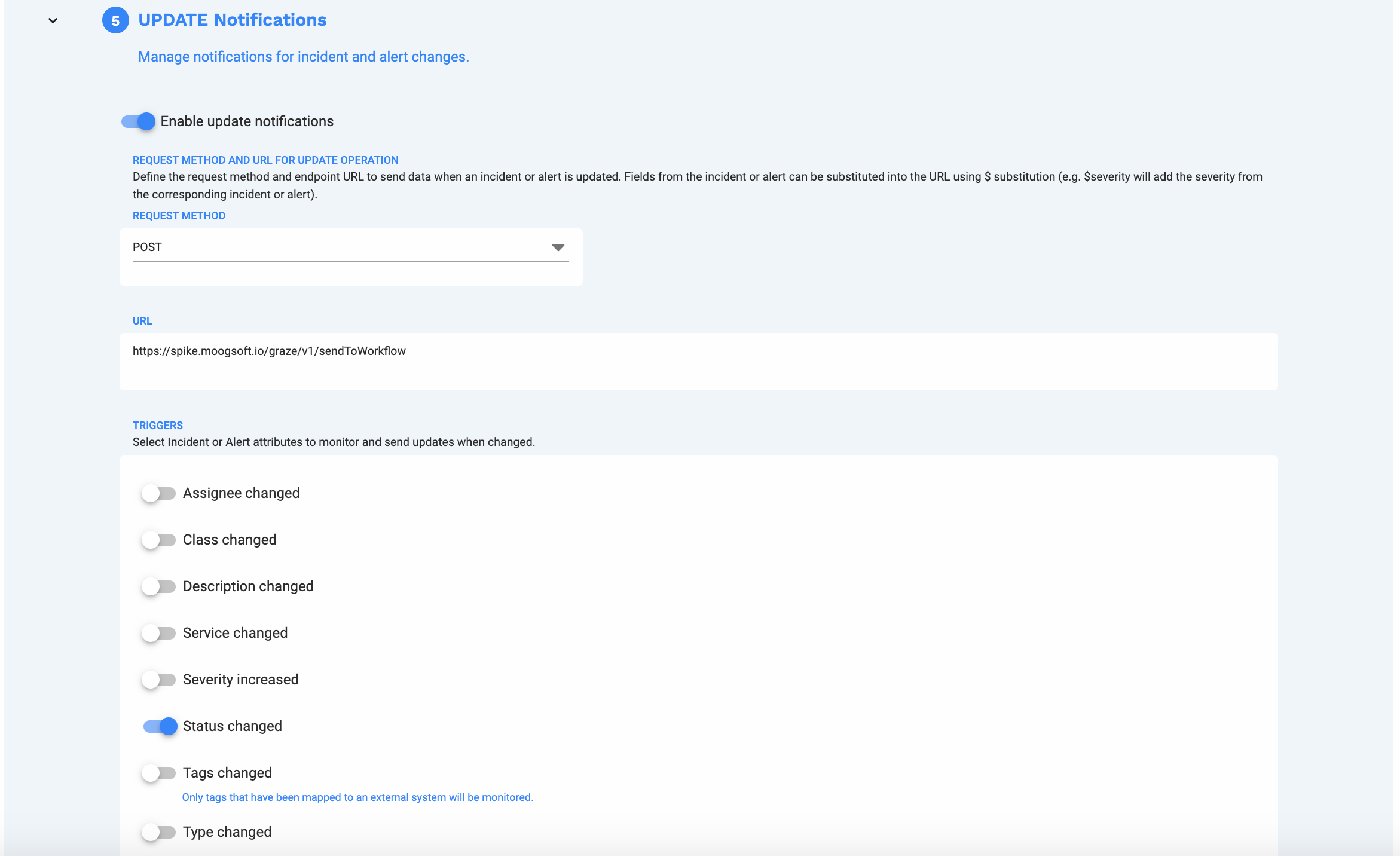
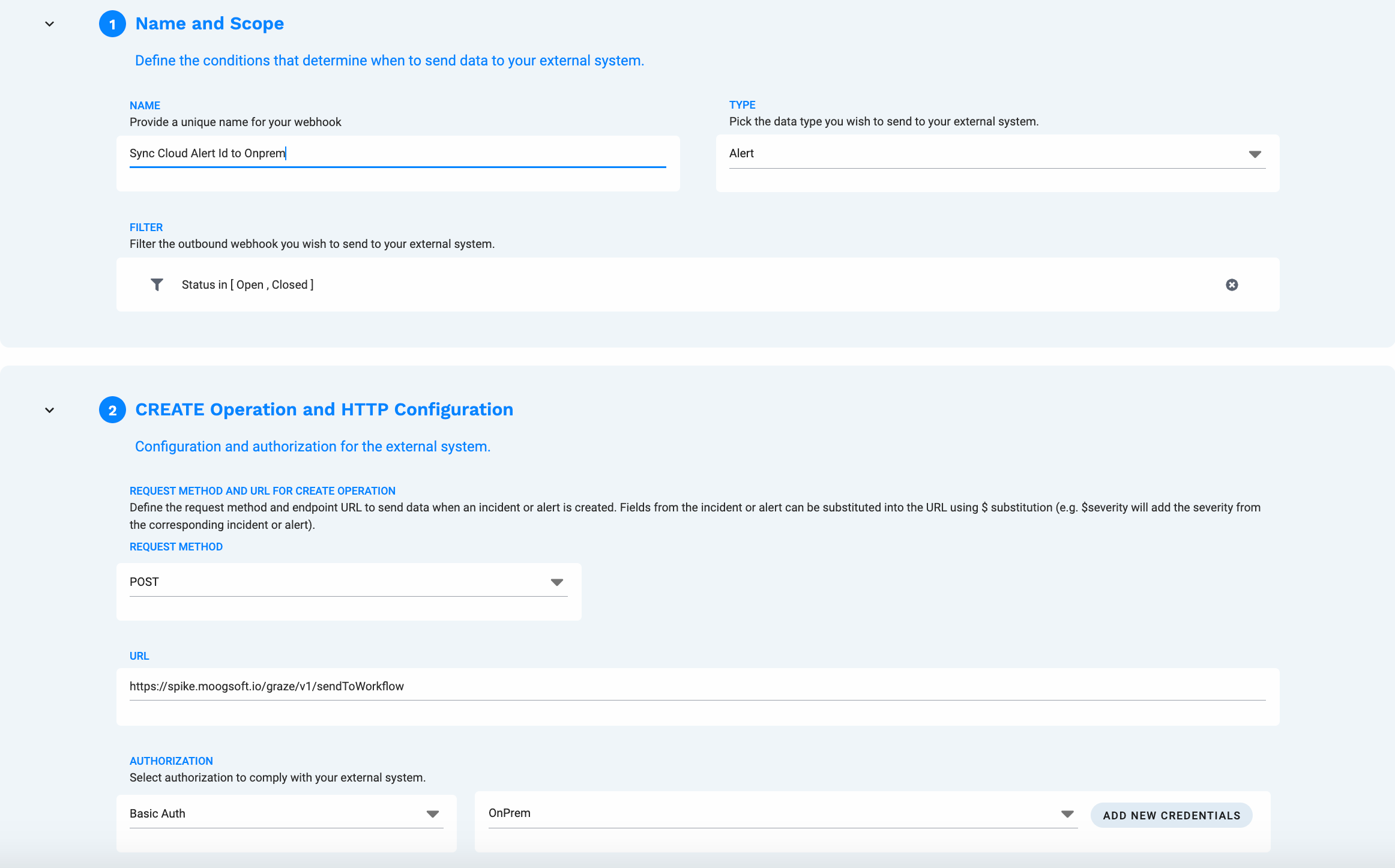
https://<onprem_server>/graze/v1/sendToWorkflow
In section 6, add the following body for update operations.
{ "workflow_name":"Sync Cloud Alert Close", "alert_id":"$tags.onprem_id", "context":{ "status":"$status" }, "engine_name":"Cloud Inform Workflows" }
Note
When creating the bodies for both the alert details and close outbound webhooks ensure that the bodies are as above. DO NOT use $ typeahead during the creation as this inserts additional quotes that will not allow the workflow to run.
Using the Moogsoft Enterprise Maintenance Window Manager
One of the identified gaps that the Moogsoft Hybrid architecture is designed to fill is Maintenance or change windows.
These behave in the same way in the Moogsoft Hybrid architecture as they would in a standard Onprem architecture, but with the additional requirement to export the alert from Onprem to Moogsoft when an alert enters and leaves a maintenance window to ensure that the current maintenance status in Moogsoft is reflected accurately.
To allow the export on entry and exit of a maintenance window, two actions were added in the Add-Ons 2.3.5 release:
enteringMaintenanceWindowReturns true when an alert is detected entering a maintenance window.
leavingMaintenanceWindowReturns true when an alert is detected leaving a maintenance window.
Using the actions
Both the enteringMaintenanceWindow and leavingMaintenanceWindow actions are event delta driven—they both look at the changes to an alert to determine if a window has been entered or exited. These changes are only visible in an Alert Update message. As a result, these actions need to be used in a workflow engine that is both standalone and listening for the AlertUpdate event handler.
The default "Alert Actions Workflows” engine is both standalone and listens for the correct event handler, and should be used by default.
Important
If the Moogsoft Export workflow is in the Alert Workflows WFE engine, and this is processing the output of the Maintenance Window Manager Moolet, then there should be no need to configure the “Export on Entry” workflow—an event triggering a change in the Maintenance status is exported as part of the standard event processing chain.
Ensure that maintenance windows forward alerts (checkbox needs to be ticked, or API call needs to include the forward_alerts parameter set to true).
To catch both entry and exit, two workflows need to be configured:
Workflow 1: Export on Entry (see note above)
entry filter : none (every alert update is examined)
Action 1 :
enteringMaintenanceWindowForwarding behavior must be set to “Stop this workflow”
Action 2 :
sendToCloudThe parameters should be the same Moogsoft endpoint, payload map, and retry queue that are configured for the core export.
Workflow 2: Export on Exit
entry filter : none (every alert update is examined)
Action 1 :
leavingMaintenanceWindowForwarding behavior must be set to “Stop this workflow”
Action 2 :
sendToCloudThe parameters should be the same Moogsoft endpoint, payload map, and retry queue that are configured for the core export.
Example Action Definition for Export on Exit
[
{
"first_match_only": false,
"sequence": 1,
"operations": [
{
"duration": 0,
"reset": false,
"type": "delay"
},
{
"operation_name": "Check maintenance status",
"function_name": "leavingMaintenanceWindow",
"forwarding_behavior": "stop this workflow",
"function_args": {},
"type": "action"
},
{
"operation_name": "Export",
"function_name": "sendToCloud",
"forwarding_behavior": "always forward",
"function_args": {
"endpointName": "Demo",
"mapName": "AlertMap"
},
"type": "action"
}
],
"moolet_name": "Alert Actions",
"workflow_name": "Export Leaving Maintenance ",
"entry_filter": "",
"sweep_up_filter_time_limit": null,
"active": true,
"description": "Export an alert when it leaves a maintenance window. ",
"sweep_up_filter": "",
"id": 32
}
]