Troubleshoot Installation and Upgrade
This topic outlines troubleshooting steps for issues you may encounter when installing or upgrading Moogsoft Enterprise.
moog_farmd log
Located in /var/log/moogsoft
As with LAMs, logging is configured via the Log4j based logging (log_config section of the moog_farmd.conf file
Each line references the Moolet or process that wrote the message
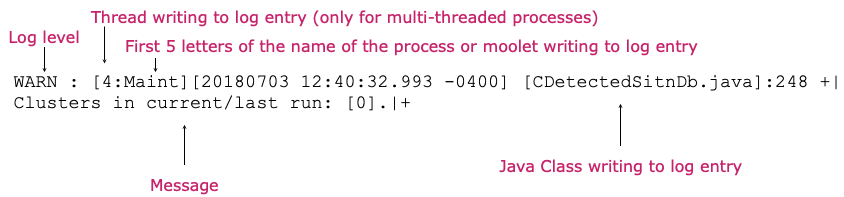
Yum errors and workarounds
Yum: Incorrect Moogsoft Enterprise version
If an incorrect or outdated version is offered when installing Moogsoft Enterprise your Yum cache may need cleaning.
Run the following command and then re-attempt the installation:
yum clean all
Yum: HTTP Error 401 - unauthorized
If an attempt to install Moogsoft Enterprise fails with an error such as the following, check your username and password credentials are correct in the configured Moogsoft Yum repository.
https://<username>:<password>@speedy.moogsoft.com/repo/aiops/latest/repodata/repomd.xml: [Errno 14] HTTP Error 401 - Unauthorized
Yum: Problem making SSL connection
If an attempt to install Moogsoft Enterprise fails with an error such as the following:
https://<username>:<password>@speedy.moogsoft.com/repo/aiops/latest/repodata/repomd.xml: [Errno 14] problem making ssl connection Trying other mirror. Error: Cannot retrieve repository metadata (repomd.xml) for repository: moogsoft-aiops. Please verify its path and try again
You may need to update the NSS packages on your server. Run the following command and then re-attempt the installation.
yum -y update nss
Yum: MySQL conflict
If an attempt to install Moogsoft Enterprise fails with an error such as the following, it may be caused by a conflict with the MySQL libraries on the host.
Running rpm_check_debug Running Transaction Test Transaction Check Error: file /usr/lib64/mysql/libmysqlclient.so.16.0.0 from install of mysql-community-libs-compat-5.7.22-2.el6.x86_64 conflicts with file from package compat-mysql51-5.1.54-1.el6.remi.x86_64 file /usr/lib64/mysql/libmysqlclient_r.so.16.0.0 from install of mysql-community-libs-compat-5.7.22-2.el6.x86_64 conflicts with file from package compat-mysql51-5.1.54-1.el6.remi.x86_64 Error Summary -------------
Run the following bash commands to allow the product to be installed successfully:
echo "remove compat-mysql51" > /tmp/moog_yum_shell.txt echo "install mysql-community-libs-compat-5.7.22" >> /tmp/moog_yum_shell.txt echo "install mysql-community-client-5.7.22" >> /tmp/moog_yum_shell.txt echo "install mysql-community-libs-5.7.22" >> /tmp/moog_yum_shell.txt echo "install mysql-community-server-5.7.22" >> /tmp/moog_yum_shell.txt echo "install mysql-community-common-5.7.22" >> /tmp/moog_yum_shell.txt echo "groupinstall moogsoft" >> /tmp/moog_yum_shell.txt echo "run" >> /tmp/moog_yum_shell.txt cat /tmp/moog_yum_shell.txt | yum shell -y
The above error is most likely to occur on hosts on which some MySQL components are already installed. The issue is often seen when trying to install moogsoft-db on a system with an existing MySQL installation.
UI errors and workarounds
Cannot access UI
If you cannot access the UI from your host machine, check your firewall and if you're listening on the right ports:
To check if your firewall is enabled:
service firewalld status
This returns the status
disabledif the firewall is disabled.To disable an active firewall:
service firewalld stop
To check whether a port is open:
firewall-cmd --zone=public --query-port=8443/tcp firewall-cmd --zone=public --query-port=8080/tcp
To open a port:
firewall-cmd --permanent --zone=public --add-port=8080/tcp firewall-cmd --permanent --zone=public --add-port=8443/tcp firewall-cmd --reload
Cannot access UI integrations
If you do not uninstall certain UI integrations before upgrading to Moogsoft Enterprise v8.0.x, you may see a 502 gateway error when trying to access integrations in the Moogsoft Enterprise UI.
To solve the problem, follow these steps to delete the UI integrations and perform some cleanup tasks.
Run the following SQL against the
moogdbdatabase:use moogdb DELETE t1 FROM system_config t1 JOIN integration_url_tools t2 ON t1.id = t2.system_config_id; DELETE t1 FROM system_config t1 JOIN integration_moolets t2 ON t1.id = t2.system_config_id; DELETE t1 FROM sitroom_plugins t1 JOIN integration_sitroom_plugins t2 ON t1.id = t2.plugin_id; DELETE t1 FROM link_definitions t1 JOIN integration_link_definitions t2 ON t1.id = t2.link_id; DELETE t1 FROM alert_column_names t1 JOIN integration_custom_fields t2 ON t1.internal_name = CONCAT('custom_info.',t2.field); DELETE t1 FROM situation_column_names t1 JOIN integration_custom_fields t2 ON t1.internal_name = CONCAT('custom_info.',t2.field);Run the following SQL against the
moog_intdbdatabase:use moog_intdb DELETE IGNORE FROM integration_migration;
Go to the Integrations tab in the UI and reconfigure your integrations.
Situation Room plugins or Situation client tools to external URLs do not work
A Situation Room plugin or Situation client tool shows an error similar to the following after upgrade:
Refused to frame 'https://site.com/' because it violates the following Content Security Policy directive: "default-src 'self'
This release includes a Content Security Policy that restricts the automatic loading of resources from external domains. You must follow the steps to configure Moogsoft Enterprise to allow access to required external domains.
For instructions see RPM - Upgrade UI components or Tarball - Upgrade UI components according to your implementation type.