Basic HA Installation
This topic describes the basic High Availability (HA) installation for Moogsoft AIOps. This installation configuration has three servers; two for the primary and secondary clusters, and a redundancy server.
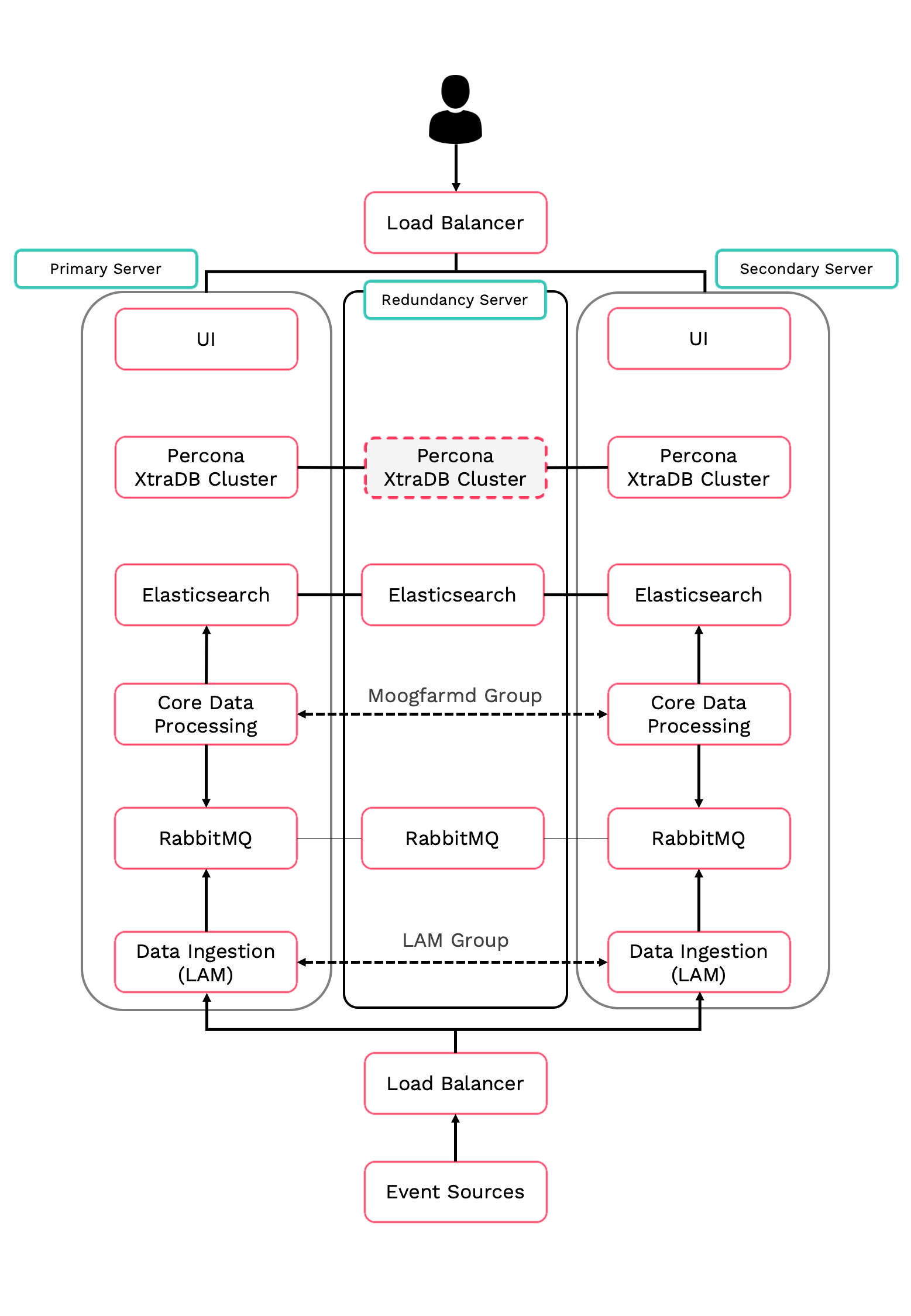
This topic describes how to perform the following tasks for the core Moogsoft AIOps components:
-
Install the Moogsoft AIOps packages and set the environment variables.
-
Set up the Percona XtraDB database and HA Proxy.
-
Configure the RabbitMQ message broker and Elasticsearch search service.
-
Configure high availability for the Moogsoft AIOps core processing components.
-
Initialize the user interface (UI).
-
Configure high availability for data ingestion.
Before you begin
Before you start to configure your highly available deployment of Moogsoft AIOps:
-
Familiarize yourself with the single-server deployment process: Install Moogsoft AIOps and Upgrade Moogsoft AIOps.
-
Read the High Availability Overview and review the HA Reference Architecture.
-
Verify that the hosts can access the required ports on the other hosts in the group. See HA Reference Architecture for more information.
-
Verify that you have root access to all three servers. This is an RPM installation that you must perform as the root user.
Prepare to install Moogsoft AIOps
You can only do a basic HA installation with RPM. You cannot do a basic HA installation with tarball. Before you install the Moogsoft AIOps packages, perform the pre-installation tasks outlined in Moogsoft AIOps v7.3.x - RPM pre-installation steps on all three servers.
Install Moogsoft AIOps packages
Install the Moogsoft AIOps packages on all three servers. Make sure
you install the version you want by changing the VERSION number (7.3.1.1 in the following example):
Primary, Secondary and Redundancy servers:
VERSION=7.3.1.1; yum -y install moogsoft-server-${VERSION} \
moogsoft-db-${VERSION} \
moogsoft-utils-${VERSION} \
moogsoft-search-${VERSION} \
moogsoft-ui-${VERSION} \
moogsoft-common-${VERSION} \
moogsoft-mooms-${VERSION} \
moogsoft-integrations-${VERSION} \
moogsoft-integrations-ui-${VERSION}
Edit the ~/.bashrc file to contain the following lines:
export MOOGSOFT_HOME=/usr/share/moogsoft export APPSERVER_HOME=/usr/share/apache-tomcat export JAVA_HOME=/usr/java/latest export PATH=$PATH:$MOOGSOFT_HOME/bin:$MOOGSOFT_HOME/bin/utils
Source the .bashrc file:
source ~/.bashrc
Initialize the database
Install the Percona nodes and initialize the database on the primary server. Substitute the IP addresses of your servers and choose the password for the sstuser. Press <Enter> at the password prompt during initialization.
Primary server:
bash install_percona_nodes.sh -p -i <PRIMARY_IP>,<SECONDARY_IP>,<REDUNDANCY_IP> -u sstuser -w <SSTPASSWORD> moog_init_db.sh -qIu root
Install the Percona nodes on the secondary and redundancy servers. Substitute the IP addresses of your servers and use the same sstuser password as the primary server. Do not initialize the database on these servers.
Secondary and Redundancy servers:
bash install_percona_nodes.sh -i <PRIMARY_IP>,<SECONDARY_IP>,<REDUNDANCY_IP> -u sstuser -w <SSTPASSWORD>
To verify that the Percona initialization was successful, run the following command on all three servers. Substitute the IP address of your primary server:
curl http://<PRIMARY_IP>:9198
If successful, you see the following message:
Percona XtraDB Cluster Node is synced
Set up HA Proxy
Install HA Proxy on the primary and secondary servers. Substitute the IP addresses of your servers.
Primary and Secondary servers:
$MOOGSOFT_HOME/bin/utils/haproxy_installer.sh -l 3309 -c -i <PRIMARY_IP>:3306,<SECONDARY_IP>:3306,<REDUNDANCY_IP>:3306
Run the following script to confirm successful installation:
$MOOGSOFT_HOME/bin/utils/check_haproxy_connections.sh
If successful, you see a script output similar to the following example:
HAProxy Connection Counts
Frontend:
0.0.0.0:3309 : 27
Backend:
mysql_node_1 172.31.82.211:3306 : 27
mysql_node_2 172.31.82.133:3306 : 0
mysql_node_3 172.31.85.42:3306 : 0
Set up RabbitMQ
Initialize and configure RabbitMQ on all three servers.
Primary, Secondary and Redundancy servers:
Substitute a name for your zone.
moog_init_mooms.sh -pz <MY_ZONE>
The primary erlang cookie is located at /var/lib/rabbitmq/.erlang.cookie. The erlang cookie must be the same for all
RabbitMQ nodes. Replace the erlang cookie on the secondary and redundancy servers with the erlang
cookie from the primary server. Make the cookies on the secondary and redundancy servers
read-only:
chmod 400 /var/lib/rabbitmq/.erlang.cookie
You may need to change the file permissions on the secondary and redundancy erlang cookies first to allow those files to be overwritten. For example:
chmod 406 /var/lib/rabbitmq/.erlang.cookie
Restart RabbitMQ on the secondary and redundancy servers and join the cluster. Substitute the short hostname of your primary server and the name of your zone.
The short hostname is the full hostname excluding the DNS domain name. For example, if the
hostname is ip-172-31-82-78.ec2.internal, the short hostname is ip-172-31-82-78. To find out the short hostname, run rabbitmqctl cluster_status on the primary server.
Secondary and Redundancy servers:
systemctl restart rabbitmq-server
rabbitmqctl stop_app
rabbitmqctl join_cluster rabbit@<PRIMARY_SHORT_HOSTNAME>
rabbitmqctl start_app
rabbitmqctl set_policy -p <MY_ZONE> ha-all ".+\.HA" '{"ha-mode":"all"}'
Run rabbitmqctl cluster_status to get the cluster status. Example
output is as follows:
Cluster status of node rabbit@ip-172-31-93-201 ...
[{nodes,[{disc,['rabbit@ip-172-31-82-211','rabbit@ip-172-31-85-42','rabbit@ip-172-31-93-201']}]},
{running_nodes,['rabbit@ip-172-31-85-42','rabbit@ip-172-31-82-211','rabbit@ip-172-31-93-201']},
{cluster_name,<<"rabbit@ip-172-31-93-201.ec2.internal">>},
{partitions,[]},
{alarms,[{'rabbit@ip-172-31-85-42',[]},{'rabbit@ip-172-31-82-211',[]},{'rabbit@ip-172-31-93-201',[]}]}]
Set up Elasticsearch
Initialize and configure Elasticsearch on all three servers.
Primary, Secondary and Redundancy servers:
moog_init_search.sh
Uncomment and edit the properties in the Elasticsearch YAML file /etc/elasticsearch/elasticsearch.yml on all three servers as follows:
cluster.name: aiops node.name: <SERVER_HOSTNAME> ... network.host: 0.0.0.0 http.port: 9200 discovery.zen.ping.unicast.hosts: ["<PRIMARY_HOSTNAME>","<SECONDARY_HOSTNAME>","<REDUNDANCY_HOSTNAME>"] discovery.zen.minimum_master_nodes: 1 gateway.recover_after_nodes: 1 node.master: true
Restart Elasticsearch:
systemctl restart elasticsearch
Get the health status of the cluster.
Primary server:
curl -X GET "localhost:9200/_cat/health?v&pretty"
Example cluster health status:
epoch timestamp cluster status node.total node.data shards pri relo init unassign pending_tasks max_task_wait_time active_shards_percent 1580490422 17:07:02 aiops green 3 3 0 0 0 0 0 0 - 100.0%
The minimum and maximum JVM heap sizes must be large enough to ensure that Elasticsearch starts.
See Finalize and Validate the Install for more information.
Configure Moogsoft AIOps
Configure Moogsoft AIOps by editing the Moogfarmd and system configuration files.
Primary and Secondary servers:
Edit $MOOGSOFT_HOME/config/system.conf and set the following
properties. Substitute the name of your RabbitMQ zone, the server hostnames, and the cluster
names.
"mooms" :
{
...
"zone" : "<MY_ZONE>",
"brokers" : [
{"host" : "<PRIMARY_HOSTNAME>", "port" : 5672},
{"host" : "<SECONDARY_HOSTNAME>", "port" : 5672},
{"host" : "<REDUNDANCY_HOSTNAME>", "port" : 5672}
],
...
"cache_on_failure" : true,
...
"search" :
{
...
"nodes" : [
{"host" : "<PRIMARY_HOSTNAME>", "port" : 9200},
{"host" : "<SECONDARY_HOSTNAME>", "port" : 9200},
{"host" : "<REDUNDANCY_HOSTNAME>", "port" : 9200}
]
...
"failover" :
{
"persist_state" : true,
"hazelcast" :
{
"hosts" : ["<PRIMARY_HOSTNAME>","<SECONDARY_HOSTNAME>"],
"cluster_per_group" : true
}
"automatic_failover" : true,
}
...
"ha":
{ "cluster": "<CLUSTER_NAME, PRIMARY or SECONDARY>" }
Uncomment and edit the following properties in $MOOGSOFT_HOME/config/moog_farmd.conf. Note the importance of the initial
comma. Delete the cluster line in this section of the file.
Primary server
,
ha:
{
group: "moog_farmd",
instance: "moog_farmd",
default_leader: true,
start_as_passive: false
}
Secondary server
,
ha:
{
group: "moog_farmd",
instance: "moog_farmd",
default_leader: false,
start_as_passive: false
}
Start Moogfarmd on the primary and secondary servers:
systemctl start moogfarmd
After starting Moogfarmd on the primary and secondary servers, run the HA Control command line
utility ha_cntl -v to check the status of Moogfarmd. Example output is
as follows:
Moogsoft AIOps Version 7.3.1.1 (C) Copyright 2012-2020 Moogsoft, Inc. All rights reserved. Executing: ha_cntl Getting system status Cluster: [PRIMARY] active Process Group: [moog_farmd] Active (only leader should be active) Instance: [primary] Active Leader Component: Alert Workflows - running Component: AlertBuilder - running Component: AlertMgr - not running Component: AlertRulesEngine - not running Component: Default Cookbook - running Component: Enricher - not running Component: Enrichment Workflows - running Component: Event Workflows - running Component: Feedback - not running Component: Housekeeper - running Component: Indexer - running Component: MaintenanceWindowManager - running Component: Notifier - not running Component: Scheduler - not running Component: Situation Workflows - running Component: SituationMgr - running Component: SituationRootCause - running Component: TeamsMgr - running Cluster: [SECONDARY] partially active Process Group: [moog_farmd] Passive (only leader should be active) Instance: [secondary] Passive Leader Component: Alert Workflows - not running (will run on activation) Component: AlertBuilder - not running (will run on activation) Component: AlertMgr - not running Component: AlertRulesEngine - not running Component: Enricher - not running Component: Enrichment Workflows - not running (will run on activation) Component: Event Workflows - not running (will run on activation) Component: Feedback - not running Component: Housekeeper - not running (will run on activation) Component: Indexer - not running (will run on activation) Component: MaintenanceWindowManager - not running (will run on activation) Component: Notifier - not running Component: Scheduler - not running Component: Situation Workflows - not running (will run on activation) Component: SituationMgr - not running (will run on activation) Component: SituationRootCause - not running (will run on activation) Component: TeamsMgr - not running (will run on activation)
For more information, see the HA Control Utility Command Reference.
Initialize the User Interface
Run the initialization script moog_init_ui.sh on the primary server.
Substitute the name of your RabbitMQ zone and primary hostname.
When asked if you want to change the configuration hostname, say yes and enter the public URL for the server.
Primary server:
moog_init_ui.sh -twfz <MY_ZONE> -c <PRIMARY_HOSTNAME>:15672 -m <PRIMARY_HOSTNAME>:5672 -s <PRIMARY_HOSTNAME>:9200 -d <PRIMARY_HOSTNAME>:3309 -n
Edit the servlets settings on the primary server in the file $MOOGSOFT_HOME/config/servlets.conf. Note the importance of the initial
comma.
,ha :
{
cluster: "primary",
instance: "servlets",
group: "servlets_primary",
start_as_passive: false
}
Start Apache Tomcat on the primary server:
systemctl start apache-tomcat
Restart Moogfarmd:
systemctl restart moogfarmd
Run the initialization script moog_init_ui.sh on the secondary server.
Substitute the name of your RabbitMQ zone.
When asked if you want to change the configuration hostname, say yes and enter the public URL for the server.
Secondary server:
moog_init_ui.sh -twfz MY_ZONE -c <SECONDARY_HOSTNAME>:15672 -m <SECONDARY_HOSTNAME>:5672 -s <SECONDARY_HOSTNAME>:9200 -d <SECONDARY_HOSTNAME>:3309 -n
Edit the servlets settings in the secondary server $MOOGSOFT_HOME/config/servlets.conf file. Note the importance of the initial
comma.
,ha :
{
cluster: "secondary",
instance: "servlets",
group: "servlets_secondary",
start_as_passive: false
}
Start Apache Tomcat on the secondary server:
systemctl start apache-tomcat
Restart Moogfarmd:
systemctl restart moogfarmd
Run the HA Control command line utility ha_cntl -v to check the status
of the UI:
Moogsoft AIOps Version 7.3.1.1
(C) Copyright 2012-2020 Moogsoft, Inc.
All rights reserved.
Executing: ha_cntl
Getting system status
Cluster: [PRIMARY] active
...
Process Group: [servlets_primary] Active (no leader - all can be active)
Instance: [servlets] Active
Component: moogpoller - running
Component: moogsvr - running
Component: situation_similarity - running
Component: toolrunner - running
Cluster: [SECONDARY] partially active
...
Process Group: [servlets_secondary] Active (no leader - all can be active)
Instance: [servlets] Active
Component: moogpoller - running
Component: moogsvr - running
Component: situation_similarity - running
Component: toolrunner - running
For more information, see the HA Control Utility Command Reference.
Enable HA for LAMs
There are two types of HA configuration for LAMs; Active/Active and Active/Passive:
-
Receiving LAMs that listen for events are configured as Active/Active. For example, the REST LAM.
-
Polling LAMs are configured as Active/Passive. For example, the SolarWinds LAM.
Every LAM has its own configuration file under $MOOGSOFT_HOME/config/.
This example references rest_lam.conf and solarwinds_lam.conf.
Primary and Secondary servers
Edit the HA properties in the primary and secondary servers' LAM configuration files. Moogsoft AIOps automatically manages the active and passive role for the LAMs in a single process group:
# Receiving LAM (Active / Active)
# Configuration on Primary
ha:
{
group : "rest_lam_primary",
instance : "rest_lam",
duplicate_source : false
},
...
# Configuration on Secondary
ha:
{
group : "rest_lam_secondary",
instance : "rest_lam",
duplicate_source : false
},
# Polling LAM (Active / Passive)
# Configuration on Primary
ha:
{
group : "solarwinds_lam",
instance : "solarwinds_lam",
only_leader_active : true,
default_leader : true,
accept_conn_when_passive : false,
duplicate_source : false
},
...
# Configuration on Secondary
ha:
{
group : "solarwinds_lam",
instance : "solarwinds_lam",
only_leader_active : true,
default_leader : false,
accept_conn_when_passive : false,
duplicate_source : false
},
Start the LAMs:
systemctl start restlamd systemctl start solarwindslamd
Run the HA Control command line utility ha_cntl -v to check the status
of the LAMS:
Moogsoft AIOps Version 7.3.1.1
(C) Copyright 2012-2020 Moogsoft, Inc.
All rights reserved.
Executing: ha_cntl
Getting system status
Cluster: [PRIMARY] active
...
Process Group: [rest_lam_primary] Active (no leader - all can be active)
Instance: [rest_lam] Active
...
Process Group: [solarwinds_lam] Active (only leader should be active)
Instance: [solarwinds_lam] Active Leader
Cluster: [SECONDARY] partially active
...
Process Group: [rest_lam_secondary] Passive (no leader - all can be active)
Instance: [rest_lam] Active
...
Process Group: [solarwinds_lam] Passive (only leader should be active)
Instance: [solarwinds_lam] Passive
For more information, see the HA Control Utility Command Reference.