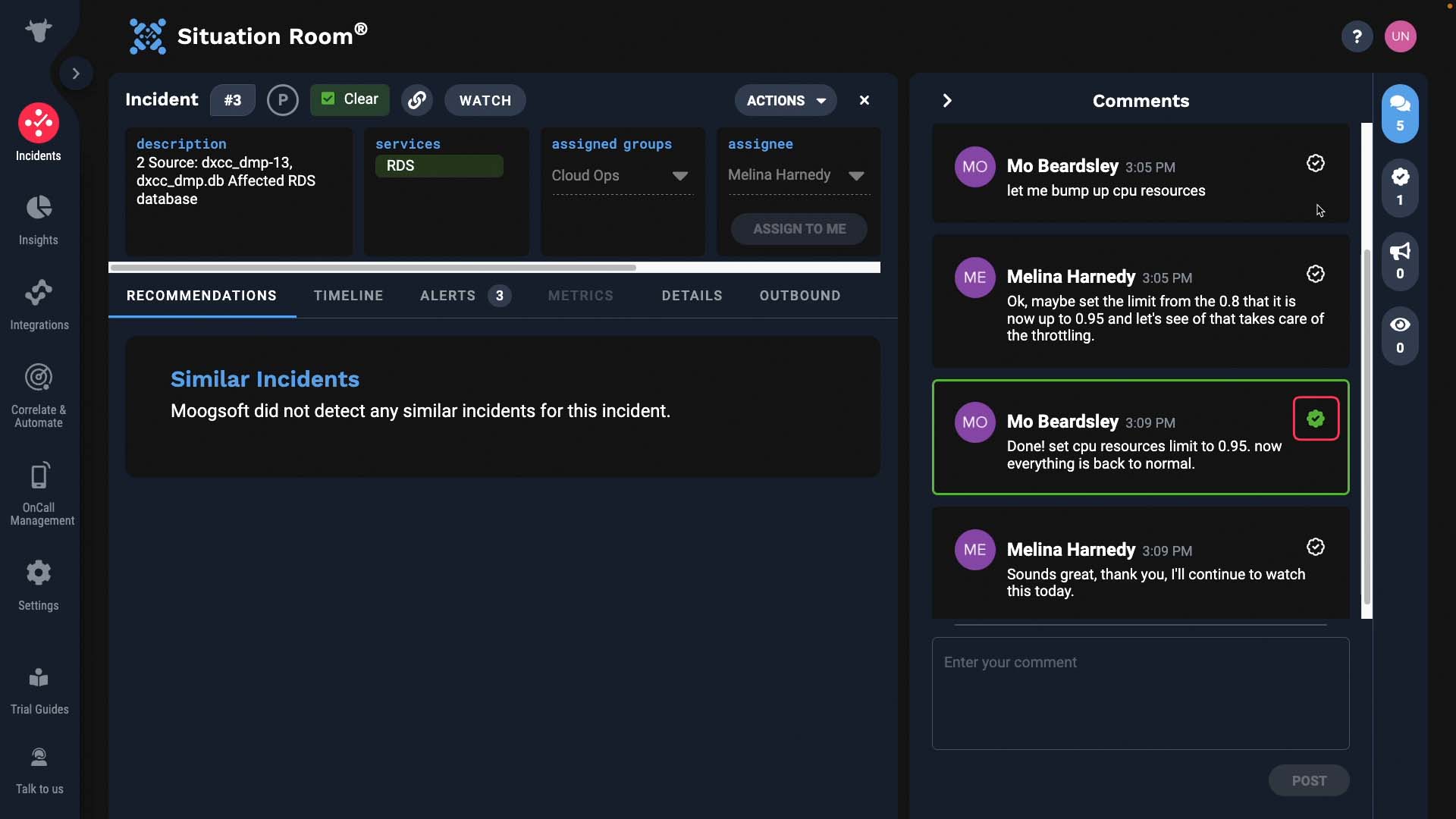Use case walkthrough: Recommendations tab in Situation Room ►
This video explains how to use the recommendations tab in Situation Room to reference similar incidents, suggest resolving steps, and expedite incident resolution.
Let’s spend a few minutes learning about the recommendations tab in Situation Room.
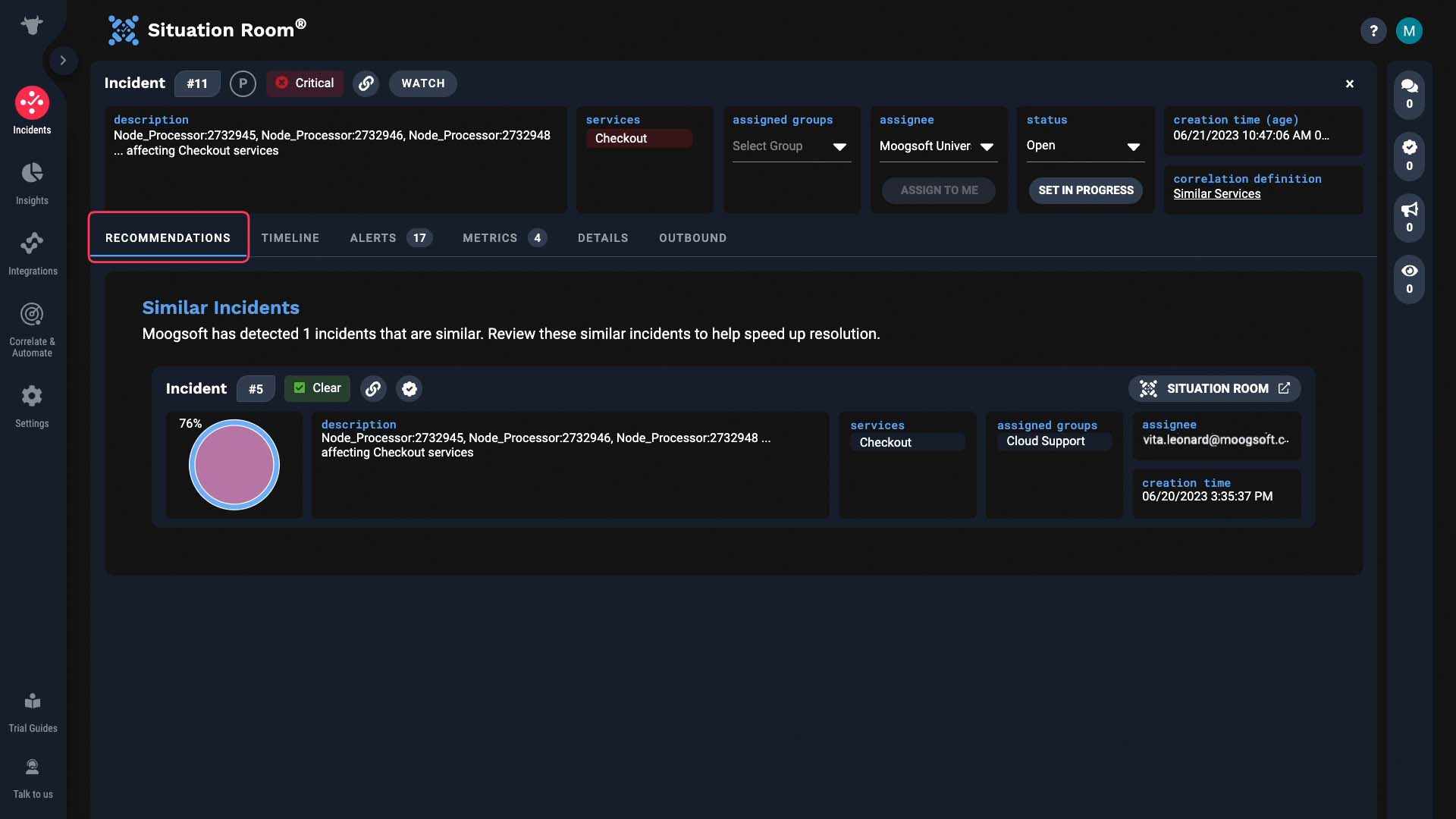
Moogsoft checks if there are incidents similar to the one at hand. And if there are, it will surface them for you to reference.
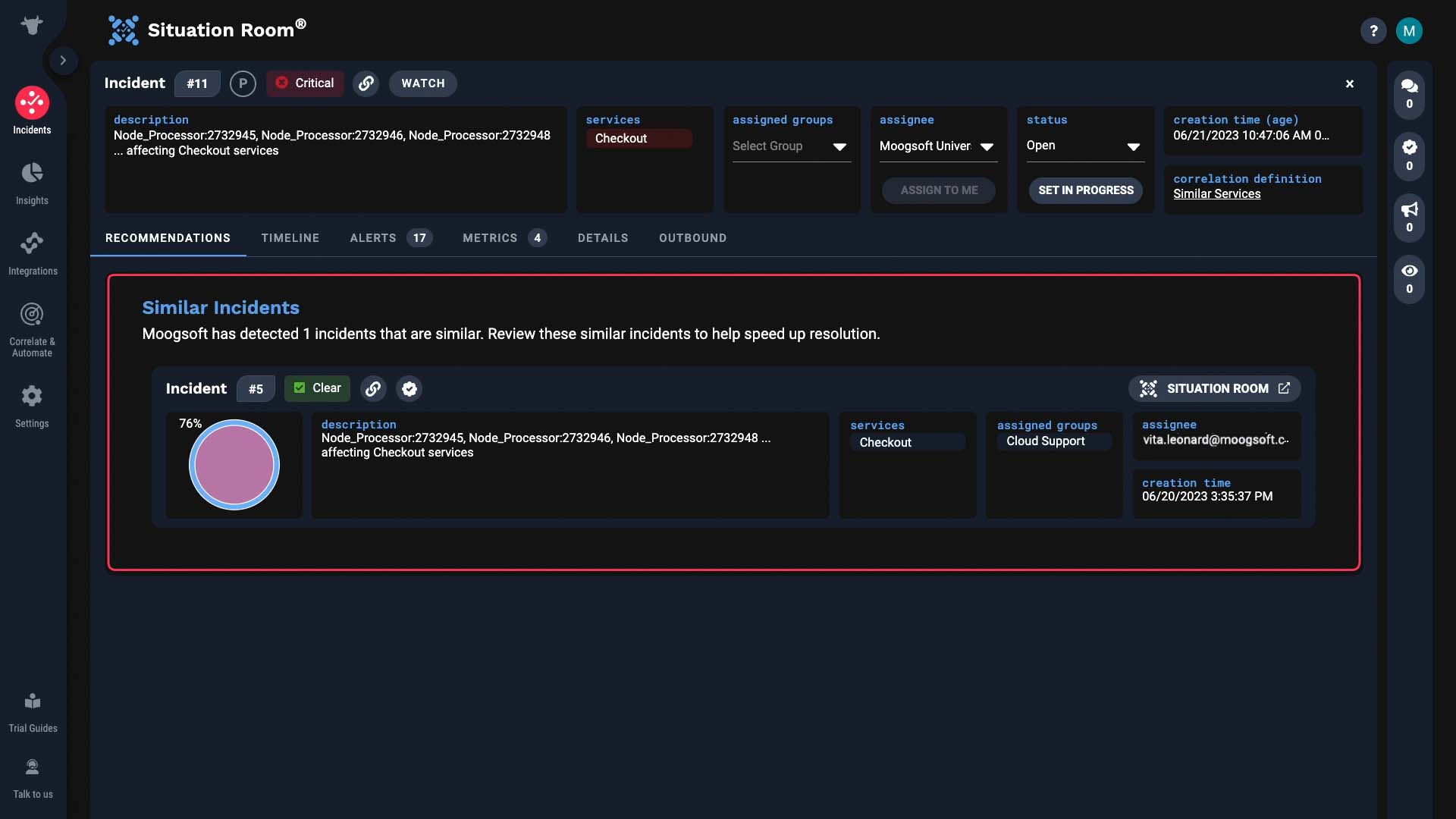
In this case, we have one similar incident.
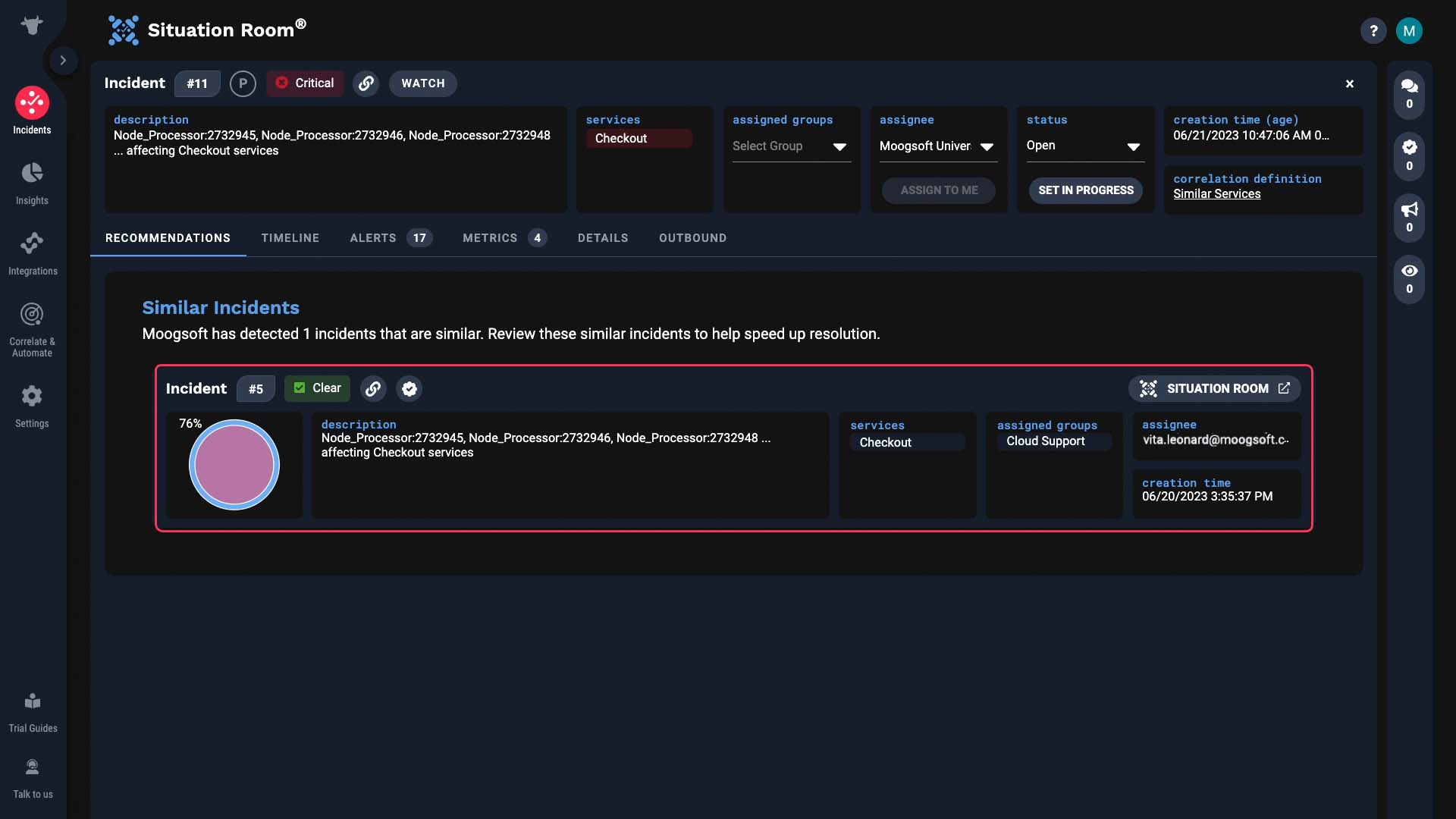
This one is 76% similar to our incident.
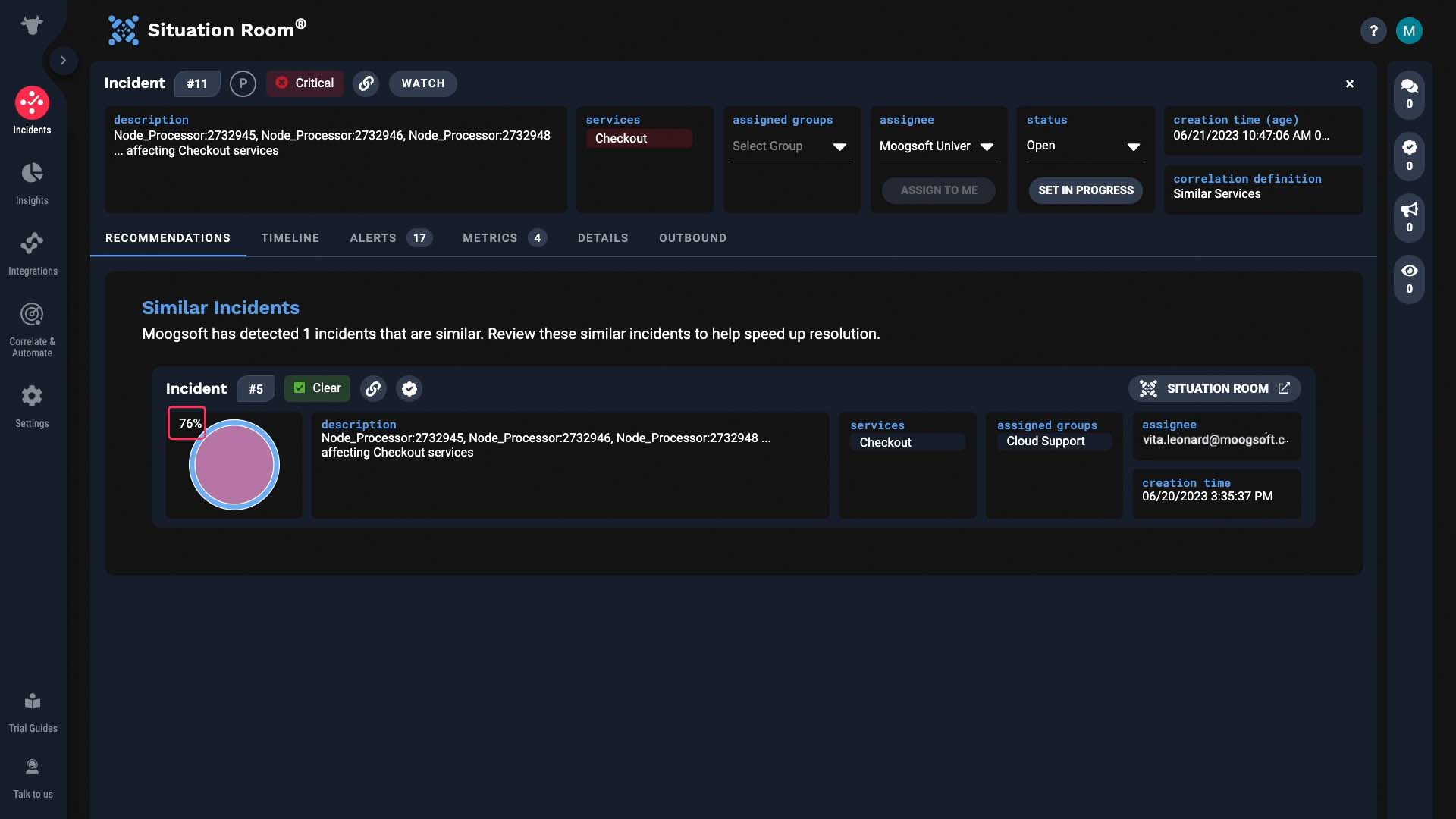
And note this icon! This means information on what resolved this incident is available! With this past incident, it looks like the problems were related to a code push. Let’s learn more about it.
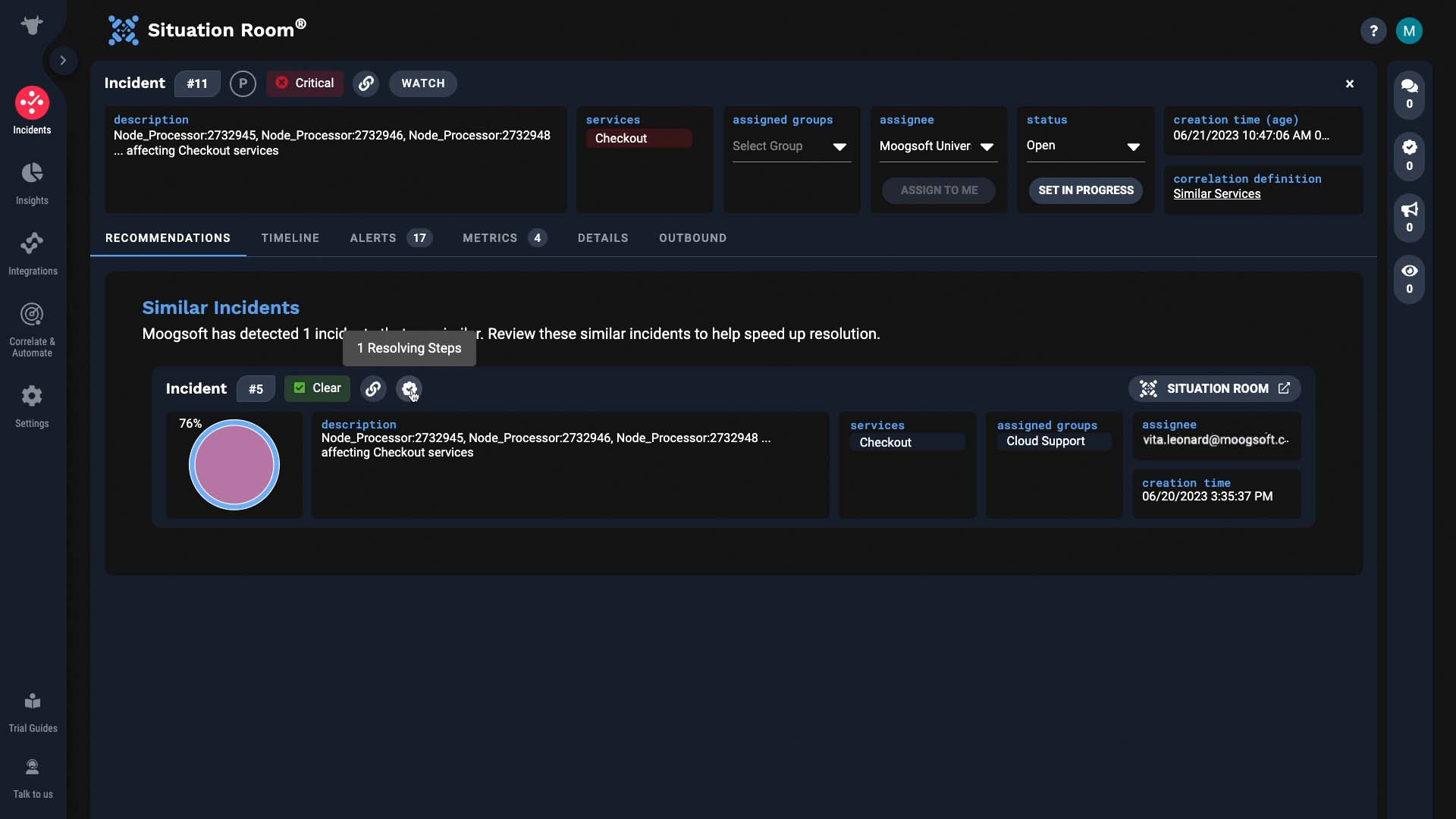
Okay, now we have some more context.
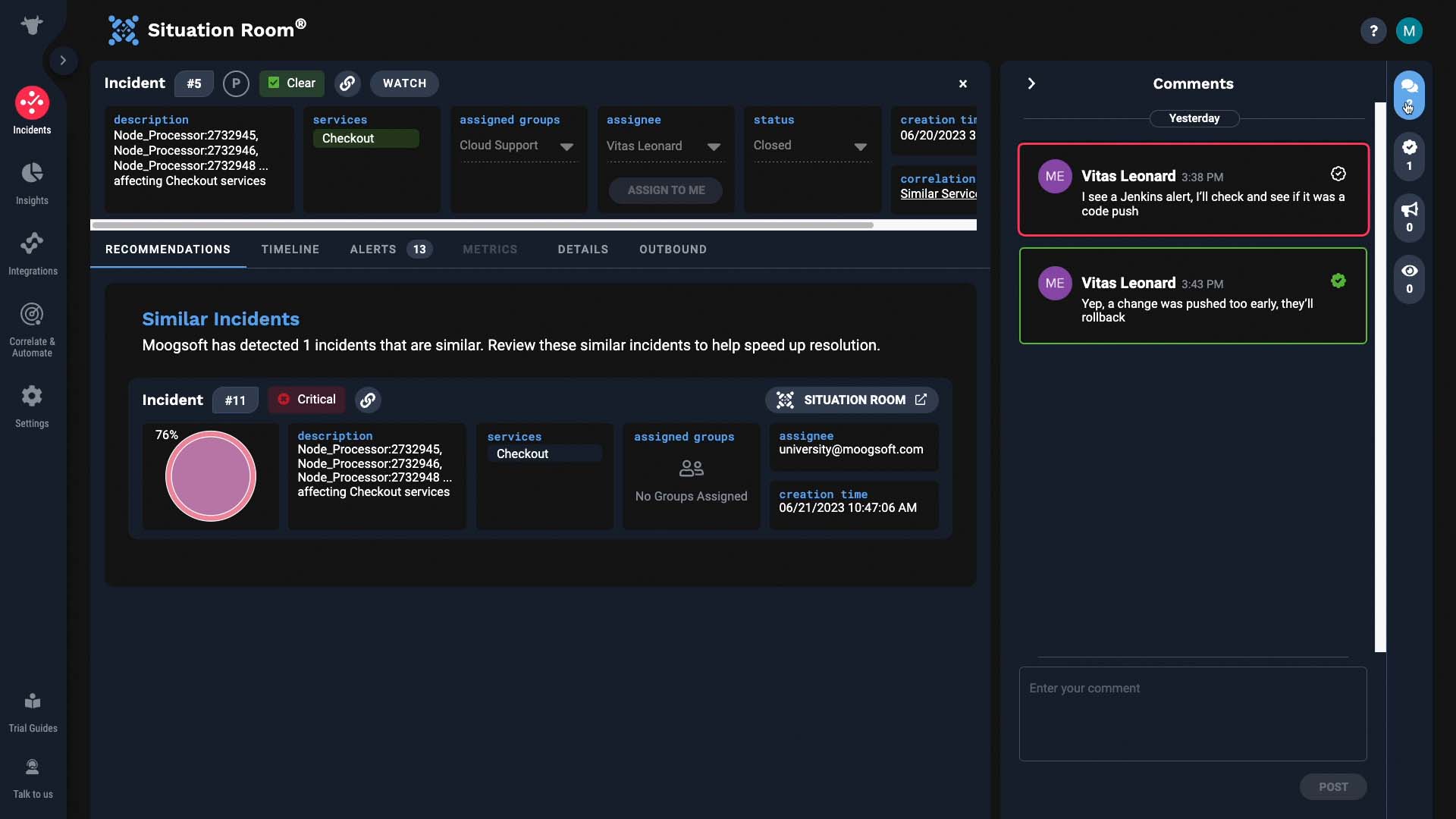
Now we can go back to the incident you are working on and see if it’s got that Jenkins alert.
And indeed, here it is. So just like this, the recommendations tab expedites your problem solving.
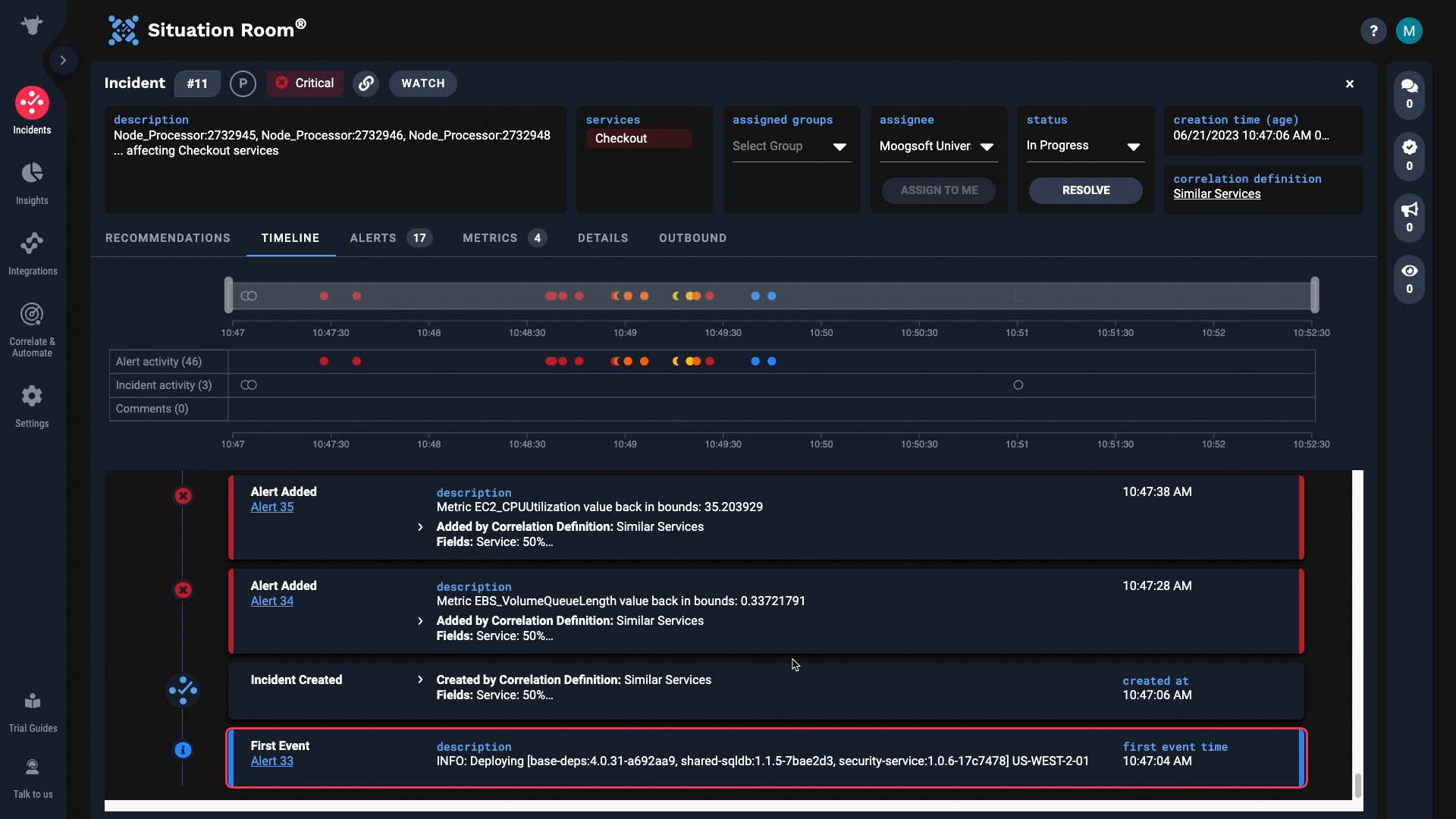
But how did Moogsoft surface that particular incident for us?
How Moogsoft identifies similar incidents is configured here.
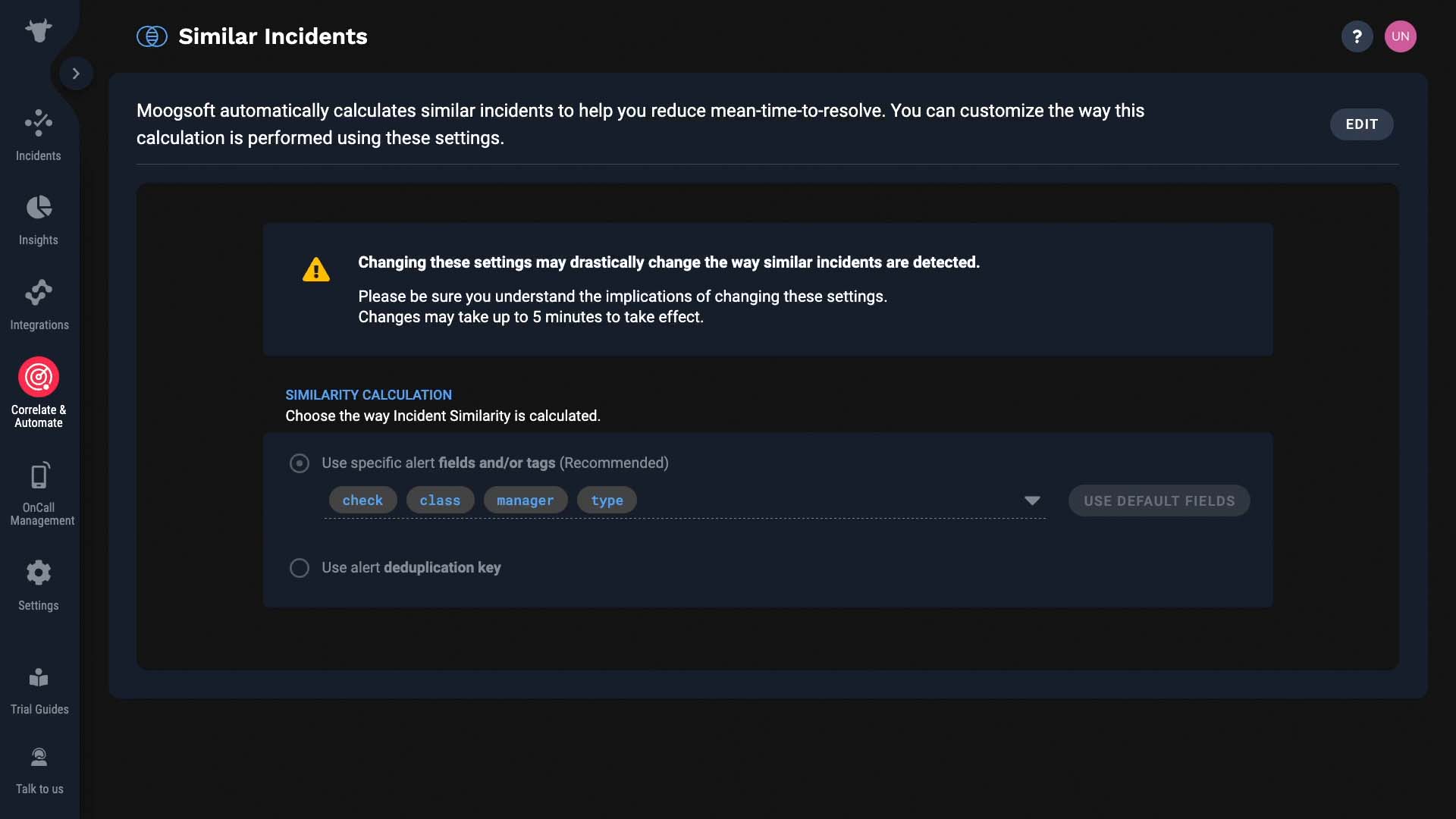
By default, Moogsoft compares these fields and tags to determine similarity. But you can change which fields to use.
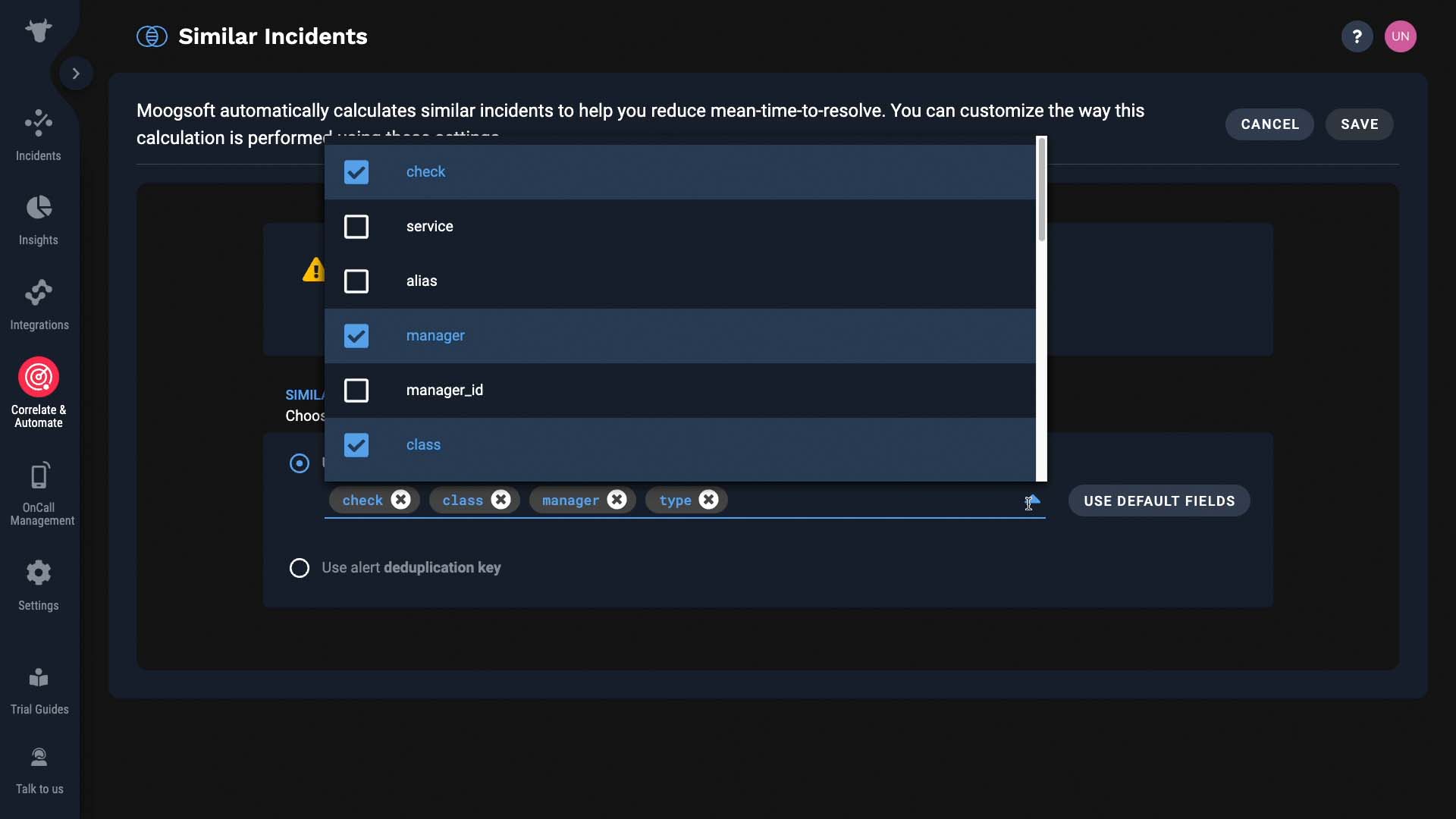
And how are resolving steps suggested?
It comes from comments that are tagged as resolving steps.
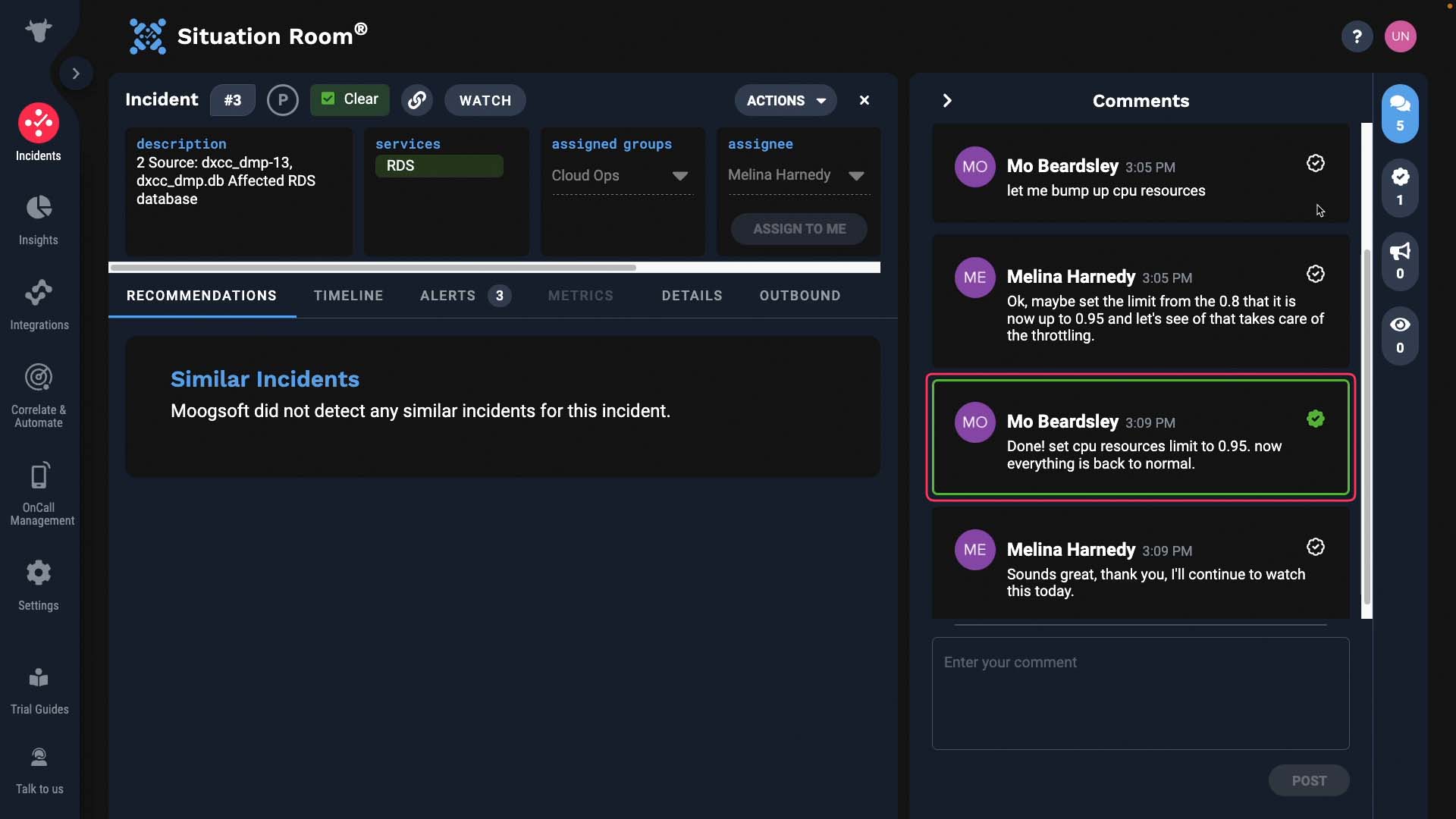
So as you work on incidents, make sure to always mark the resolving steps. You will be glad you did in the future!