Access your user account information
Click the circle with your identifying initials in the upper right corner of the screen to view your account information.
NOTE: Auth0 manages security in Moogsoft Cloud. The first two letters of your first name display because this is the method Auth0 uses to generate an avatar.
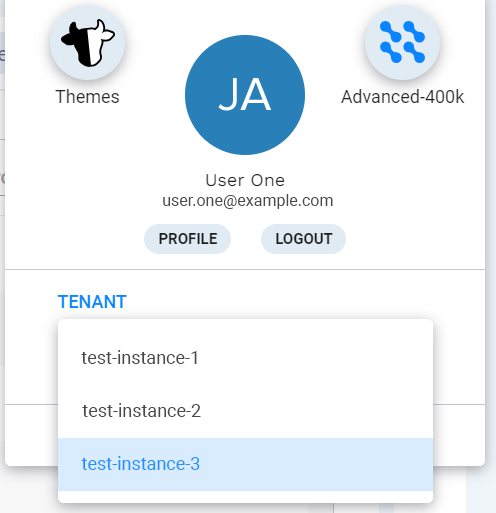 |
The following information displays:
Themes: Toggles your theme between light and dark
Subscription button: Clicking this button opens a page which displays your organization's subscription options.
NOTE: The text which displays here depends on your organization's subscription selection. Advanced-400k is shown in this example.
Logout: Logs you out of Moogsoft.
Tenant: Displays your Moogsoft instance name. If you have more than one instance associated with your email address, click the arrow to display all the instances (tenants) associated with your email address. To switch between instances, click the name of a different instance.
Click Profile to display your account profile information:
First Name
Last Name
Email
User Groups: A list of any groups in which you are a member.
Phone Number: Your preferred phone number for notifications.
NOTE: This option is only available when OnCall is enabled.
Notification Preference: The way you prefer to be contacted by automated notifications in Moogsoft.
NOTE: This option is only available when OnCall is enabled.
Role: Your Moogsoft user role.
Landing Page: The default page that opens when you log in.