Check Impacted Services
To prioritize which Situations to deal with first, check for impacted services with the highest severity. Typically you should deal with services impacted by critical Situations first. You can check for impacted services in Moogsoft Enterprise in three different ways: in the Services Overview, by creating a filter, and in the Services Impacted menu.
Services Overview
The Services Overview section displays any Services which are assigned to your Team or which are impacted by Situations assigned to your Team.
To assign Services to your Team, go to System Settings > Security > Teams and add the required Services to your Service Filter.
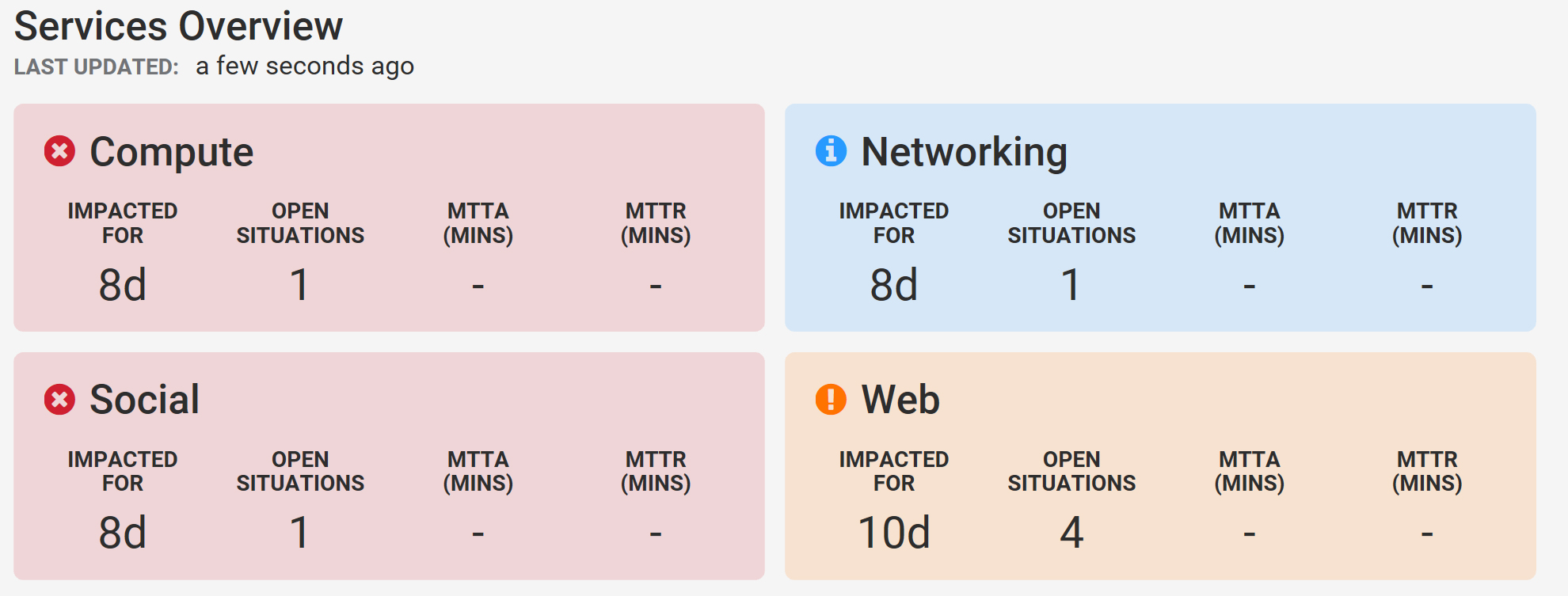
Each Service panel also includes the amount of time it has been impacted for, the number of open Situations which are impacting it, and the MTTA and the MTTR in minutes.
The color of the Service indicates the highest severity level of the Situations that are impacting it.
This panel automatically updates every minute by default. Click the text alongside 'Last Updated' for the exact time the update occurred.
Service Filter
Click any Service for more information about the impacting Situations. These Situations are displayed in a Situation filter, allowing you to identify those which you want to prioritize. For example, those with the highest severity or the number of high severity alerts.
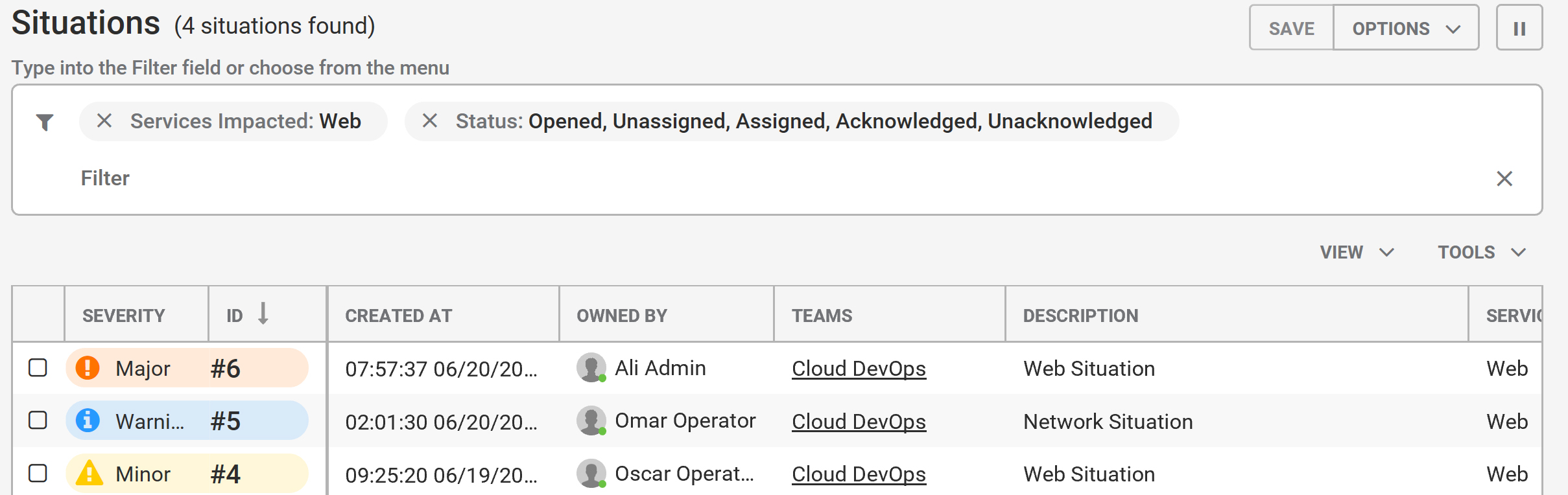
You can see which other Services each Situation is impacting by referring to the 'Services Impacted' column.
Services Impacted
A list of all Services that have been impacted will appear in the Side Menu on the left side of the Workbench.
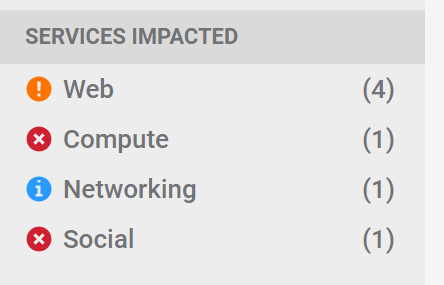
Click any of the Service names to view the Situations that are impacting it. Alternatively click Services Impacted to view all Situations that are impacting your Services in a Situation Filter.
The Services Impacted link from the Side Menu will open all Situations which are impacting your system's services in a new Situation Filter:
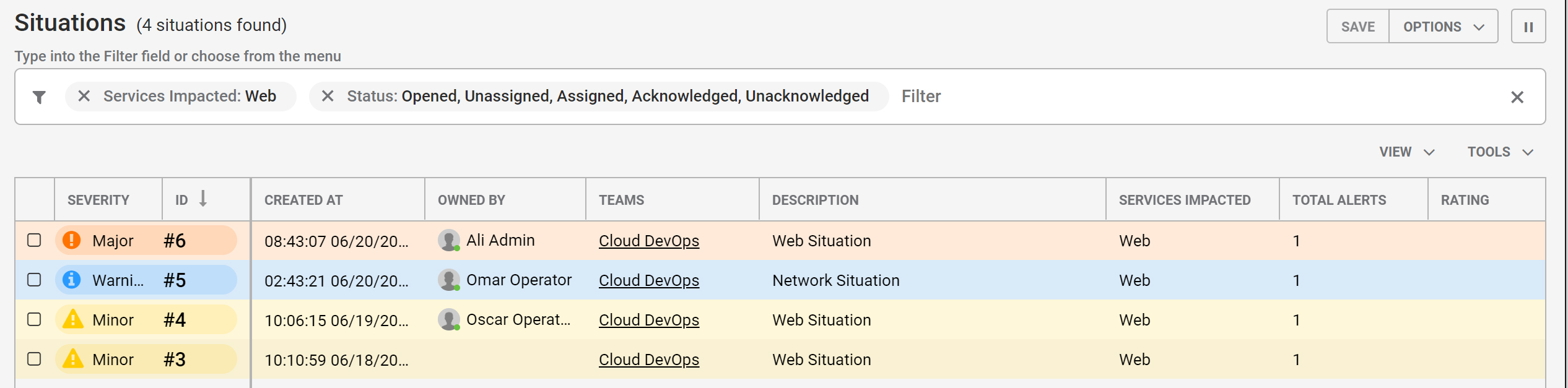
This screen offers a useful overview of the Situations which are affecting the most of your Services and can help you identify and prioritize which Situations to deal with first. It also allows you to see the Situations with impacting Services which are not associated with your team.